How to Create a Google Docs Table of Contents (Step-by-Step Guide)
A Google Docs Table of Contents is one of the best ways to organize long documents, reports, or assignments. Instead of scrolling through pages, a TOC saves time and lets readers jump instantly to sections.
The best part? Google Docs makes it easy to create, update, and customize a table of contents automatically. In this guide, you’ll learn step by step how to:
- Add headings for your TOC
- Insert a table of contents in Google Docs
- Format and customize your TOC (dots, clickable links, fonts, numbering)
- Update or remove the TOC when needed
What is a Table of Contents in Google Docs?
A Google Docs Table of Contents is a list of the main topics in your document. It’s generated automatically in Google Docs based on the heading styles (Heading 1, Heading 2, Heading 3) you apply.
For example:
- Heading 1 → Main Chapter or Section
- Heading 2 → Subsection
- Heading 3 → Sub-subsection
Unlike a manually typed list, the TOC in Google Docs updates automatically when you make changes to your document.
How to Create a Table of Contents in Google Docs
Follow these steps:
Step 1: Add Headings in Google Docs
Before you can insert a Google Docs Table of Contents, you need to apply proper heading styles.
- Open your document in Google Docs.
- Highlight the text you want to turn into a heading.
- From the toolbar, click the Styles dropdown (it usually says Normal text).
- Select Heading 1 for main sections, Heading 2 for subsections, and Heading 3 for smaller points.
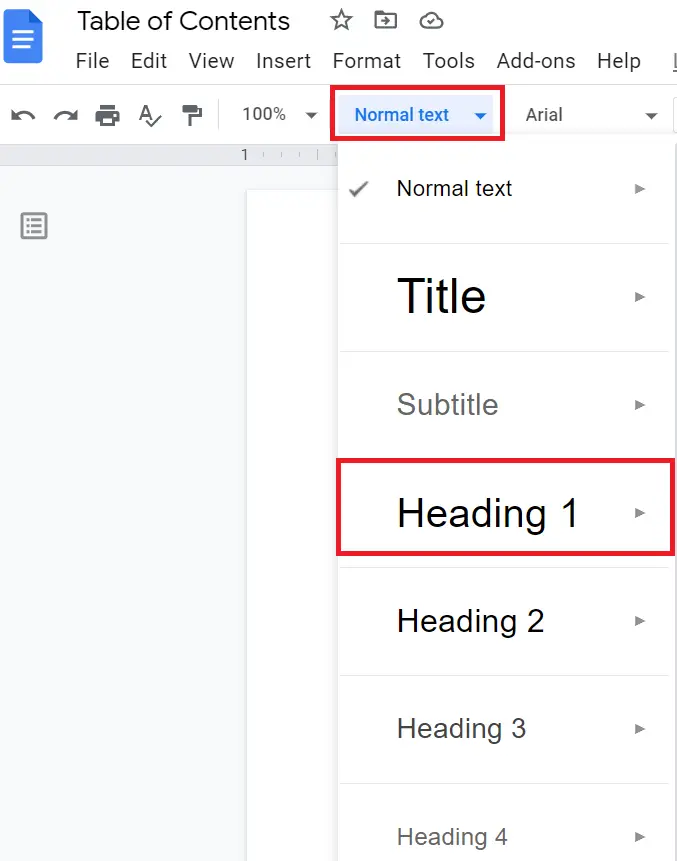
By following the same above process you have to make the hierarchy of heading in the documents like heading 2, heading 3, etc.
Example heading structure:
- Heading 1 – Introduction
- Heading 2 – Background
- Heading 3 – Details under background
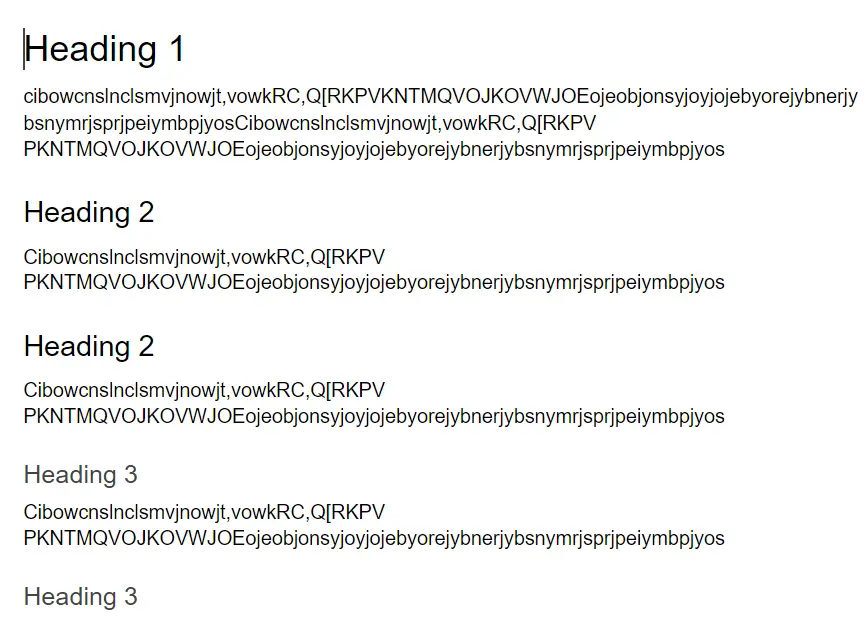
Step 2: Insert a Table of Contents in Google Docs
Once your document is structured with headings:
- Place your cursor where you want the TOC (usually at the top of the document).
- Go to the Menu bar → Insert → Table of contents.
- Choose one of the two styles:
- With page numbers → Best for printed documents.
- With blue links → Creates a clickable, hyperlinked TOC (perfect for digital docs and PDFs).
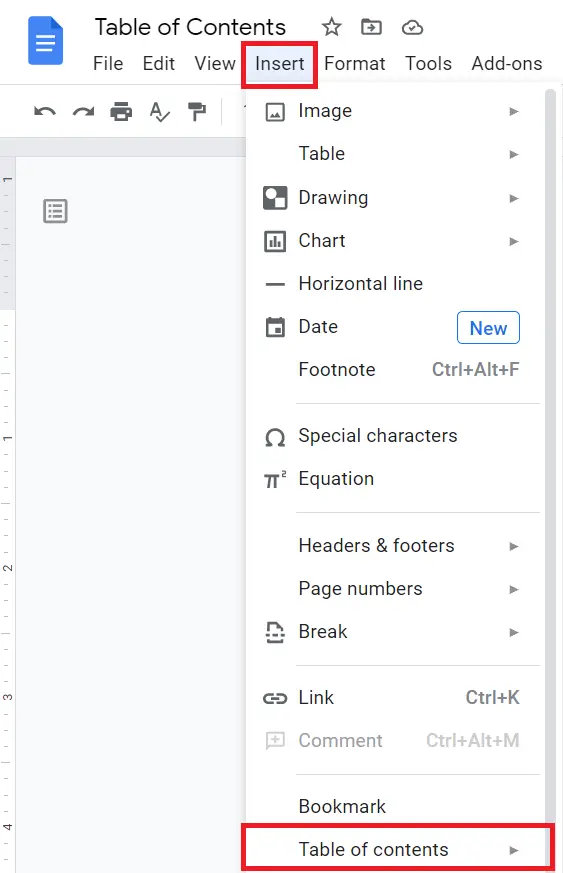
When you click Table of contents, you will see two options
- With page numbers → Introduction ………… 1
- With links → Introduction (clickable link)
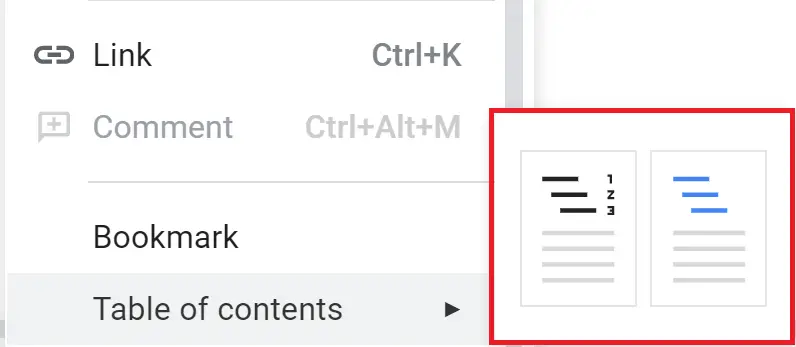
If you choose With page Numbers option, it will add page numbers with headings and gave an idea of where those headings are appeared on a page either on Page1 or Page2, and it will show when you take a printout of the page.
If you choose With Blue Links option, it will create a clickable table of contents on Google Docs and add hyperlinks to the headings so that when a person clicks on that particular heading he will directly jump to that particular section without scrolling the whole document.
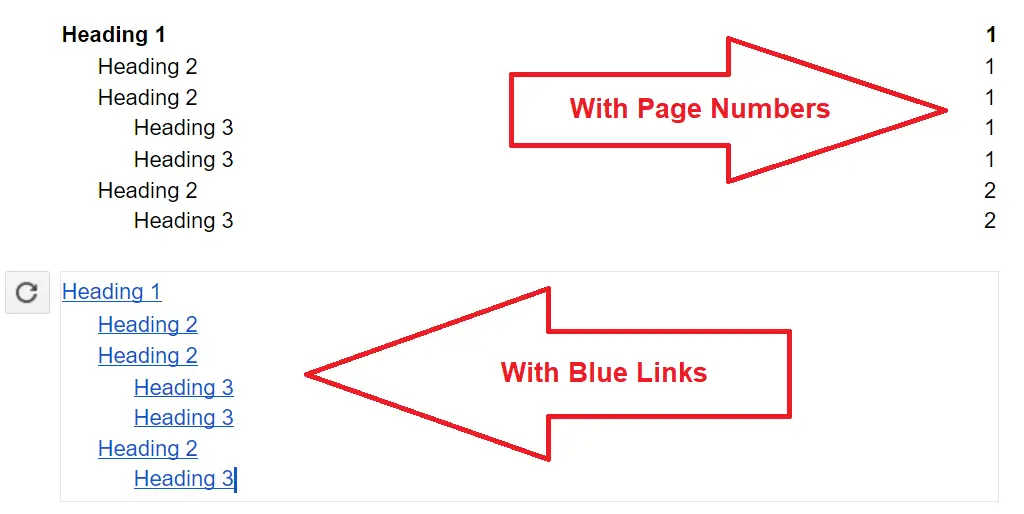
You can select any option which you want to use on the page.
Step 3: Formatting Google Docs Table of Contents
A plain Google Docs Table of Contents works fine, but you can also customize it to look professional.
Change Font, Size, or Color
- Highlight the TOC and adjust font styles from the toolbar.
- You can make it bold, change text color, or increase font size.

Add Dots (Leader Lines)
If you prefer a traditional TOC with dots leading to page numbers:
- Insert the TOC with page numbers.
- Format it manually to add dotted leaders.
- Or use numbering styles (1.1, 1.2, 2.1) to make it structured.
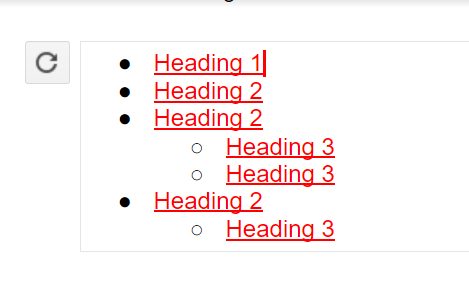
Remove Underlines from Links
If you choose the blue links TOC, but don’t want underlined text:
- Select the TOC → Format → Text → Remove underline.
Customize Numbering
Google Docs doesn’t add section numbering automatically, but you can type numbers manually in your headings (e.g., “1. Introduction” → set as Heading 1). The TOC will then display numbered sections.
How to Update Table of Contents in Google Docs
Whenever you add, delete, or rename headings, your TOC won’t update automatically—you need to refresh it.
- Click inside the table of contents box.
- A refresh icon will appear on the left.
- Click it to update headings and page numbers instantly.
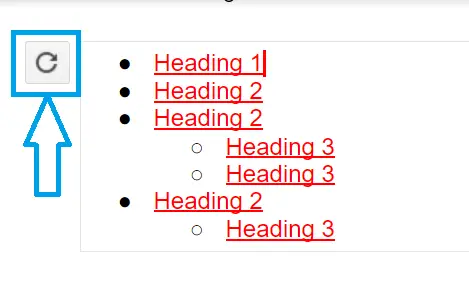
How to Remove Table of Contents in Google Docs
If you no longer need the TOC:
- Right-click inside the TOC box.
- Select Delete table of contents.
That’s it—it will disappear without affecting your document.
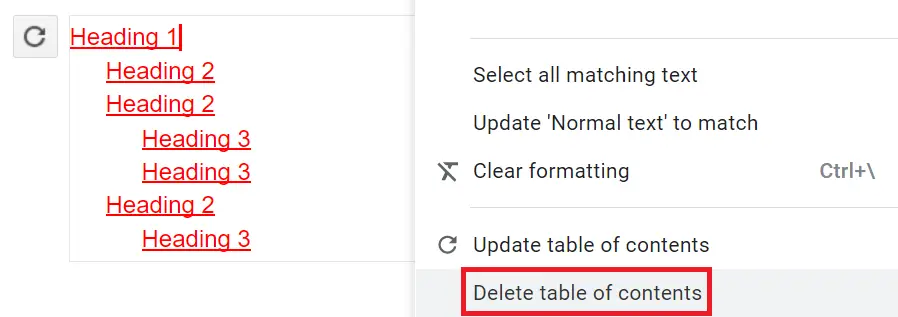
Can I create a clickable Google Docs Table of Contents?
If you choose the blue links option, your TOC will be clickable, allowing readers to jump to sections instantly
Can I add dots (leader lines) to the TOC?
Yes, but you need to use the page numbers option and format it with dotted leaders manually.
Why isn’t my TOC updating?
You need to click the refresh button inside the TOC box. Otherwise, it won’t reflect recent changes.
Google Docs Table of Contents helps both readers and writers to understand the quick summary of the document and with small customization, you can create TOCs looks good and match with the document.