The checkbox in Google Docs is a small box that is added to docs to indicate whether a task has been completed. When the box is checked, it indicates that the task is complete. When it is unchecked, it indicates that the task is still outstanding.
Google Docs checkbox is useful for creating to-do lists, task lists, and surveys. You can make it easy to keep track of what needs to be done and what has already been completed by adding checkboxes in Google Docs.
Let us see how to insert checkbox in Google Docs-
How to Insert Checkbox in Google Docs
Inserting a checkbox in Google Docs is a straightforward process we can use the “Format” option or using the “Toolbar”. Here we are using the Format option which is simple-
Open “Google Docs” on your computer web browser and create a new document
Type the text in the docs where you want to add the checkbox. You can create a list of items or use any sentence.
Now highlight the text you want to turn into checkboxes. It can be a single word, a sentence, or an entire paragraph.
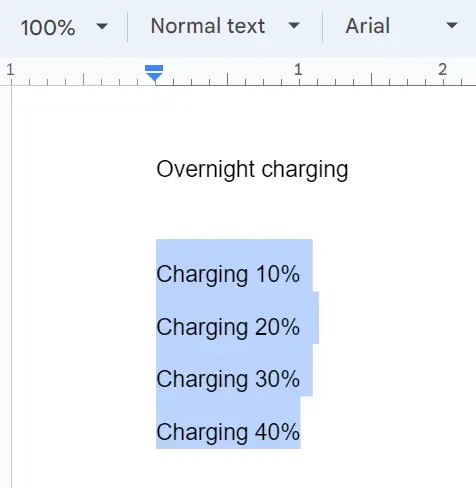
Now in the “Menu bar” click on “Format” then navigate to “Bullets & numbering” and choose “Checklist menu”.
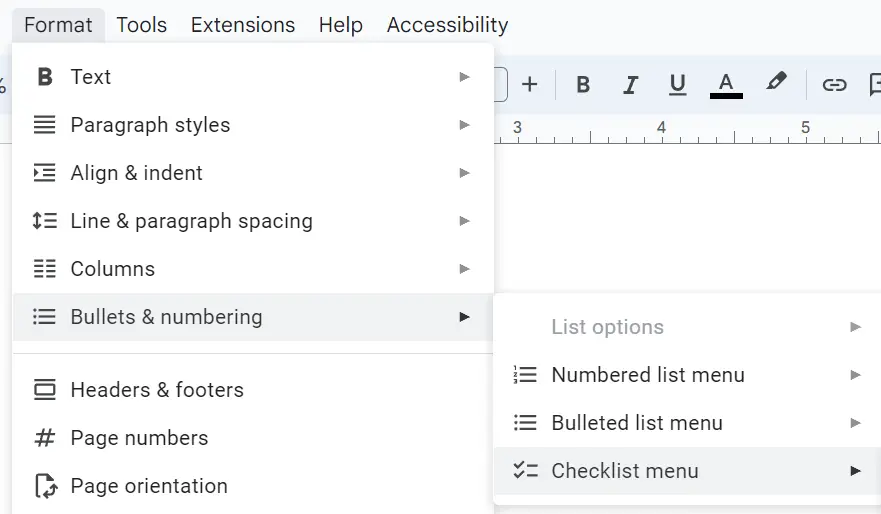
Select the first checkbox style from the options.
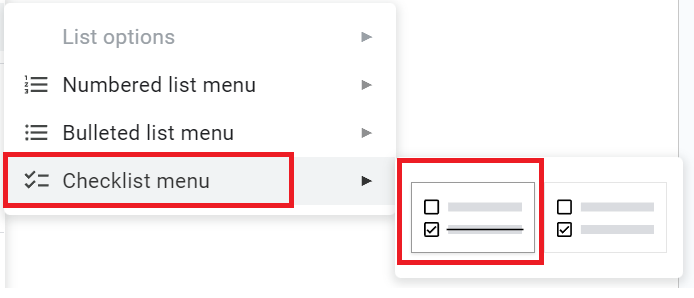
The selected text will now be preceded by a clickable checkbox. You can click on the checkboxes to add a checkmark and strike-through the accompanying text.
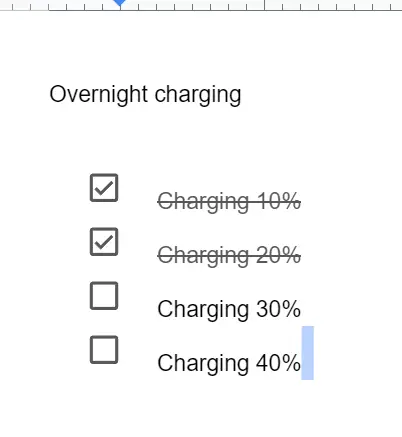
Google Docs checkbox without strikethrough
By default, when you click a checkbox in Google Docs, it adds a checkmark and strikes through the accompanying text. However, you can customize the checkbox if you want to remove the strikethrough effect.
Here’s how to insert checkbox in Google Docs without strikethrough:
- Open a new or existing Google Docs document in your web browser.
- Type the text that you want to add a checkbox to.
- In the “Menu bar” click on “Format” navigate to “Bullets & numbering” and choose “Checklist menu”.
- Select the hollow square option from the bulleted list options without a line.
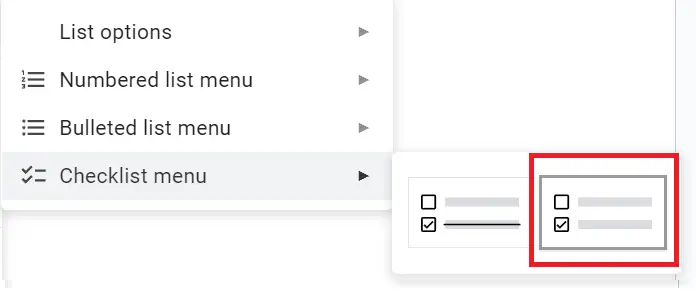
This will add a Google Docs checkbox without strikethrough.
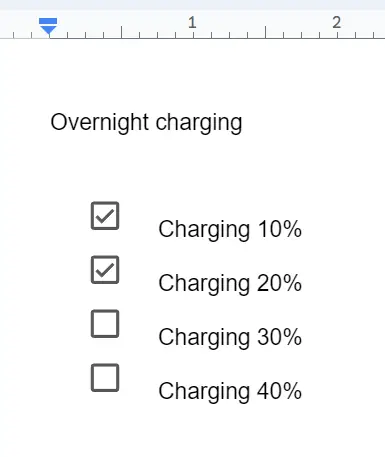
Shortcut to add checkbox in Google Docs
- Open “Google Docs” on your web browser and create a new document or open an existing one.
- Type the text to which you want to add checkboxes to. For example, to make a checklist, create a list of items on the docs and then select and highlight them.
- Now press the shortcut keys “Ctrl+Shift+9” on a PC or “Cmd+Shift+9” on a Mac.
- The checkboxes will be preceded by the selected items.
Google Docs checkbox symbol
With these easy steps, you can quickly insert the Google Docs checkbox symbol in a document using special characters.
- Open a Google Docs document.
- Click on the place where you want to insert a checkbox.
- Click on the “Insert” option from the menu and select “Special characters”.
- In the “Search” box, type “checkbox”. This will show a list of check box and check mark characters you can use.
- Click on the desired checkbox symbol to add it to the docs.
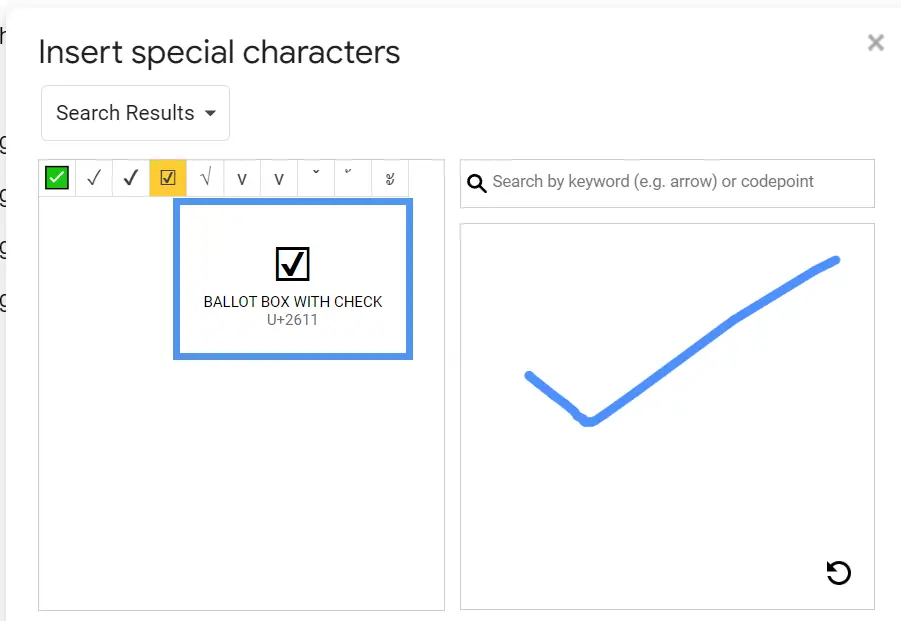
Draw Checkbox
How your checkbox looks like
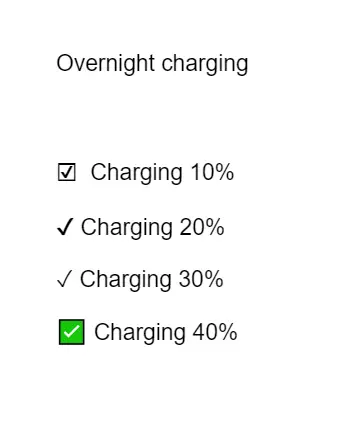
Checkboxes in Google Docs are a convenient and efficient way to create to-do lists and forms.
With just a few clicks, you can easily insert and customize the checkbox to make your document more organized and user-friendly.


