Google Docs provides many functionalities to you for creating a Word document. One important feature is the ability to check the word count on Google Docs.
Whether you want to know the number of words, characters count, or pages in your document, Google Docs provides an easy way to access this information.
In Google Docs word count, you won’t just check the word count, but also the pages, character count, etc.
Here, we will see how to check word count on Google Docs, including shortcuts, displaying word count while typing, and even counting words in highlighted text.
How to Check Word Count on Google Docs Computer
Open Google Docs on the browser of your computer
Create or open the document for which you want to check the word count.
In the “Menu bar” click on the “Tools” option
From the drop-down menu, select “Word count.” Alternatively, you can use the shortcut “Ctrl + Shift + C” (Windows) or Command + Shift + C (Mac) to quickly enable the word count feature in Google Docs.
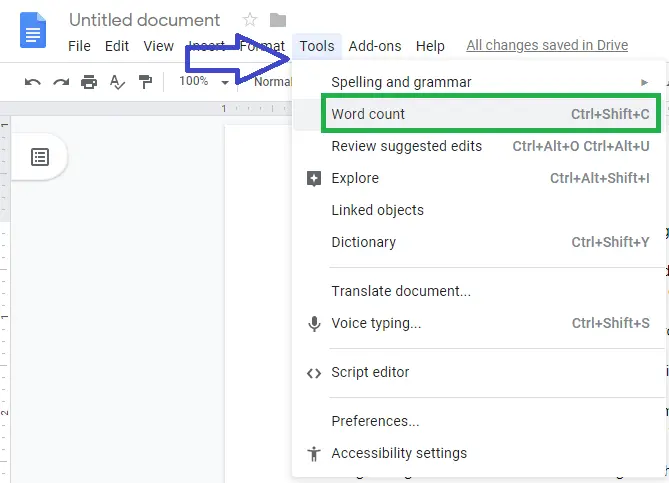
A small word count box will appear that will show a detailed description of the page (Characters, Words, etc). See the below image for reference –
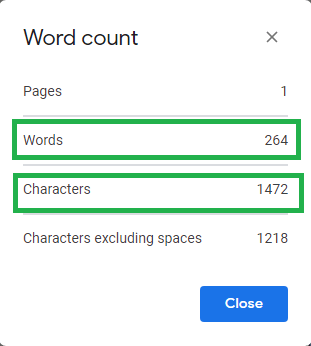
This word count feature is helpful to measure the length of a document by counting the number of words, characters in Google Docs, and the length of the article may differ but is often between 300 and 1500 words.
How to See Word Count While Typing
To display word count while typing, press “Ctrl + Shift + C” (Windows) or Command + Shift + C (Mac). This will enable the live word count feature.
Once enabled, the current word count will be displayed in the bottom left corner of your document, updating in real-time as you type. This is particularly useful if you want to keep track of your word count as you write.
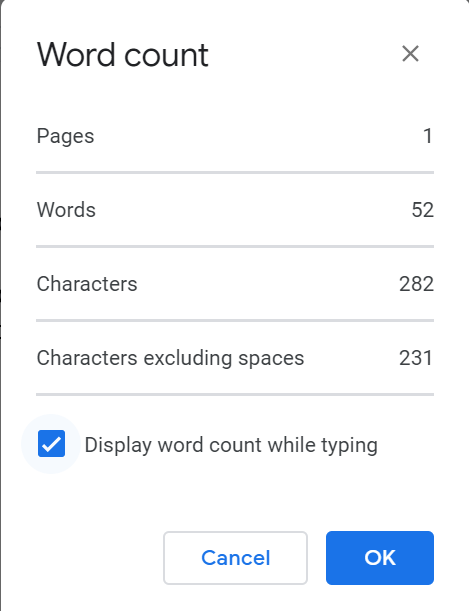
How to check word count on Google Docs highlighted text
If you want to count the words in a specific section of your document, just select the whole sentence and press the “Ctrl + Shift + C” key from the keyboard.
Google Docs will display the word count for the selected text, including the number of words, characters (with and without spaces), and pages.
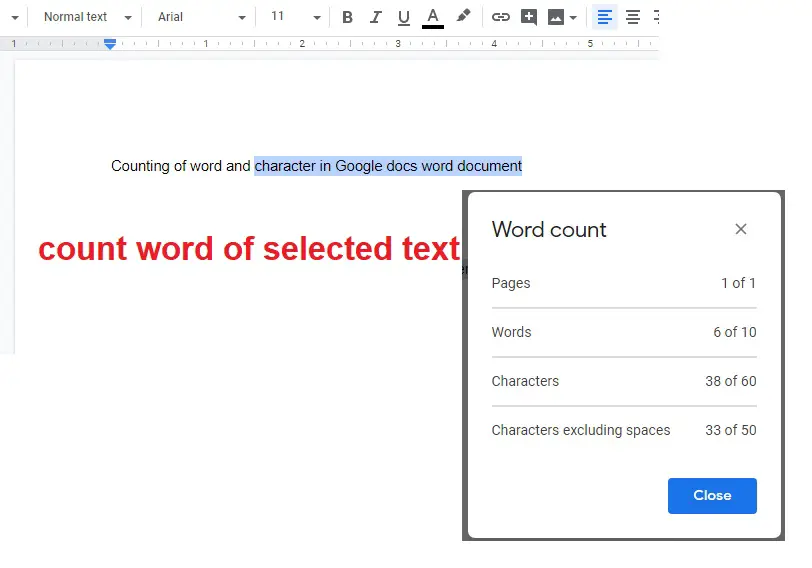
You don’t require any word counter tool in Google Docs for counting.
Google Docs Word Count Shortcut
Here Google Docs word count shortcut which is available for MacOS and Windows OS users.
- To view and check word count Mac users press the “Command + Shift + C” shortcut from the keyboard.
- To view and count words in Google Docs document Windows users use “Ctrl + Shift + C”
Is Google Docs word count accurate?
Yes, Google Docs word count is correct and accurate, but when counting words in Google Docs you must note that it will only count pages, words, and characters. It will not include a text box, footnotes, and end notes.
Does Word Count On Google Docs Include Footnotes
No, the word count on Google Docs does not include footnotes. When you check the word count in your document, Google Docs only counts the actual content within the main body of the document, excluding any footnotes, endnotes, or other types of annotations.

