Insert Google Docs arrow in the document is quite simple and easy. Arrow is considered a special character in Google Documents. The basic Google Docs arrow symbol can be Up, Down, Right, or Left.
You can put arrow above letter or arrow symbol in Google Docs with the help of a keyboard shortcut or via a menu option. So here we see how to insert arrow in Google Docs.
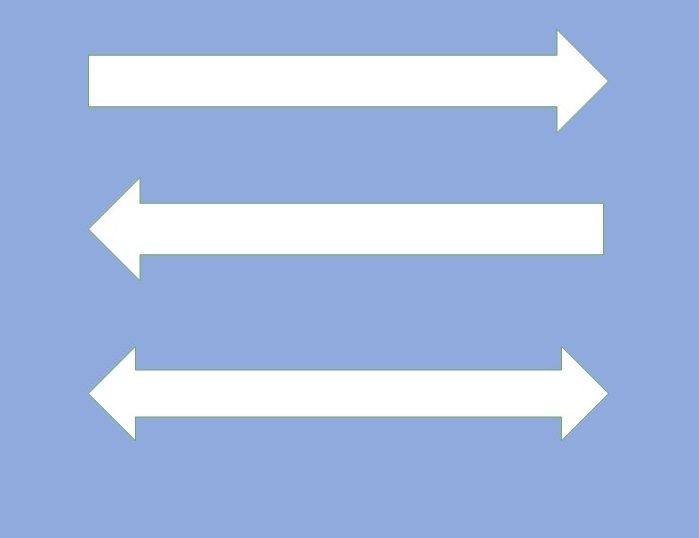
Google Docs Arrow Shortcut Symbol
Google Docs arrow shortcut is helpful when you want to save mouse click. With the help of ALT key and numeric key, you can insert an arrow directly in Google Docs.
Please make sure you are using the left alt key of a keyboard. Do not click or press the right alt key, it will not work. Below is the list of Google Docs arrow shortcut key.
| Symbol | Codes | Description |
|---|---|---|
| ↑ | Alt+24 | Shortcut for Up Arrow in Google Docs |
| ↓ | Alt+25 | Down Arrow in Google Docs shortcut |
| → | Alt+26 | Right Arrow |
| ← | Alt+27 | Left Arrow |
| ↔ | Alt+29 | Left/Right Arrow |
| ↨ | Alt+23 | Up/Down Arrow |
Insert arrow in Google Docs using Special Characters
If the Google Docs arrow shortcut does not work for you, then you can still find and place any symbol.
Google Docs has a built-in “Special Characters” tool that allows you to insert arrow in Google Docs, including various symbols. To use the tool, follow these steps:
- In the Menu bar click to Insert and go to Special Characters
- In the “Special characters” box, type “arrow” in the search bar and select the arrow you want to insert.
- Click on the arrow to insert it into your document.
How to make an arrow in Google Docs
The Drawing tool is very helpful to make an arrow shape in Google Docs and Google Sheets arrow, you can use the Drawing tool to create your own arrows from scratch and include different types of arrows.
Open a new Google Docs document in which you want to make an arrow.
Click Insert from the menu bar
Go to the Drawing and navigate to +New
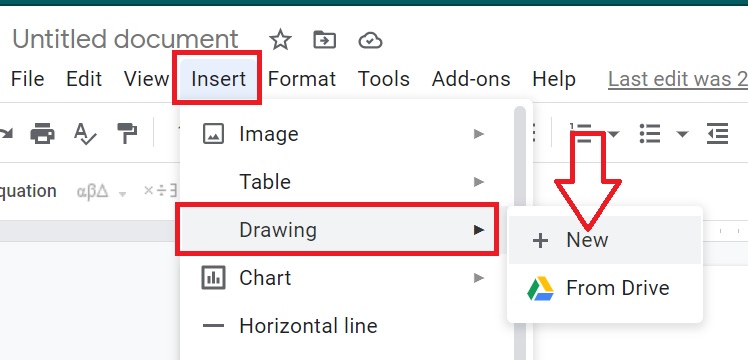
A new drawing panel opens in front of you. Now you have to click on the Shape icon options from the toolbar.
Now select the Arrows shape from the list as shown in the below image.
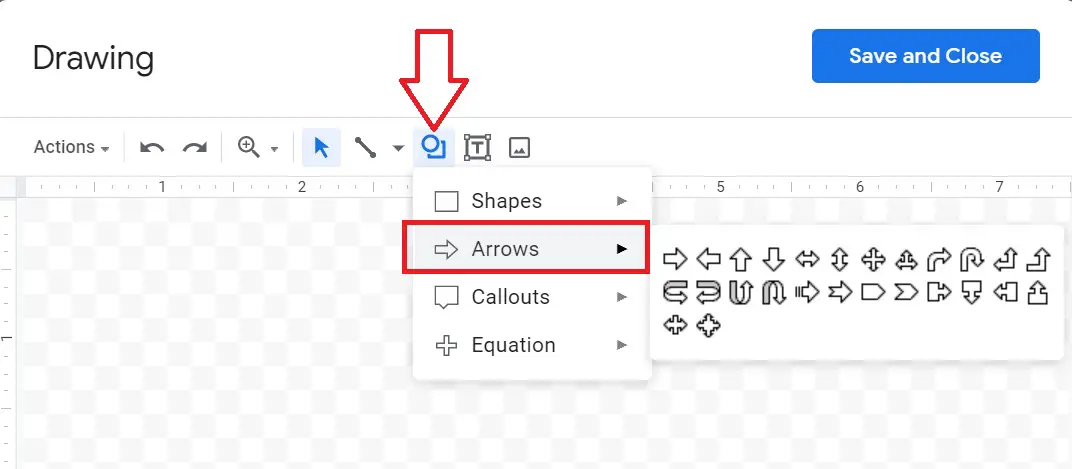
You can select different types of arrows in Google Docs like up arrow, down arrow, quad arrow, bent arrow, curved up arrow, curved down arrow, etc.
Click and drag the mouse to draw the arrow in your document.
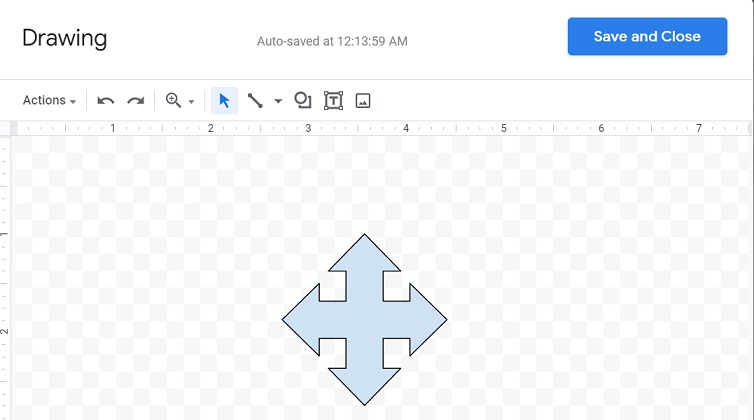
Once you have the arrow in the desired location, you can customize it further using the Drawing tool’s options. For example, you can change the color, line style, and arrowhead style.
How to add arrows in Google Docs
You can also add arrows in Google Docs which to draw attention to important points or to indicate the flow of information like in the flow chart. Learn how:
- Click on the “Insert” menu and select “Drawing” > “New”.
- Click on the “Line” icon in the toolbar, which looks like a straight line.
- Draw a line that represents the shaft of the arrow.
- Click on the “Arrow” icon in the toolbar, which looks like an arrowhead.
- Draw an arrowhead at the end of the line, using the options in the toolbar to adjust its size and shape.
- You can further customize the arrow using the other drawing tools, such as adding color, changing the line style, and adding text.
Whether you are creating a presentation, a report, or just a simple document, arrows can help to draw attention to important information and make it easier to navigate.
Inserting arrows in Google Docs is easy and straightforward but to make your document even more polished and professional, consider incorporating Grammarly to check for grammar errors.
How to make a down arrow in Google Docs?
Use Alt + 25 key to make down arrow. (Use left Alt key on the keyboard)
How to make an up arrow in Google Docs?
Use Alt + 24 key to make an up arrow. (Use left Alt key on the keyboard)
Read Also – How to Make a Table of Contents in Google Docs

