How to Add and Manage Hyperlink in Google Docs
Hyperlinks in Google Docs allow you to easily link to external websites, other documents, and even specific sections within your document. They not only make your document more interactive but also help with navigation, referencing, and collaboration.
Adding a hyperlink in Google Docs is simple, but to truly master them, it helps to know all the options and best practices. In this guide, we’ll cover how to insert, edit, customize, and manage hyperlinks in Google Docs, along with real-world examples.
What Is a Hyperlink in Google Docs?
A hyperlink is clickable text or an image that directs readers to another location — a webpage, a file, an email address, or a different section inside the same document.
For example:
- A link to a website.
- A link to another Google Doc, Sheet, or Slide.
- An internal link to a heading or bookmark in the same document.
- A clickable image that acts as a button.
A Table of Contents in Google Docs is a perfect example of hyperlinks used for internal navigation.
How to Hyperlink in Google Docs
Here’s the step-by-step method to add a hyperlink to text, numbers, or symbols:
To add a hyperlink in Google Docs in any text, number, or symbol following the below steps-
Open Google Docs on your Desktop
Select the text or double-click the text from mouse to get the word highlighted.
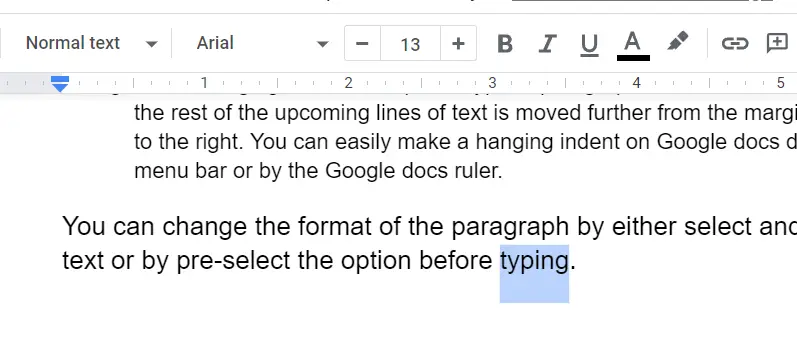
Now press “Ctrl + K” shortcut keys from keyboard or click on the “Insert Link” from the toolbar
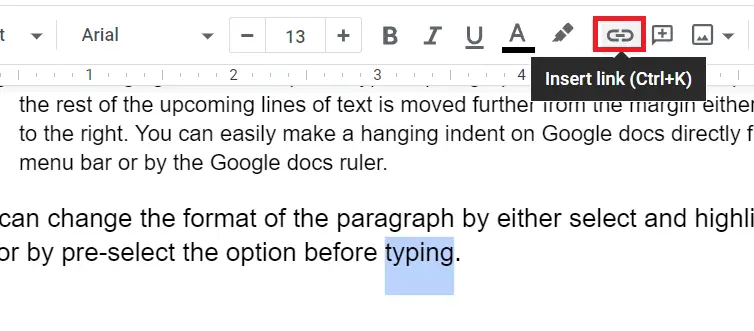
This will open a space where user can add an internal or external link. Insert the hyperlink in the box and hit “Apply” to get hyperlink on the text in Google Docs.
As you hit the Apply button a blue text comes up with an underline.
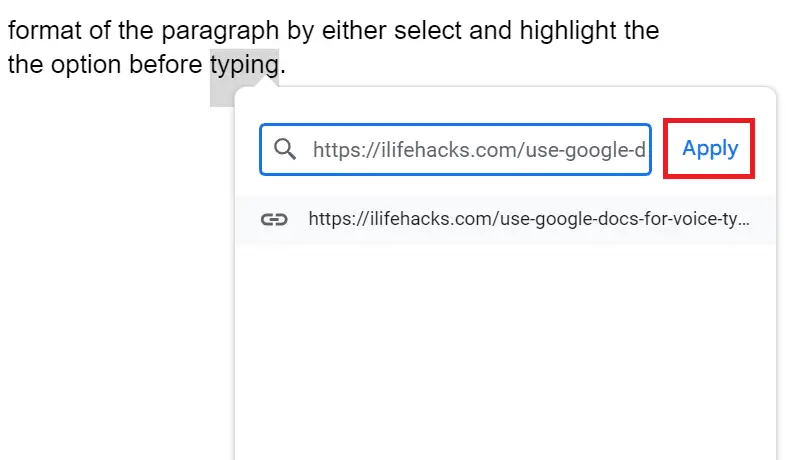
How to Change Link Color in Google Docs
By default, hyperlinks in Google Docs appear in blue with an underline. But you can change the color to match your document’s theme:
- Open Google Docs.
- Select the hyperlinked text from the mouse.
- Click the Text color button in the toolbar.
- Pick a color from the palette to change the hyperlink color
This won’t affect the functionality of the link — just its appearance.
How to Rename a Hyperlink in Google Docs
Sometimes, instead of showing the full URL, you’ll want descriptive link text:
- Right-click the linked text.
- To rename the hyperlink, right-click the hypertext and select “Edit link”
- Change the “Text” field to whatever you want
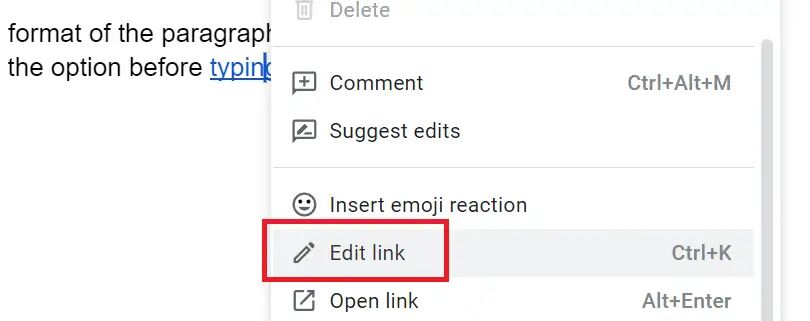
How to Remove a Hyperlink in Google Docs
To unlink text in Google Docs:
- Open Google Docs on your desktop
- Now click on the hypertext you’ll see three option, Copy link, Edit link, Remove link
- Select the Remove link option to remove Google Docs hyperlink.
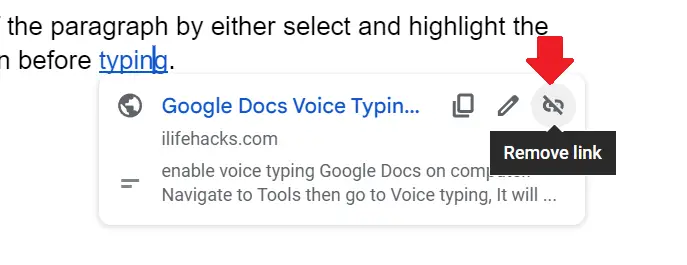
Alternatively, you can right-click the linked text and choose Remove link.
Linking Within the Same Document
Google Docs lets you create internal navigation links. There are two methods:
1. Link to a Heading
- Apply a heading style (Heading 1, 2, etc.) to a section.
- Insert a link → select Headings → choose your section.
- Ideal for clickable tables of contents.
2. Link to a Bookmark
- Great for referencing tables, charts, or specific paragraphs.
- Place your cursor where you want the link target → go to Insert → Bookmark.
- When creating a hyperlink, choose from Bookmarks.
Do hyperlinks stay if I export to PDF or Word?
Yes, both internal and external links are preserved in most cases.
How to hyperlink a cell or text in Google Sheets vs Docs?
In Google Sheets you can hyperlink cell content (Insert → Link or with =HYPERLINK() formula). But full document navigation (bookmarks) isn’t available in Sheets.
Can a hyperlink open in a new tab or window?
In web browsers, clicking a hyperlink generally opens in a new tab or same tab, depending on browser settings. In Google Docs, links open in browser (if external) or scroll within the doc (if internal).
Conclusion
Hyperlinks in Google Docs are simple to create but incredibly powerful. They let you connect ideas, improve navigation, and present professional, interactive documents.
From basic external links to internal bookmarks and even linked images, mastering hyperlinks ensures your documents are cleaner, easier to navigate, and more engaging for readers.