Hyperlinks in Google Docs allow you to easily link to external websites, other documents, and even specific sections within your document.
Adding a Google Docs hyperlink is a simple process that can enhance the functionality of your document. In this article, we will discuss how to hyperlink in Google Docs and the different options available to customize your links.
How to hyperlink in Google Docs
To add a hyperlink in Google Docs in any text, number, or symbol following the below steps-
Open Google Docs on your Desktop
Select the text or double-click the text from mouse to get the word highlighted.
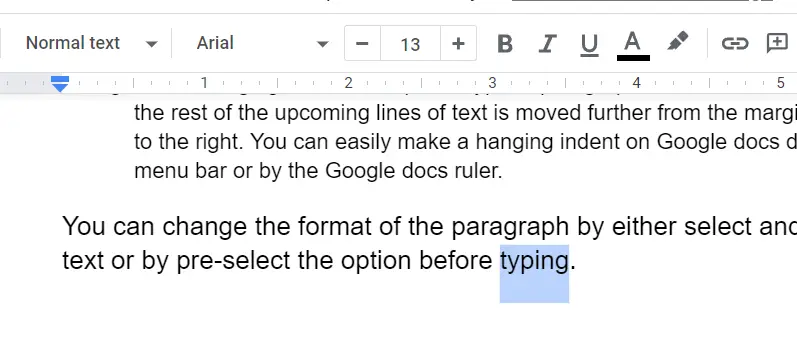
Now press “Ctrl + K” shortcut keys from keyboard or click on the “Insert Link” from the toolbar
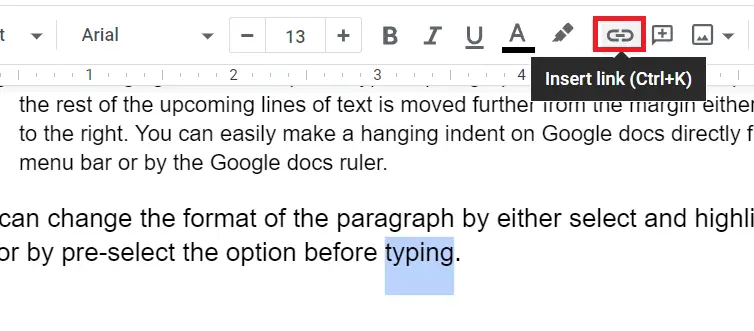
This will open a space where user can add an internal or external link. Insert the hyperlink in the box and hit “Apply” to get hyperlink on the text in Google Docs.
As you hit the Apply button a blue text comes up with an underline.
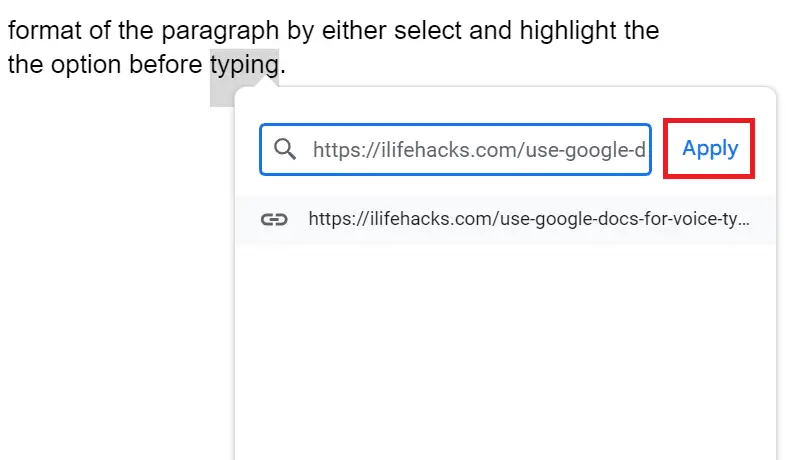
How to change link color in Google Docs
Blue is the default color of hyperlinks in the document. But you can change Google Docs hyperlink color that matches the theme color of the document.
- Open Google Docs
- Select the hypertext from the mouse
- Select Text Color from toolbar
- Choose the color from the “Color Palate” to change the hyperlink color
How to rename a link in Google Docs
Open Google Docs
To rename the hyperlink, right-click the hypertext and select “Edit link”
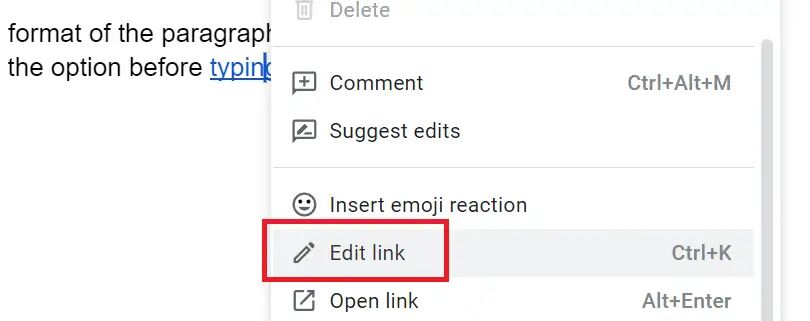
How to remove hyperlink in Google Docs
Open Google Docs on your desktop
Now click on the hypertext you’ll see three option, Copy link, Edit link, Remove link
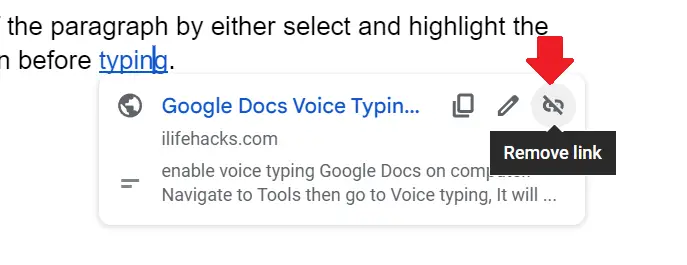
Select the Remove link option to remove Google Docs hyperlink.
You can also right-click the hypertext and select the “Remove link’ option from the list.
These are the ways from which you can manage all hyperlinks in Google Docs documents.
What is a hyperlink in Google Docs
Google Docs hyperlink is an ability to give user to navigate within the document and also to connect another page on the Internet. Table of Content in Google Docs is a good example.

