In Google Sheets underline text can help you to highlight important information that draws attention to key data, and make your spreadsheet easier to read. Fortunately, underlining text in Google Sheets is a simple process that takes just a few clicks.
In this article, we will learn how to underline in Google Sheets, including how to double underline, underline cells, and remove underlines in Google Sheets. Whether you’re a beginner or an experienced spreadsheet user, this guide will help you enhance your Google Sheets skills and make your data more visually appealing.
How to Underline in Google Sheets
Learn how to underline in Google Sheets text or numbers by following simple steps
Select the Cells or text you want to Underline
Select the cells or text that you want to underline. You can do this by clicking and dragging your mouse over the cells, or by holding down the Shift key and clicking on individual cells to select them.
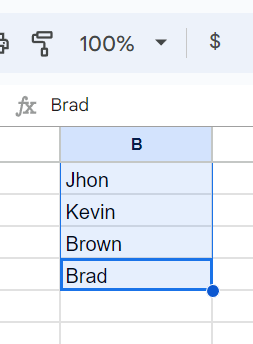
Open the Text Formatting Menu
Once you’ve selected the cells, click on the “Format” menu at the top of the page. This will open a dropdown menu. From the dropdown menu, click on “Text formatting.
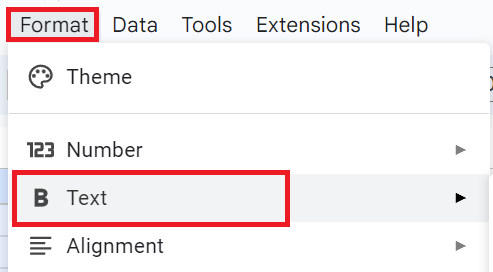
Choose the Underline Option
In the “Text formatting” menu, look for the “Underline” option and click on it. You’ll see that the text of the cell you’ve selected is now underlined.
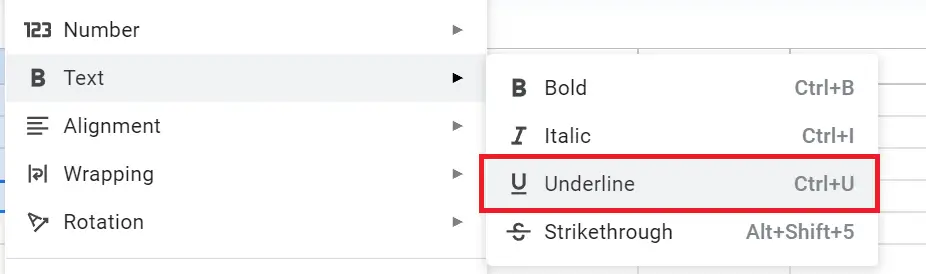
Save Your Changes
Once you’re happy with the underline style, click on the “Apply” button to save your changes. You can also click on the “Cancel” button if you want to discard your changes.
How to Double Underline in Google Sheets
To double underline a cell in Google Sheets for accounting purposes, you can follow these steps:
Select the cells that you want to double underline
Now from the “Toolbar” Click on the “Borders” option and first select “Bottom border” then select the “Double underline” option.
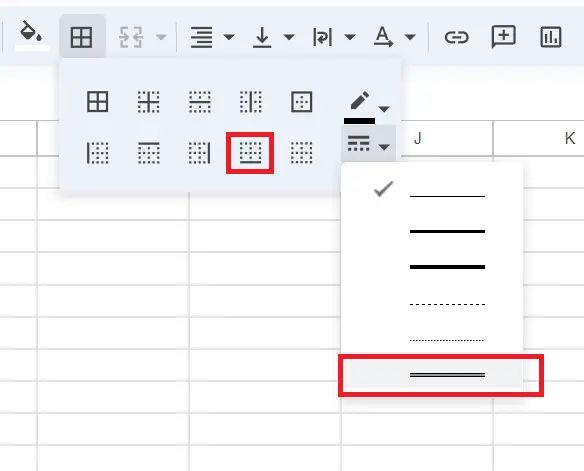
This will do the double underline in Google Sheets.
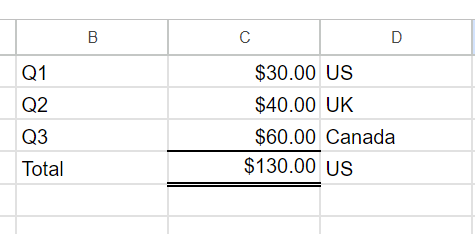
You can customize the style of the double underline if desired.
How to Underline Cells in Google Sheets
Select the entire row or column that you want to underline. Here we will underline cell of one row-
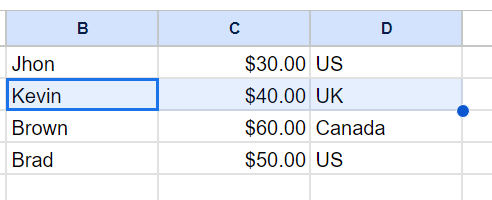
From the “Toolbar” Click on the “Borders” option and select “Bottom borders” to underline cells in Google Sheets.
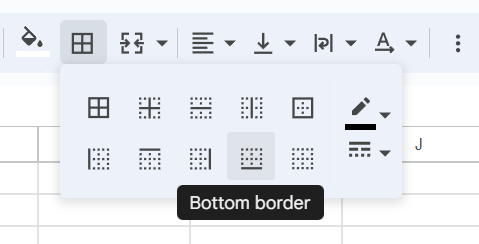
Customize the style of the border, such as changing the color or thickness, by clicking on the “More borders” option.
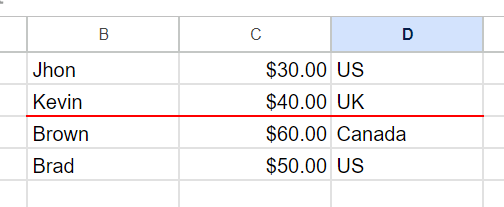
How to Remove Underline in Google Sheets
To remove underline in Google Sheets follow the below steps-
- Select the cells, rows, or columns that are currently underlined.
- Click on the “Format” option at the top of the page.
- From the dropdown menu, click on “Clear formatting.”
- The underline will be removed from the selected cells.
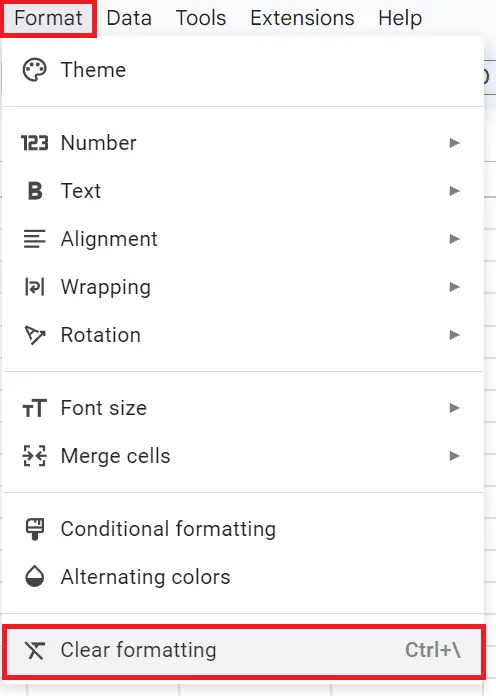
Google Sheets keeps underlining
If Google Sheets keeps underlining the cell then select the entire row or column and press “Ctrl + \” from the keyboard to clear the text formatting. Mac users press “⌘ + u” to remove the underline.
Google Sheets underline shortcut
To underline text or numbers within a cell in Google Sheets, use the keyboard shortcut:
- Press Ctrl + U for Windows
- Press Cmd + U for Mac
You can easily format text in Google Sheets to make your spreadsheets more visually appealing and easier to read by following the above steps. Whether you want to underline, double underline, remove underlines, or format cells in other ways.

