Google Docs text color is black when you create the document. When you import the documents from Microsoft Word whatever color of fonts it is also gets imported,
Even while copying and pasting the text from the other source the default color of text also got pasted into the document.
Besides strikethrough of text and superscript of text, there are some other text formatting options available in Google Docs. This tutorial will help you to how to change text color in Google Docs and how to change font color in Google Docs.
How to change font color in Google Docs
You can change the default formatting style of text and lock text color in Google Docs permanently. So that you don’t have to change the settings again and again.
Open Google Docs on your desktop
First, type any text in the document and change the font color by choosing Text Color option from the Toolbar. For example, here we will choose “Red color” as the default color
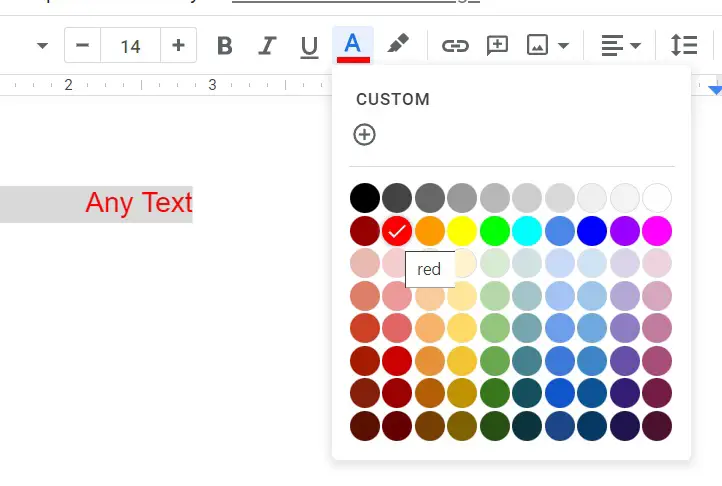
Right-click the Google Docs editor, under the “Format options” select “Update ‘Normal text’ to match”.
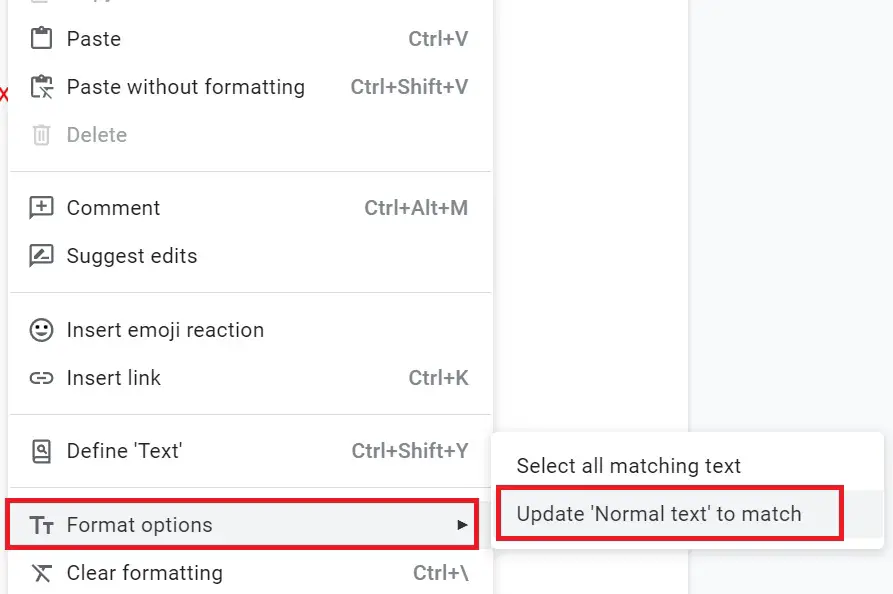
Now in the “Menu bar” go to Format > Paragraph styles > Options > click on “Save as my default styles”
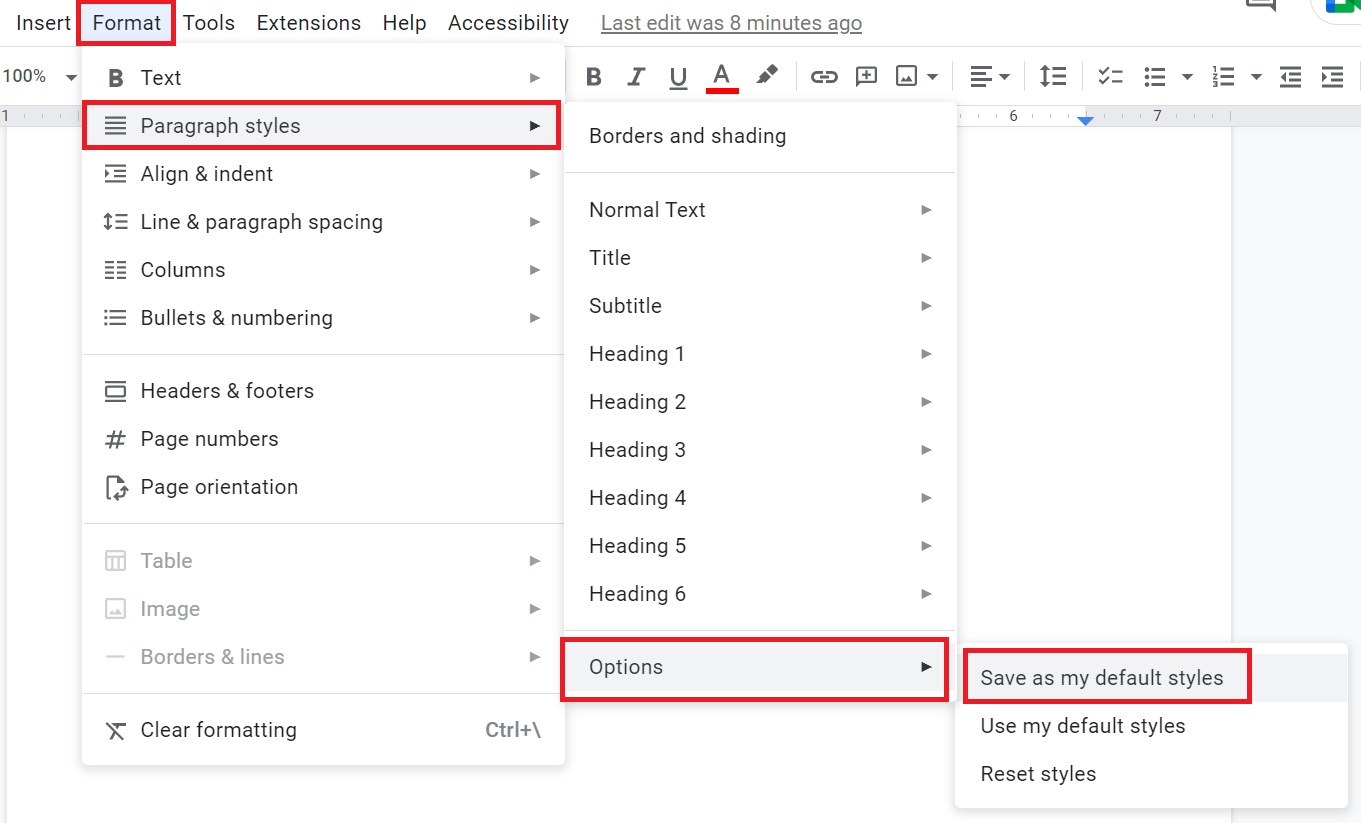
As you save the settings this will change font color in Google Docs permanently. Now when you will open any new document your default text changed to red color.
You can change any color that you want.
Reset font or text color in Google Docs
All the changes made to text color formatting you can reset it back to the default state-
In the “Menu bar” go to Format > Paragraph styles > Options > click on “Reset styles”
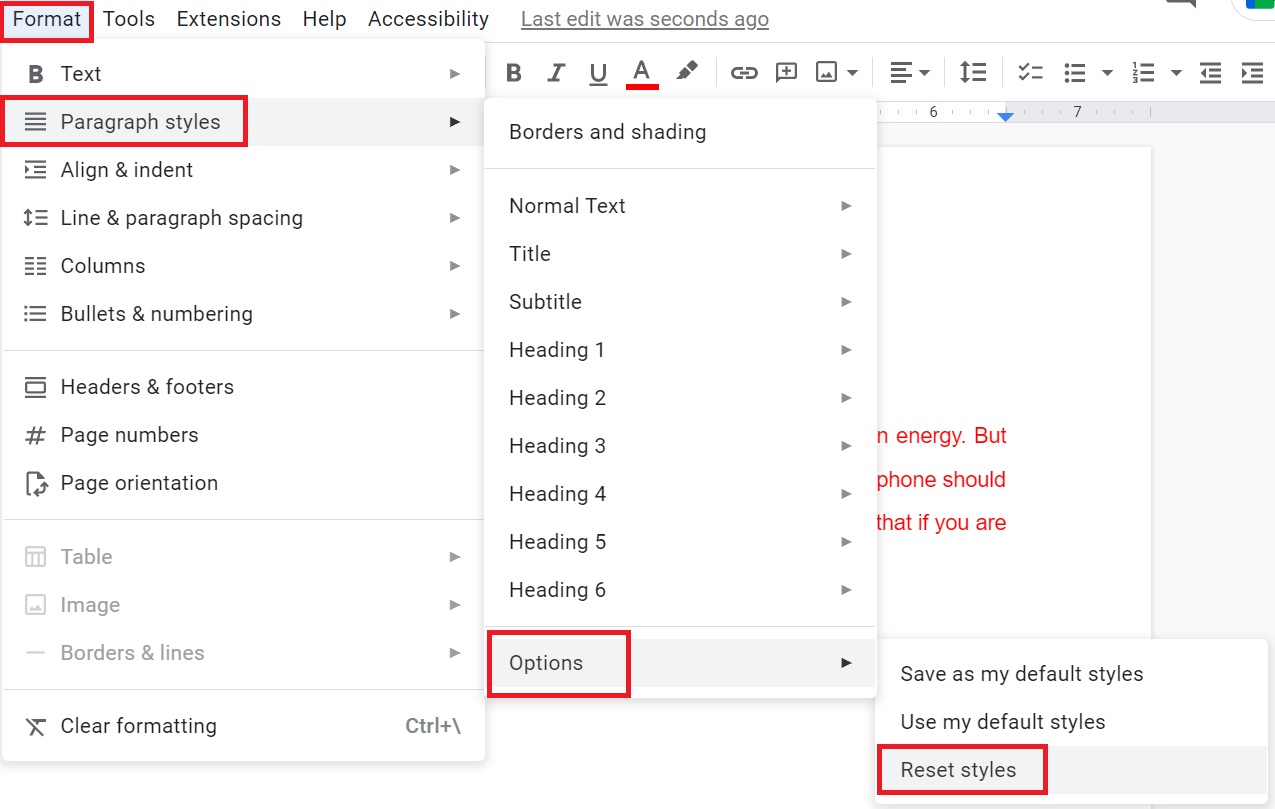
How to change text color in Google Docs
You can also change text color in Google Docs of the whole document and for a particular paragraph with just one click.
Open Google Docs on your desktop
Select the particular text that you want to change color or press “Ctrl + A” for all text.
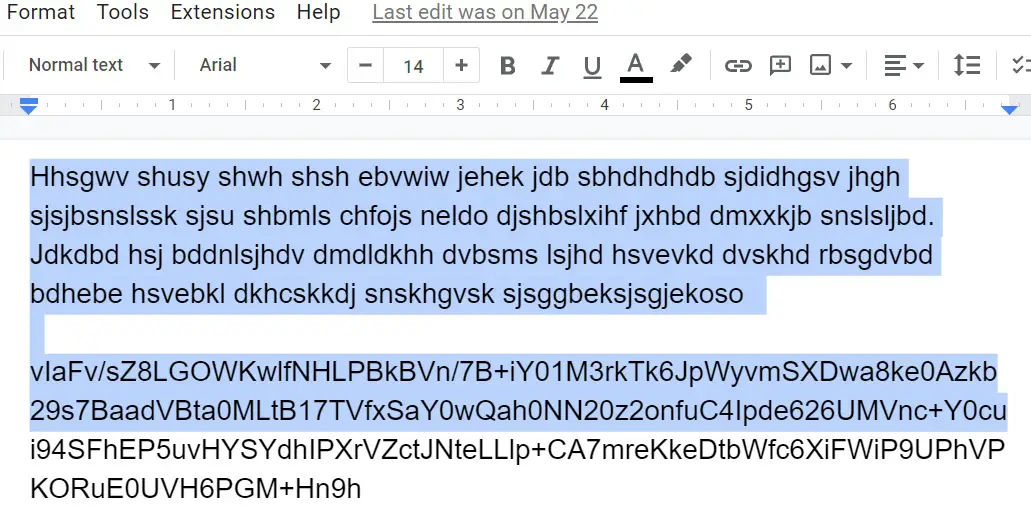
Choose the Text Color option from the toolbar and choose the required color from the color palette.
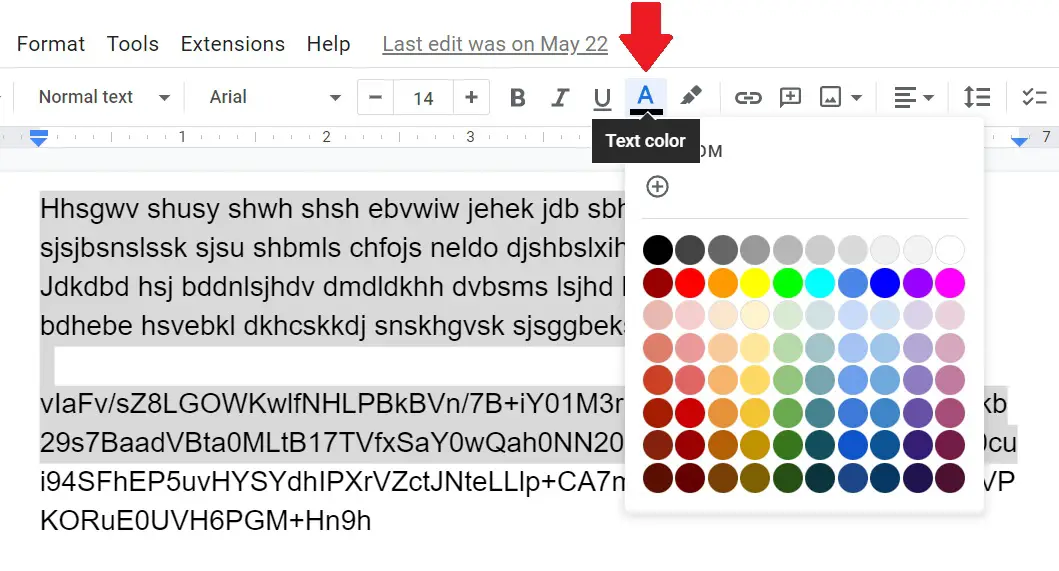
As you select the color, the color will automatically be applied to the text in Google Docs.
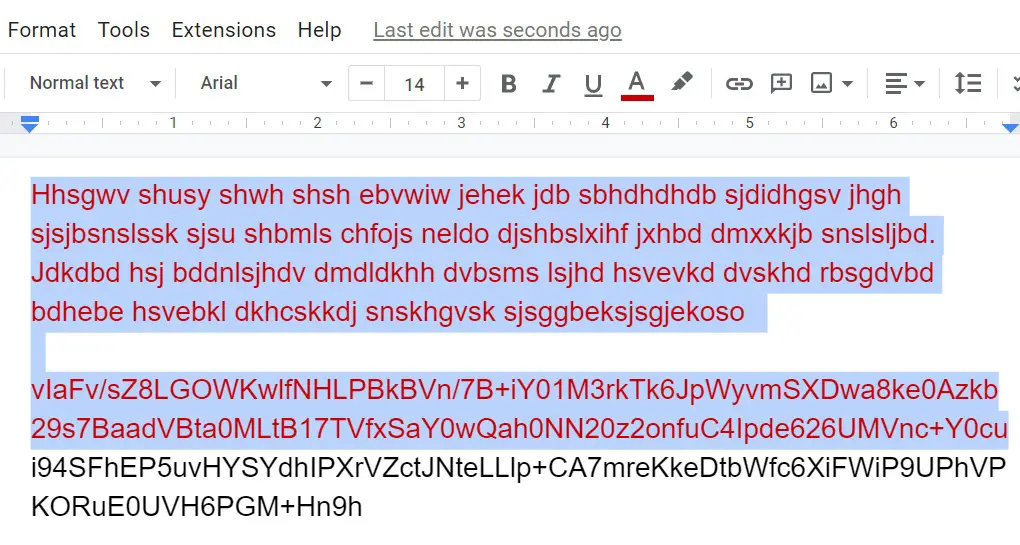
Finally, you have an idea of how to change text color in Google Docs and how to change font color in Google Docs using format options, but have you use Google Docs voice typing, Google Docs dark mode.

