Google Docs voice typing supports over 40 languages and is a powerful tool for hands-free writing. In this guide, you’ll learn how to use it and troubleshoot if Google Docs Voice Typing not Working.
Firstly you must have installed a microphone on your PC or if you have a laptop then there will be already a built-in microphone. Secondly, you must have a Google account to use Google Docs.
Google Docs Voice Typing not Working
Grant Microphone Access to Google Docs
Open Google Docs and login with your Google account.
Navigate to “Tools” then go to Voice typing. You can also use “Ctrl + Shift + S” shortcut to enable the voice typing feature.
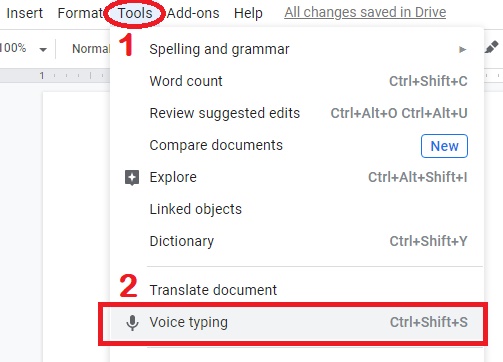
Google Docs will prompt you to grant microphone access. Click “Allow” when asked.
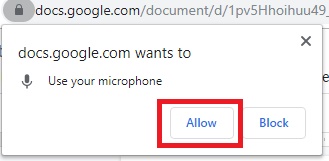
A small microphone icon will appear on the left. Click it to activate voice typing in Google Docs.
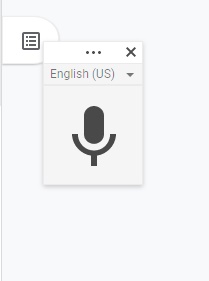
You can choose your language by clicking on dropdown menu. It supports over 40 different languages.
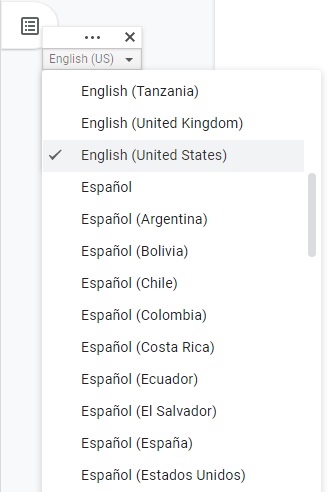
Click on it to enable. Start voice typing.
Ensure Microphone Connectivity and Settings
- Verify that your microphone is properly connected to your computer or laptop.
- Check the microphone volume settings and ensure it is not muted.
- Test the microphone with other applications to ensure it is functioning correctly.
Try a Different Browser
- Try using Google Docs voice typing in a different browser.
- Sometimes, browser-specific conflicts can impact the functionality.
- Test voice typing in an alternative browser to determine if it works correctly.
These troubleshooting steps can address the issue of Google Docs voice typing not working and resume using this convenient feature for your document creation needs.
Google Docs voice typing keeps stopping
- Check Internet Connection
A stable internet connection is essential for the voice typing feature to function properly.
Verify that you are connected to a reliable network and experiencing no connectivity issues. - Restart Browser or Use Incognito Mode
Close and reopen your browser to refresh its processes.
Alternatively, use the incognito mode or private browsing mode to run Google Docs without extensions or cached data, which can help isolate the issue.
Try some Google voice typing punctuation
- Period
- Comma
- Exclamation mark
- Question mark
- New line
- New Paragraph
You can use lots of other commands to make your voice typing to the next level by clicking on “question mark” ( Voice typing help) as shown below image.
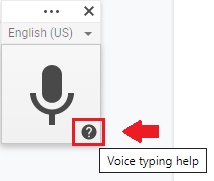
It will give you a lot of suggestions on how to edit your document like
- Select all – to select all text
- Select line – to select a particular line
- Copy – to copy text
- Insert table – to insert table
Note – It required a Google account to access Google Docs, a microphone, and your voice.

