Maybe sometimes you are required to highlight the important line for your students to grab attention or to find a particular word in the document by highlighting. But you hardly found the highlighting feature option there.
So, where is the highlighter in Google Docs? Do I require any highlight tool in Google Docs?NO Below you will learn step by step how to highlight in Google Docs, change and remove the highlighted color.
How to highlight specific words in Google Docs
Open Google Docs document on your computer, write the text in the document editor, then after creating the document.
Select the specific words from the mouse that you want to highlight.
Just below the Menu bar, navigate to the toolbar, click on the Colorbutton icon (Highlight color) that looks like a pencil.
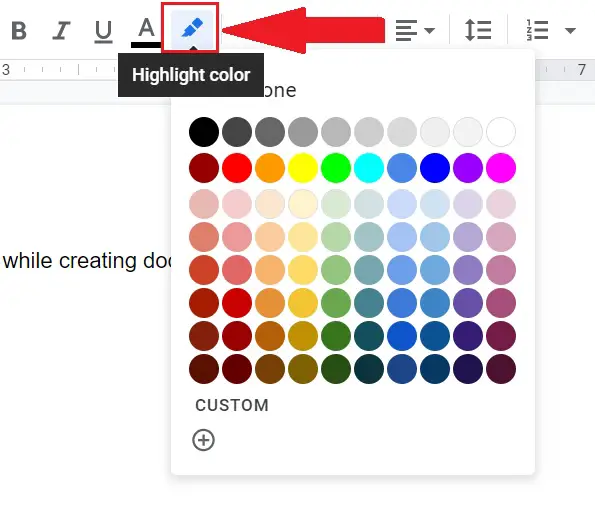
Choose the particular color code from the unlimited color option list that you want to use to highlight certain words in Google Docs.
Your text will get highlighted at the same time. You can also choose different colors to highlight multiple things in Google Docs.
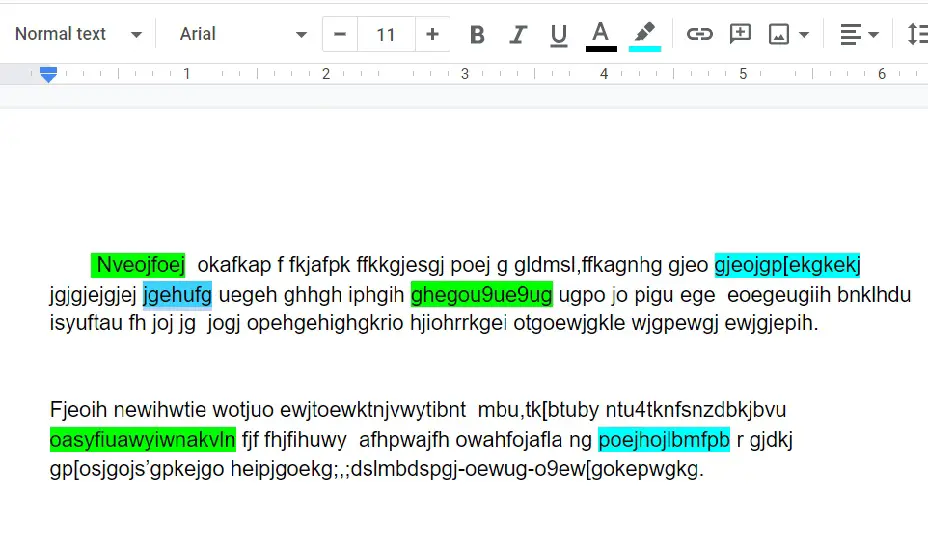
How to change highlight color in Google Docs
While highlighting text in the word document through colors, you can change the highlight color in Google Docs from a default color palette table or by custom color. For the customization, you can choose the color by following the below steps-
Open Google Docs document on a computer
Below the Menu bar, navigate to the toolbar, click on the Colorbutton icon (Highlight color). Select CUSTOM from the bottom of the color palette as shown in the below image.
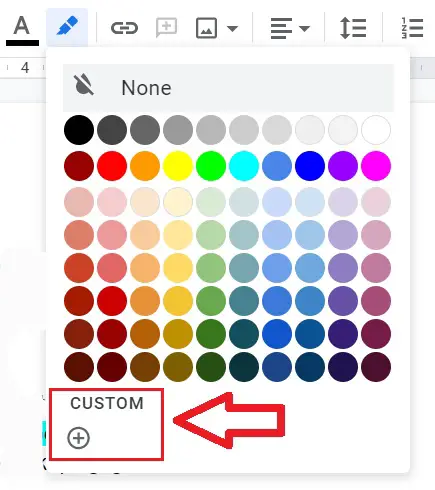
A color dialog box appears in front of you, from there you can select the desired color or change the color code by sliding and selecting. You can also search for color codes online.
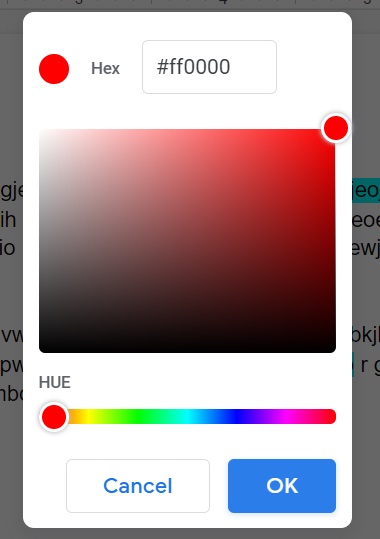
How to remove highlight in Google Docs
Removing the highlighted color from the text is simple. Select those certain words from the mouse from which you want to remove the highlight background color in Google Docs.
Then browse to the “Toolbar”, and click the Colorbutton icon (Highlight Color) which looks like a pencil or brush.
Then from the color selection panel click “None” to remove highlight in Google Docs from the text. You can also unhighlight the custom colors in a similar way.
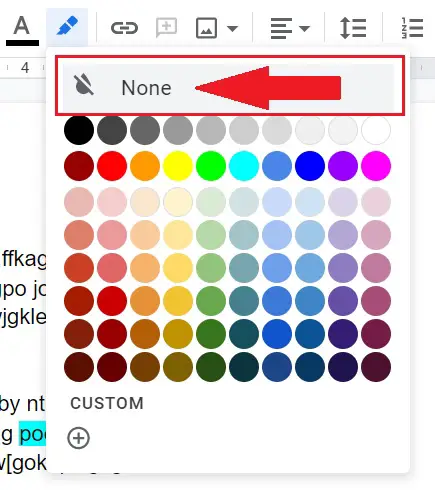
Find and highlight in Google Docs
Google Docs allows you to find and replace the highlighted duplicate text with other text in the whole document. You can use Ctrl + H shortcut to open “Find and Replace” options.
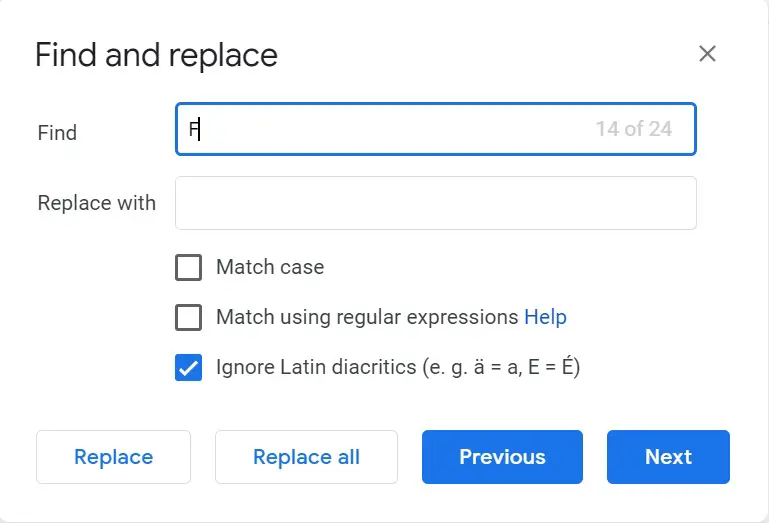
Above you have seen how to highlight in Google Docs fast and quickly without using any other highlighter tool add-on, or extension.
Google Docs is one of the most powerful tool to create documents online. It is a good alternative to Microsoft Word. Use the highlight feature of Google Docs for document creation and formatting because highlighted colors easily grab attention.

