If you are a Microsoft Word user then sometimes you require to turn numbers into fractions in the document. Especially when using fractions in word problems. Below are some different ways on how to make a fraction in Word.
There are many ways to write division in fraction form in Word documents. The way to insert a fraction in Word is slightly different from writing fractions in Google Docs. Google Docs is also another Word Processor compared to Microsoft Word.
You can put a diagonal line or a horizontal bar between the numbers (numerator/denominator) which is fraction symbol in Word. Creating fraction in Word is simple and easy.
How to make a fraction in Word
Open Microsoft Word on your desktop computer.
In the “Menu” bar click to the “Insert” tab then navigate and click to the “Equation” option
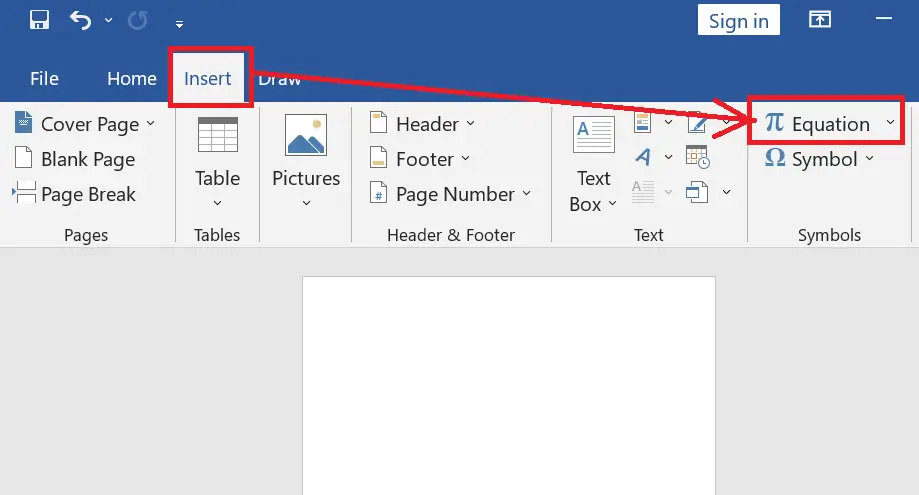
When you click the Equation option a new “Equation Tools” tab is visible on the Menu bar. From there click on the “Fraction” option, you will see lots of different types of fraction bar in Word (Stacked Fraction, Skewed Fraction, Linear Fraction).
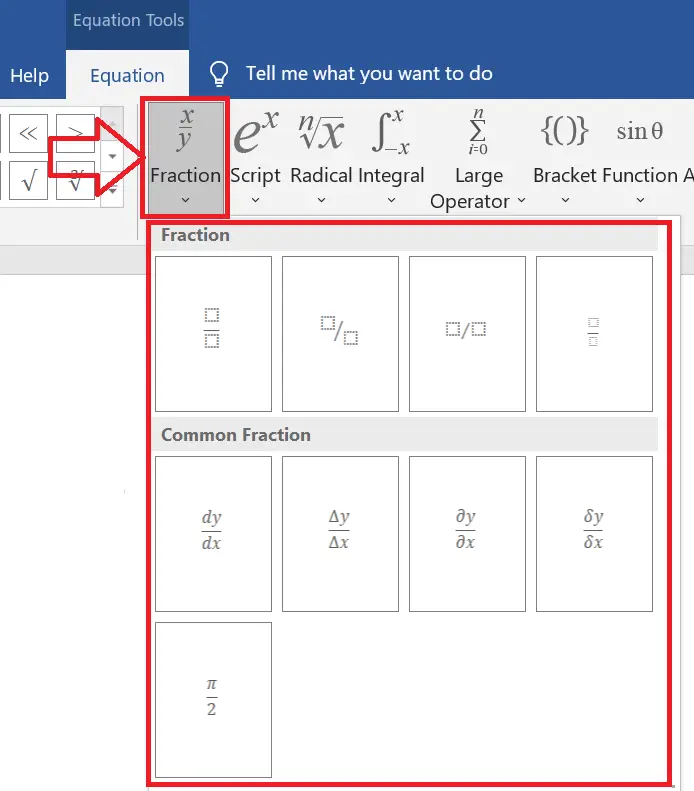
Select any fraction format from the list, then in the document editor, type your required numerator and denominator. With the equation tool, you can make the mixed fraction, improper fraction in Microsoft Word.
Alternatively, you can also use Alt + = shortcut keys from the keyboard to open the equation box or fraction editor(Type equation here)
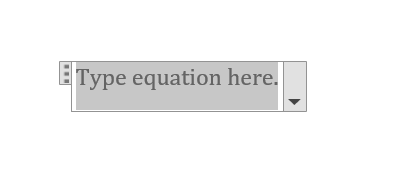
How to Insert fraction in Word
To insert fraction in Word follow these steps:
Adjust the automatic change into fraction in Word by adjusting the autocorrect option settings.
First, we see how to set auto format fractions in Microsoft Word
Go to ”File” and click on “Options” to open the Word Options dialog box. Navigate to the “Proofing” tab and select the “AutoCorrect Options”. See below screenshot
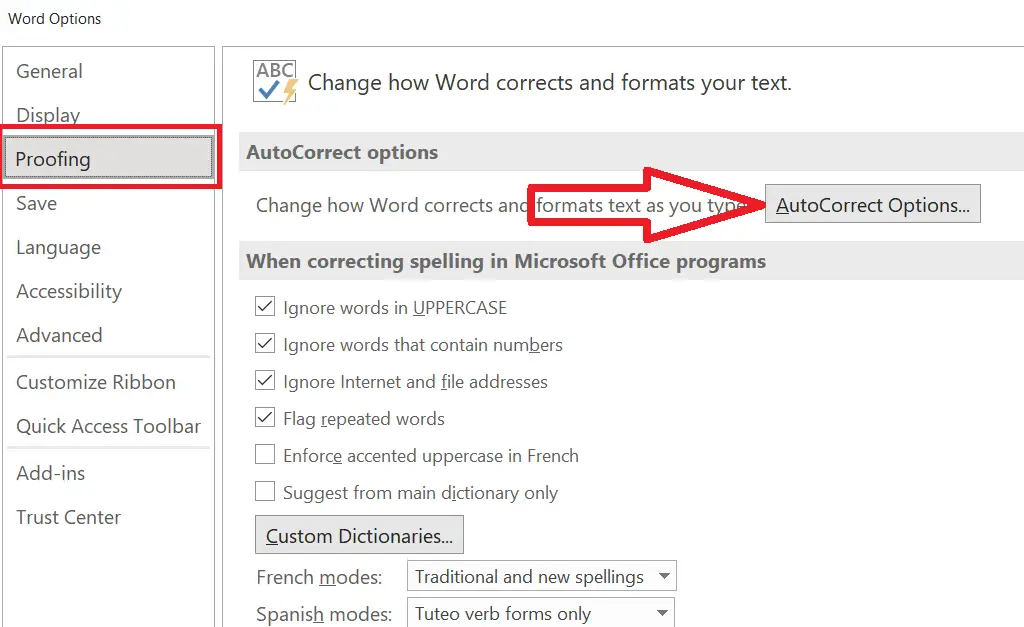
Under AutoCorrect box click on the “AutoFormat As You Type” tab and check the box “Fraction(1/2) with fraction character(½)” and click OK to save the settings.
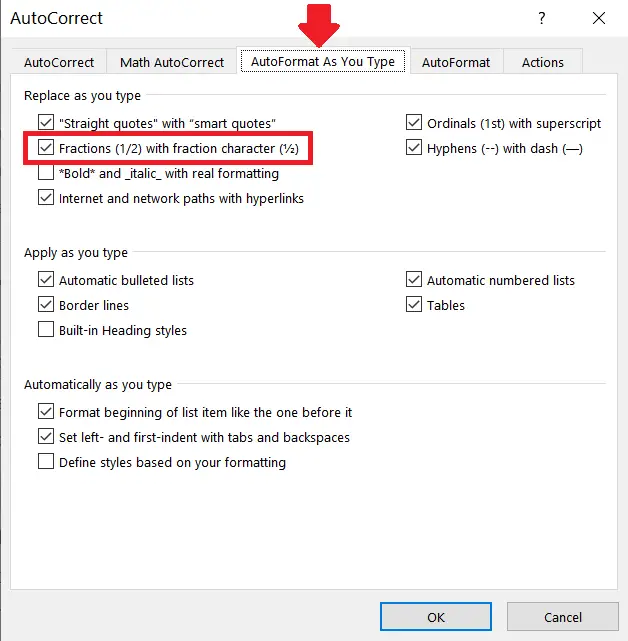
Now when you type the numbers with the diagonal fraction bar with help of the keyboard, it will change automatically.
Some fractions like (1/2, 1/4, and 3/4) automatically switch to a (½, ¼, ¾) fraction symbol in Word but not all of them. For that, we will use the Symbol option, that our next method-
Making fractions in Word with help of Symbols
You can make other preformatted fractions in Word with help of symbols. Follow the below steps-
In the “Menu” bar click on “Insert” tab then navigate to “Symbol” option and click “More Symbols”
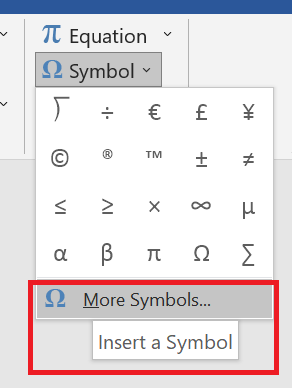
You will have a Symbol box that contains lots of different symbols and Special Characters. Under the “Subset” select “Number Forms” to get other preformatted fractions lists like ⅘, ⅙, ⅚, ⅝.
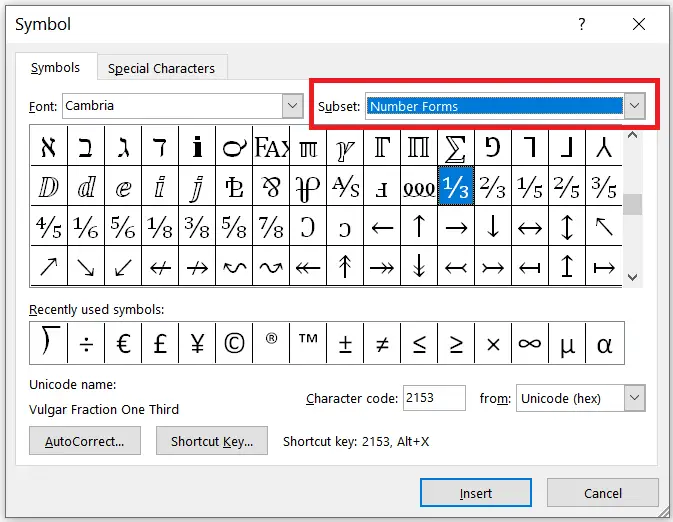
How to type fractions in Word
To type fractions in Word without interrupting your continuous typing then use Ink Equation in Microsoft Word.
Open Microsoft Word and place the cursor where you want to insert fractions.
In the “Menu” bar click on the “Insert” option then click the “Equation” drop-down arrow, go to “lnk Equation” editor.
Now make a rough drawing on the “Math Input Control” box. See the below screenshot.
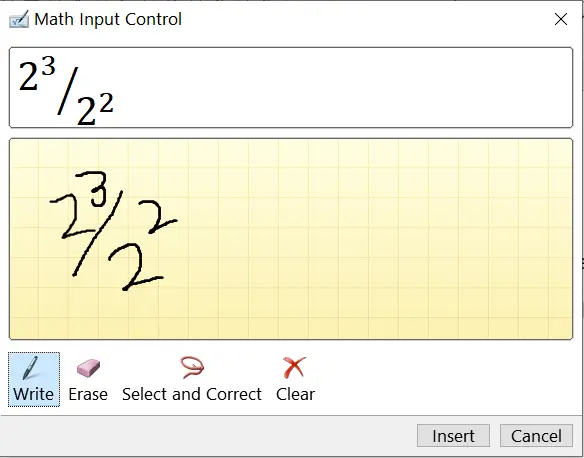
Now click the Insert button to type a fraction in Word document. With this method, you can easily put the fraction that you find difficult in inserting.
These are the best different ways to write a fraction in Microsoft Word documents, but if still not finding the right fraction format in Word then simply copy and paste the fraction in your document from the Internet.

