If you have accidentally closed the Chrome tab or if your browser crashes then do not worry. Google Chrome provides a simple way to restore Chrome tabs and restore last Chrome session.
Tip: Always try to keep Chrome up-to-date and regularly update Chrome Extension so that Chrome does not get crashed.
How to restore tabs on Chrome
Reopen Recently Closed Tabs
Open Google Chrome on your computer
Right-click on the tab bar and select “Reopen closed tab” from the popup menu.
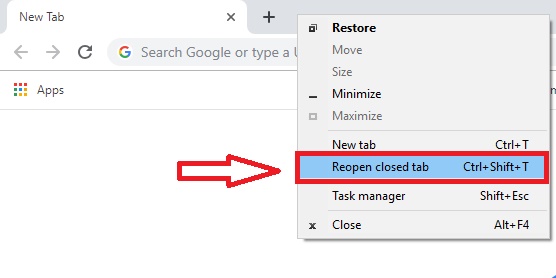
Repeatedly clicking on “Reopen closed tab”, will open previously closed tabs in the order they were closed.
You can also use the keyboard shortcut “Ctrl + Shift + T” on Windows or Command + Shift + T on Mac to restore Chrome tabs.
Use the Chrome History
Open Chrome, click on the three-dot menu icon in the top-right corner of the Chrome window.
From the drop-down menu, hover over the “History” option.
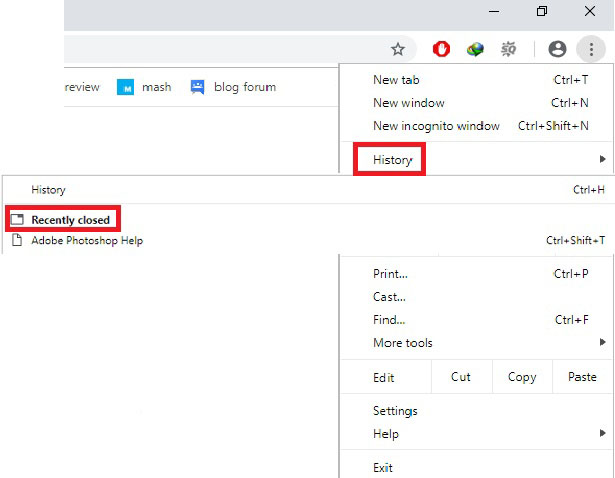
Another menu will appear to the side, showing your browsing history organized by date. “History” can also open by “Ctrl + H”.
Click on “Recently closed” section under the History option, it will show your browsing history organized by date. It will not only help to restore all tabs but also to restore last Chrome session.
How to restore Chrome session
To restore previous session chrome where you left off last time,
Go to Settings by clicking three vertical dots in the upper right corner
Clck “Settings” from the menu.
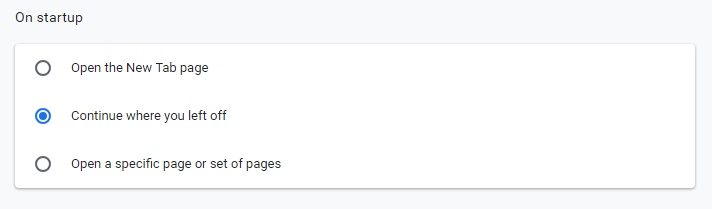
Scroll down and select the “On StartUp” section
Select to “Continue where you left off” then close the tab.
From now onwards when you open Google Chrome you will get the open tabs from your last browsing session.
How to restore tabs on Chrome iPhone
Restoring tabs on an iPhone can be done in just a few simple steps. Here’s how you can do it:
- Open Safari on your iPhone.
- Tap and hold the “+” icon in the bottom-right corner of the screen.
- A menu will appear with your “recently closed tabs”. Tap on the one you want to restore and it will open in a new tab.
Alternatively, you can also view your recently closed tabs by tapping on the “Tabs” icon in the bottom-right corner of the screen and then tapping and holding the “+” icon. From there, you can select the tab you want to restore.
By following these simple steps, you can quickly and easily restore Chrome tabs on your iPhone and continue browsing where you left off.
Restore tabs Chrome shortcut
To restore tabs in Chrome using a shortcut:
Press Ctrl + Shift + T (Windows/Linux) or Command + Shift + T (Mac).

