Cookies are small files or codes that are stored on your computer’s hard disk when you visit websites.
They play a crucial role in enhancing browsing experiences by storing preferences and improving website performance.
However, there are instances when you may need to clear cookies for privacy, security, or troubleshooting purposes.
In this blog post, we will provide you with a step-by-step guide on how to delete cookies in Chrome browser both on computer and Android.
Open the Google Chrome browser on your computer.
At the top right, click “3 vertical dots”.
Click “More tools” and then Clear browsing data. You can also use “Ctrl + Shift + Delete”
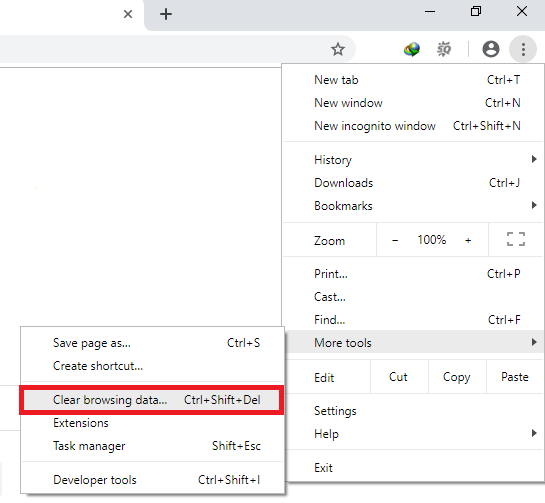
You will see two tabs “Basic” and “Advanced”.
Click on “Advanced” to expand additional options.
You can choose the time range for which you want to delete cookies. Options include “Last hour,” “Last 24 hours,” “Last 7 days,” “Last 4 weeks,” and “All time.”
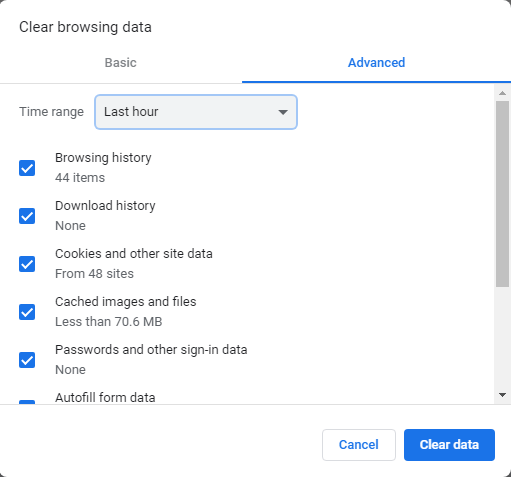
You will see the list which you can clear, Browsing History, Cookies and other site data, Cached images and files
Select the checkbox “Cookies and other site data” and “Cached images and files“
Once you have made your selections, click on the “Clear data” button to delete cookies in chrome. Chrome will begin clearing the selected data.
To delete cookies on Chrome android App Open browser on your Android phone or tablet,
- At the top right, Click 3 vertical dots Android Chrome.
- Tap “History” and select “Clear browsing data”
- Choosing the appropriate time range for cookie deletion
- Select the checkbox “Cookies and site data” and “Cached images and files”
- Tap “Clear data”.
- Confirming and initiating the clearing process
- Waiting for the process to complete
Clearing cookies on your Android and computer is crucial for safeguarding your privacy, improving browsing performance, and resolving potential website issues.


