Google Docs is an awesome tool for students and professionals, but it can be hard for someone to how to add exponents in Google Docs.
It can be tricky, but we will learn how to put power or how to write exponents in Google Docs with the help of Superscript, Equation editor, and with a keyboard shortcut.
For example, the shortcut to multiplying three times the number 3 is displayed as in (3)(3)(3) = 33. This process of using exponents is called “raise to a power” or “power of”.
How to add exponents in Google Docs with Superscript option
Open “Google Docs” on your computer
Now you need to select and highlight the text or number from the mouse which you want to make an exponent, OR you can directly put the cursor where you want to start typing exponents on Google Docs.
Then go to the “Menu bar”.
Click the “Format” option, then navigate to “Text”, and click Superscript, as shown below image.
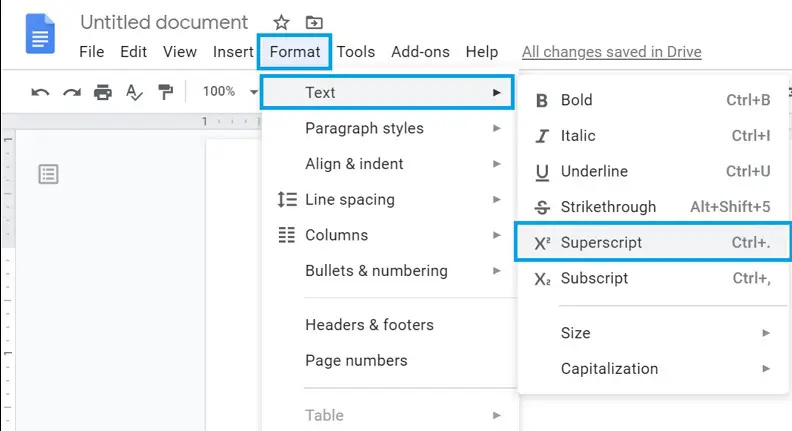
If you have already selected and highlighted the number from the mouse, the number will be written as power of or exponents on Google Docs, otherwise, you can write the normal text as an exponent.
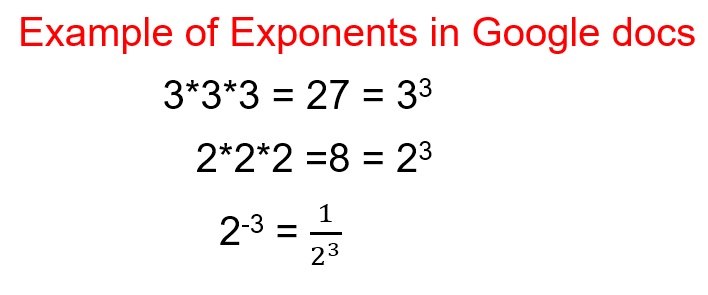
This method can also be used to insert indices in Google Docs.
Type exponents in Google Docs using Equation
Open a new or your existing Google Docs document and enter the required text.
In the “Menu bar” click on the “Insert” option then navigate to the “Equation” as shown in the below image-
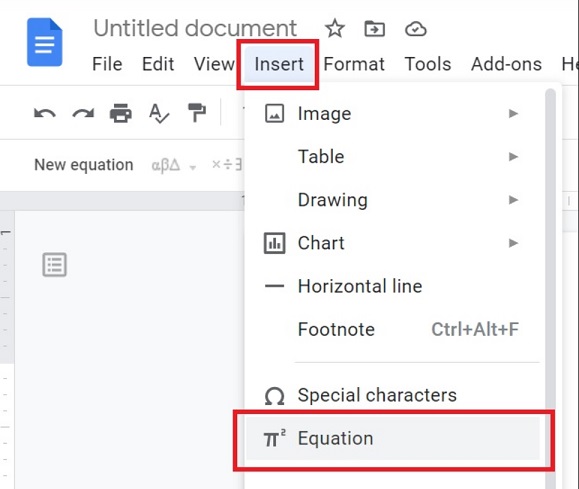
Under “New equation”, choose Math operations, then Xb (x to the power of b) as shown in the below image-
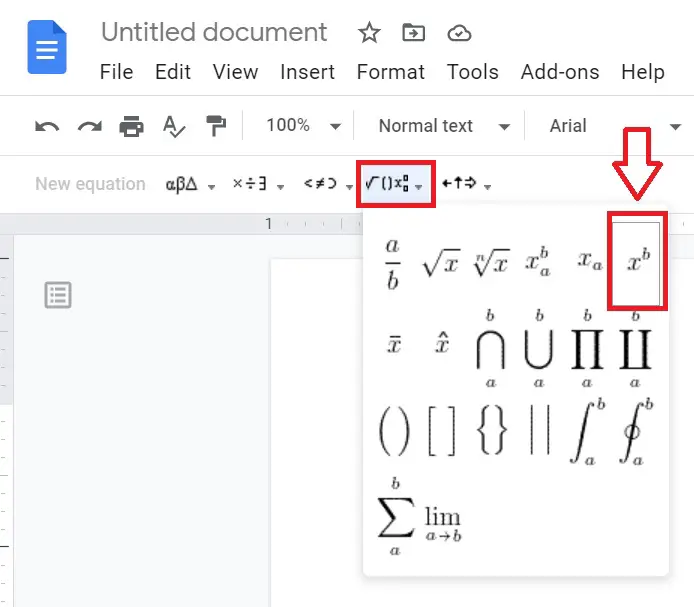
Now you can add the exponents in Google Docs according to your use.
Write exponents in Google Docs as a caret sign
You can write an exponents symbol i.e., caret sign with help of alt code. Alt+94 is the alt code for exponents shortcut key that you can use on Google Docs. Be sure to use the left-hand alt key on the keyboard.
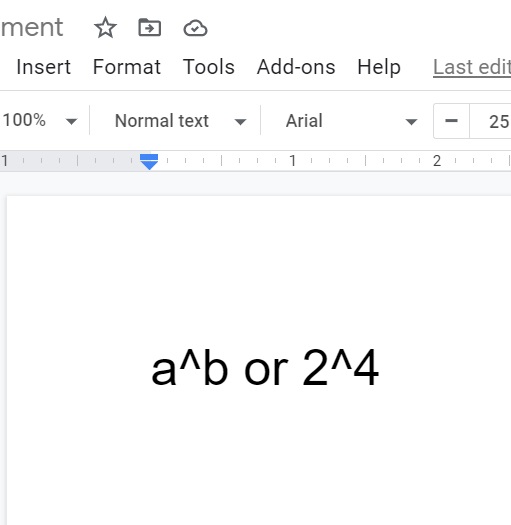
How to make an exponent in Google Docs using Shortcut
The format of exponents can be like very small letters on numbers written just above the line of text. Different exponent types may be positive exponents, negative exponents, rational exponents, etc.
Instead of typing exponents in Google Docs Xb, select the text which you want to make as exponents format, then press ( Ctrl + . ) exponent shortcut from the keyboard on a Windows computer OR you can directly use the shortcuts without selecting the text.
The exponential form of a number is a mathematical expression that represents how often a number is multiplied. Caret signs can also be used for the same purpose.

