How to Write Exponents in Google Docs (Step-by-Step Guide)
If you’ve ever needed to type exponents in Google Docs—whether for math homework, a science project, or academic writing—you’ve probably noticed it isn’t as simple as typing normal text.
Unlike Microsoft Word or LaTeX, Google Docs doesn’t have a dedicated “exponent” button, which can make it confusing for students, teachers, and professionals who need to format powers, indices, or scientific notations.
The good news is that Google Docs offers several built-in ways to add exponents without installing extra tools or add-ons. You can use the superscript option, the equation editor, keyboard shortcuts, special characters, or even a caret sign (^) depending on your needs.
In this step-by-step guide, we’ll show you every method for writing exponents in Google Docs, so you can choose the fastest option whether you’re on Windows, Mac.
What Are Exponents?
Exponents (also called powers or indices) are numbers written above and to the right of a base number. For example:
- 2³ = 8
- x² = x × x
- yⁿ = y × y × … (a variable raised to the power of n)
The format of exponents can be like very small letters on numbers written just above the line of text. Different exponent types may be positive exponents, negative exponents, rational exponents, etc.
Methods to Insert Exponents in Google Docs
In Google Docs, we can format exponents using superscript or the equation editor.
Using Superscript in Google Docs
The simplest way to add an exponent in Google Docs is through the superscript formatting option.
- Open your Google Docs document.
- Type the base number (e.g.,
x2). - Highlight the number or letter you want to make an exponent (in this case,
2). - Go to the top menu → Format > Text > Superscript.
- The number will appear smaller and raised, just like an exponent:
x².
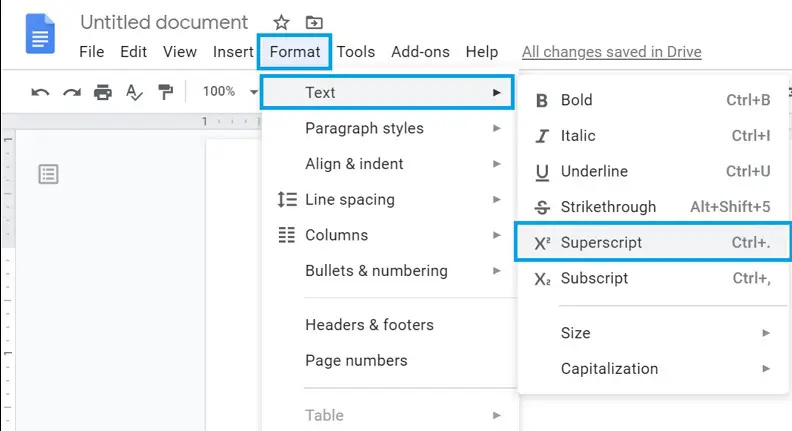
Shortcut Tip:
- On Windows: Press
Ctrl + .(Control + period). - On Mac: Press
Command + .(Command + period).
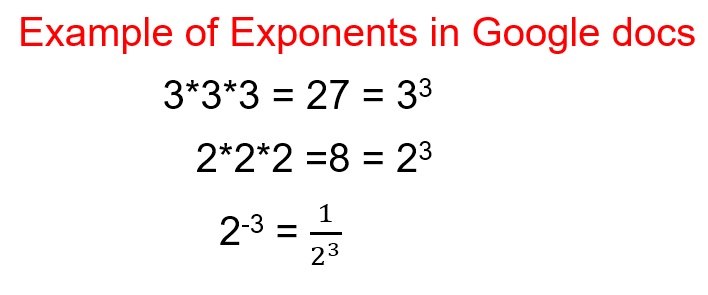
This method can also be used to insert indices in Google Docs.
Using the Equation Editor for Math Expressions
For more advanced math (fractions, roots, summations, etc.), Google Docs has a built-in Equation Editor.
- Open your Google Docs document.
- Go to the menu → Insert > Equation.
- A new toolbar will appear. Choose Math operations.
- Select the exponent option: xᵇ (x to the power of b).
- Type your base and exponent values.
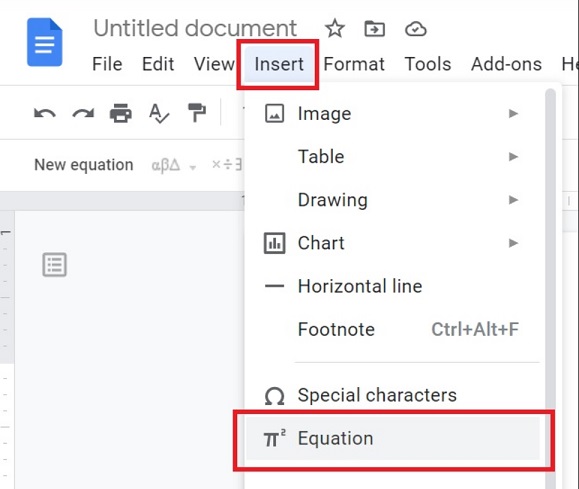
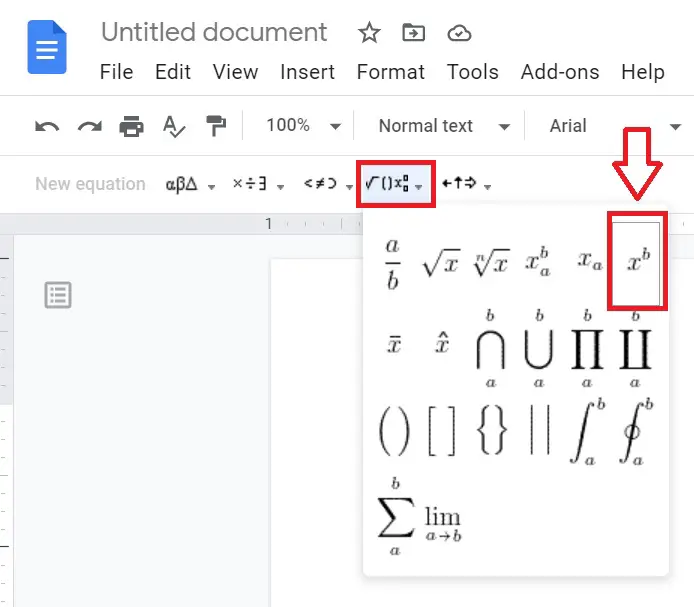
This is especially useful for long mathematical equations where you need multiple exponents.
Write Exponents with a Caret Sign (^)
If you don’t want to format text, you can simply use the caret symbol (^).
Examples:
2^3(means 2³)x^5(means x⁵)
On Windows, you can also use the Alt code: hold Alt and press 94 on the numeric keypad. Be sure to use the left-hand alt key on the keyboard.
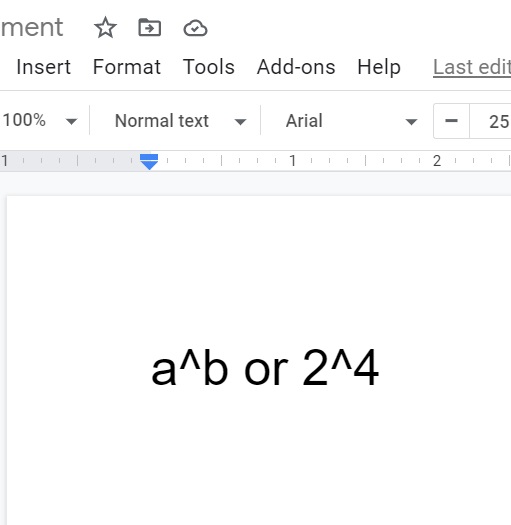
Keyboard Shortcut for Exponents in Google Docs
Instead of using menus, you can quickly convert text into an exponent:
- Windows: Highlight the text and press
Ctrl + . - Mac: Highlight the text and press
Command + .
This instantly makes text superscript—perfect for typing exponents quickly.
Using Unicode & Special Characters
Google Docs also supports Unicode superscript characters.
- Place your cursor where you want the exponent.
- Go to Insert > Special characters.
- In the search box, type “superscript.”
- Click the desired number (¹²³⁴⁵⁶⁷⁸⁹⁰).
This method is useful for footnotes or when you don’t want to use the equation editor.
Comparison: Best Method for Exponents in Google Docs
| Method | Best For | Shortcut Available? |
|---|---|---|
| Superscript option | Quick formatting of small powers | ✅ Ctrl / Command + . |
| Equation tool | Writing full math/science formulas | ❌ No direct shortcut |
| Caret sign ( ^ ) | Simple text-based powers (e.g., x^2) | ✅ Easy typing |
| Special characters / Unicode | Adding superscript numbers (¹²³⁴⁵…) for footnotes or occasional math | ❌ No shortcut |
How do you type exponents in Google Docs on Mac?
Use the shortcut Command + . to convert selected text into an exponent.
Can I type exponents in Google Docs on mobile?
Yes. Highlight the text, tap the Format (A) button, then choose Superscript.
What’s the shortcut for superscript in Google Docs?
On Windows: Ctrl + .
On Mac: Command + .
Is there an exponent symbol in Google Docs?
No. Use Superscript formatting, the Equation tool, or the caret sign (^) instead.
Why is my exponent not aligning properly?
Check that you’re using Superscript formatting, not manually resizing text.
How do I write exponents without a keyboard shortcut?
Go to Format > Text > Superscript or use the Equation tool.