How to Make Google Doc Landscape (Complete Step-by-Step)
Making the layout of the pages mix portrait and landscape in Google Docs is easy. A document in portrait view is widely used in mobile and tablet devices, while Google Doc landscape format is often preferred on desktops for better readability of wide content.
By default, users create documents in portrait format, but you can easily switch Google Docs to landscape view when needed. This is especially useful for charts, tables, or images that look better horizontally.
In this guide, you’ll learn how to:
- Change page orientation in both desktop and mobile versions.
- Make your entire Google Docs landscape layout.
- Switch only one page to landscape.
- Print a Google Doc in landscape mode.
- Toggle back to portrait when required.
- Change page orientation in both desktop and mobile versions.
How to Make an Entire Google Doc Landscape
It is always better to use portrait mode if your content is vertically long and landscape if it’s horizontally wide. Changing the Google Doc landscape format is simple
- Open your Google Doc.
- In the menu bar, click on File > Page setup.
- Under the Orientation section, select Landscape.
- Under “Apply to,” choose Whole document.
- Click OK (or “Set as default” if you want all future Docs to open in landscape).
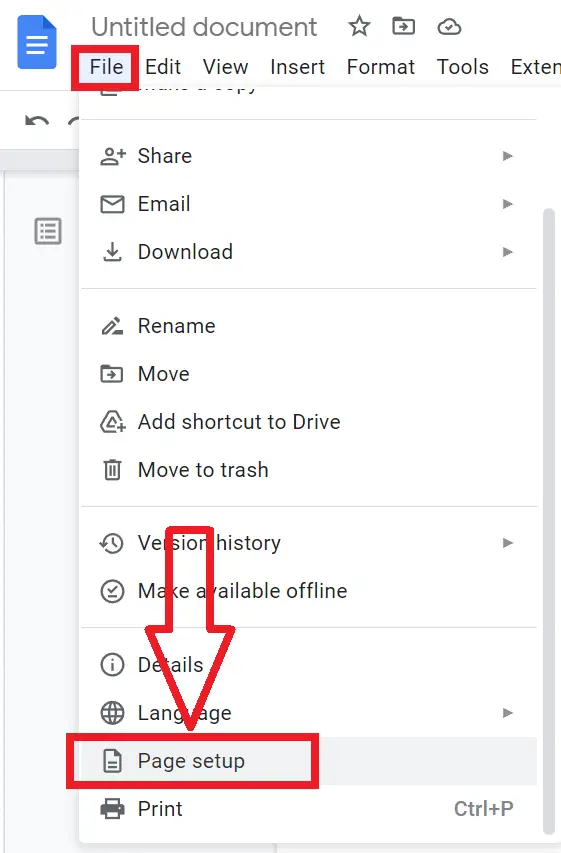
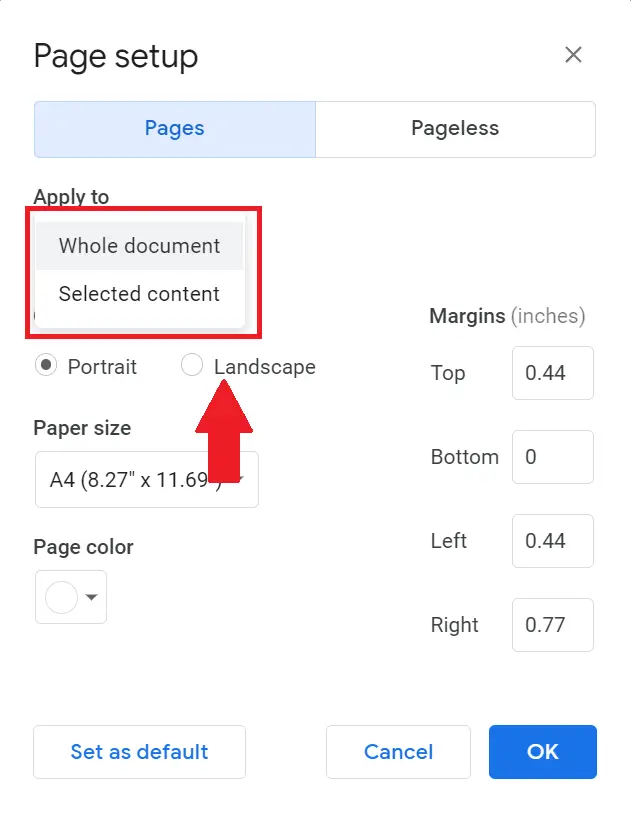
You can also change the paper landscape size, page color, and Google Docs margins according to your usage.
Once done, all pages in your document will switch into horizontal landscape view.
How to Print a Google Doc in Landscape Mode
If you need to print Google Docs in landscape format, do this:
- Press Ctrl + P (Windows) or Cmd + P (Mac).
- Or click File > Print.
- In the print preview window, go to More settings > Layout.
- Select Landscape orientation.
- Preview → Print.
This ensures your document prints correctly in horizontal view.
How to Make One Page Landscape in Google Docs
Sometimes you only need a single page in landscape orientation while keeping the rest in portrait. Here’s how:
- Open your document in Google Docs.
- Place your cursor on the page you want to switch to landscape. If needed, highlight the content on that page.
- In the menu bar, click Format > Page orientation.
- A setup dialog box will appear. Under Apply to, choose Selected content.
- Select the Landscape option, then click OK.
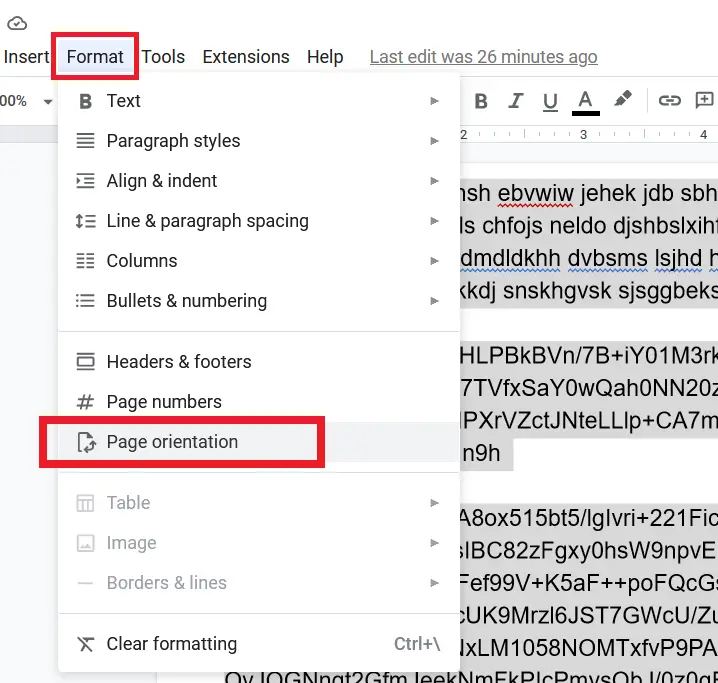
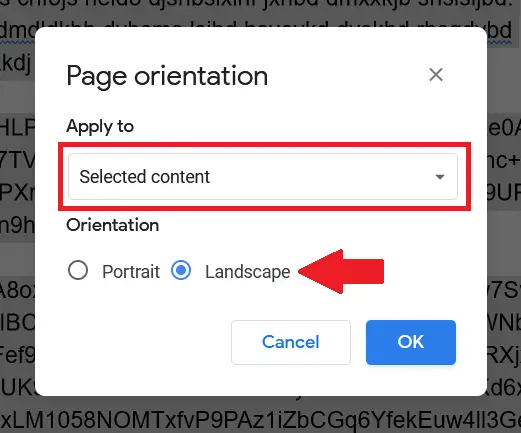
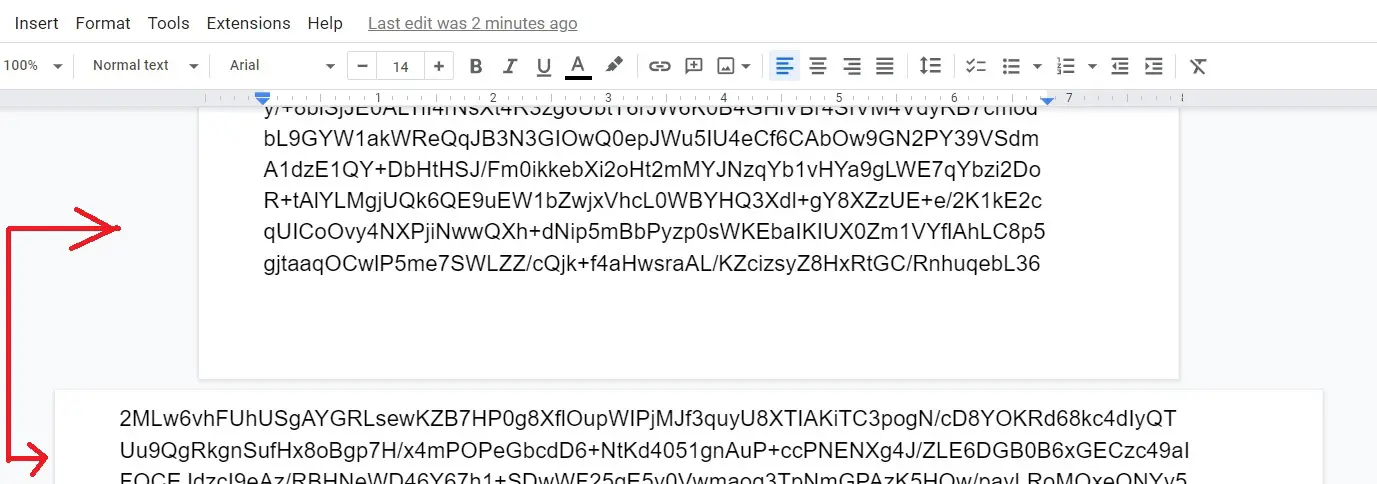
That specific page will now be in landscape layout, while the rest of the document stays portrait.
This method allows you to combine portrait and landscape in the same Google Doc, which is especially useful for wide charts, tables, or full-page images.
How to Change Landscape Back to Portrait in Google Docs
When you want to change Google Doc landscape to portrait format you can change the page orientation.
- Open the “Google Docs” on your desktop
- Now in the “Menu bar” go to the “Format” option and click on Page Orientation.
- A dialog box appears on the screen from there choose the “Whole document” under Apply to and Orientation to “Portrait”.
- Click the “Ok button” and all the pages switch to portrait style from the landscape.
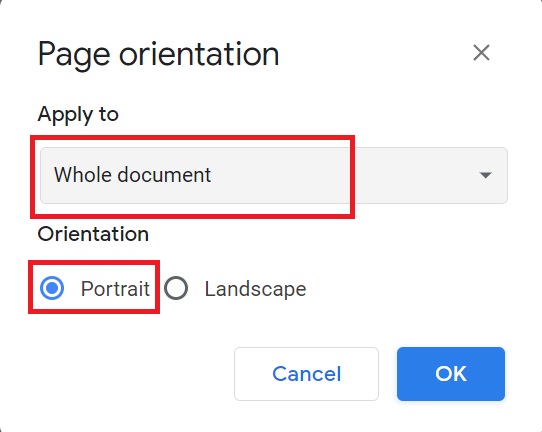
How to Make Google Doc Landscape on Mobile (Android & iOS)
Many users edit Google Docs on their phone. Here’s how to change orientation in the mobile app:
- Open your document in the Google Docs app.
- Tap the three-dot menu in the top-right corner.
- Select Page setup.
- Tap Orientation and choose Landscape.
Portrait vs Landscape in Google Docs (Comparison Table)
| Feature | Portrait (Default) | Landscape |
|---|---|---|
| Default orientation | ✅ Yes | ❌ No (manual) |
| Best for | Essays, letters, resumes | Tables, charts, presentations |
| Print-friendly | Standard | May need setup |
| Mobile readability | High | Medium |
Can I make a Google Doc landscape?
Yes. Go to File > Page setup > Orientation > Landscape. You can apply it to the entire document or selected pages only.
Can you make only one page landscape in Google Docs?
Yes. Highlight the section → go to Format > Page orientation → choose Landscape under “Apply to: Selected content.”
How do I combine portrait and landscape in Google Docs?
You can mix orientations by applying changes only to Selected content instead of the whole document.
How do I change portrait to landscape in Google Docs?
Open File > Page setup or Format > Page orientation, then choose Landscape.
Does Google Docs have a landscape view option?
Yes. While portrait is the default, you can switch to landscape mode anytime.
Tip: To see the document outline of Google Docs
To adjust the margin with help of a ruler in Google Docs