Making the layout of the pages mix portrait and landscape in Google Docs is easy. Document in portrait view is widely used in mobile and tablet devices and Google Doc landscape format used in the desktop versions.
By default, users create the document in portrait format but can also change to landscape in Google Docs. To read the text as much as possible and view the picture in one view, landscape layout is the best option.
Learn how you can make one page landscape, a whole document, or even you can take a printout in a landscape in Google Docs.
How to make a Google Doc landscape format
It is always better to use a single page in portrait mode if the image is vertically large and landscape if the image is horizontally wide. Changing the Google Doc landscape format is simple.
For changing all pages into landscape follow the below steps-
Open “Google Docs” on your computer
In the “Menu bar” go to the “File” option then click the “Page setup”.
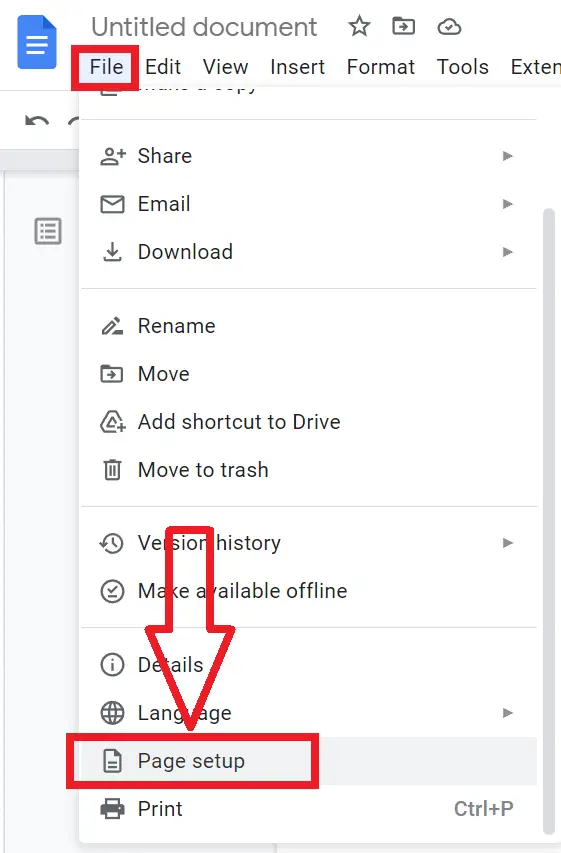
Now select the “Landscape” option and choose the “Whole document” to change to landscape in Google Docs.
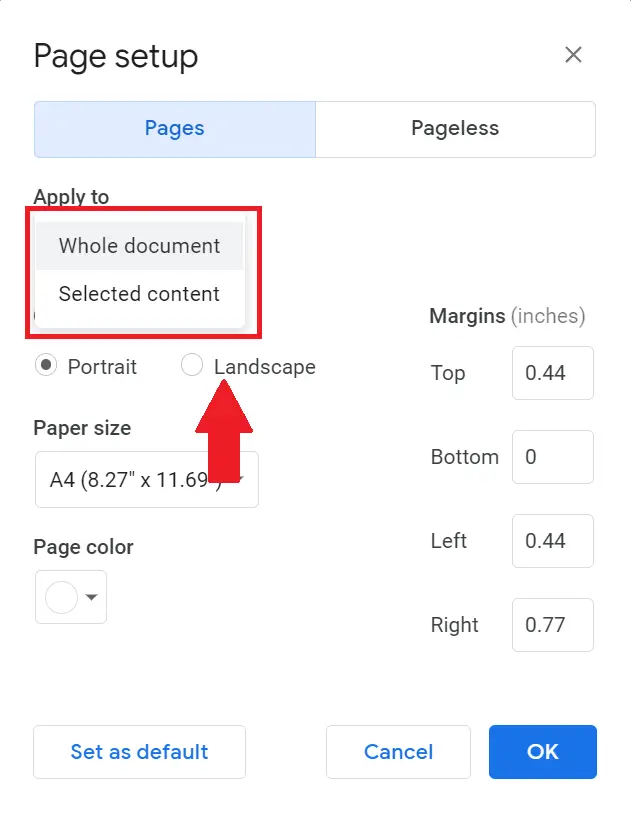
You can also change the paper landscape size, page color, and Google Docs margins according to your usage.
As you hit the OK button all the pages in Google Docs change into horizontal pages.
How to print landscape on Google Docs
After changing Google Docs pages from portrait to landscape layout click the Ctrl + P shortcut from the keyboard. Now you can take the print of Google Docs document in landscape mode.
How to make Google Docs landscape one page only
Open the “Google Docs” document on your desktop
Now select the content of that single page from the mouse that you want to make landscape in Google Docs
Now in the “Menu bar” go to the “Format” option and click on Page Orientation
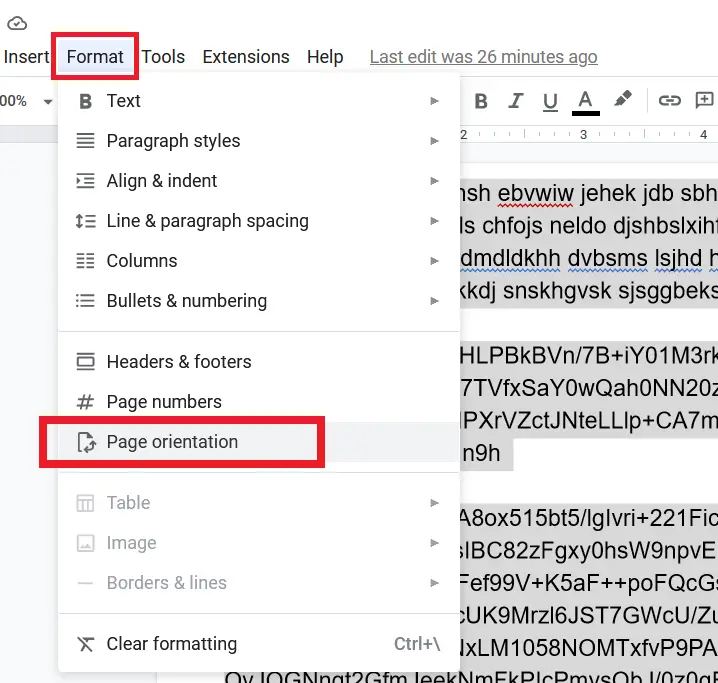
A page orientation box appears on the screen from there choose the “Selected content” options and the “Landscape” button. Hit Ok.
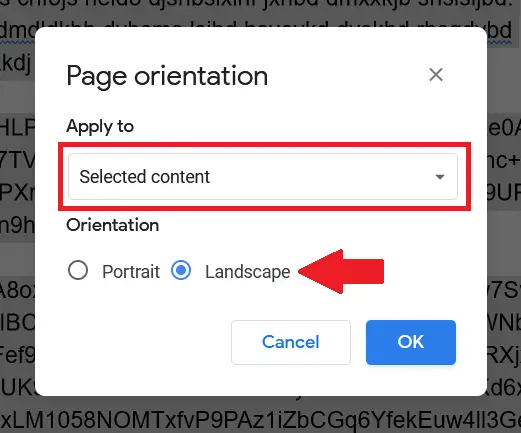
As you hit OK the box disappears and your single page change from portrait to landscape in Google Docs.
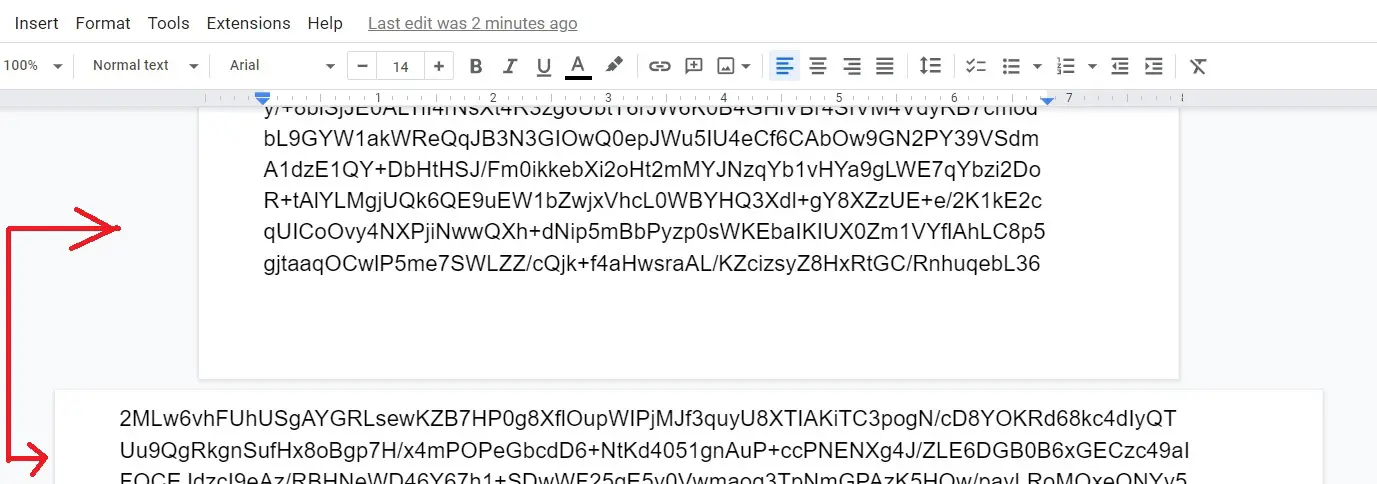
By changing the single page orientation you will get mixed portrait and landscape in Google Docs in the same document.
How to change landscape to portrait in Google Docs
When you want to change Google Doc landscape to portrait format you can change the page orientation.
Open the “Google Docs” on your desktop
Now in the “Menu bar” go to the “Format” option and click on Page Orientation.
A dialog box appears on the screen from there choose the “Whole document” under Apply to and Orientation to “Portrait”.
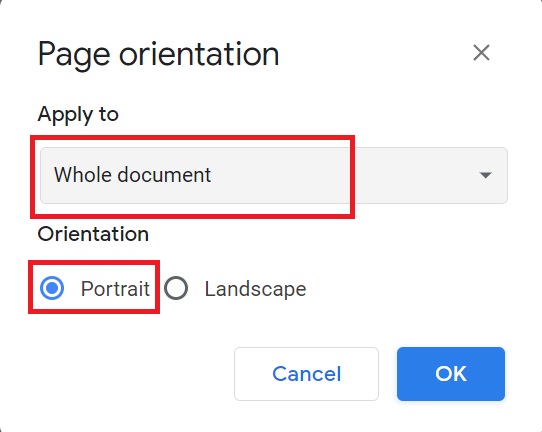
Click the “Ok button” and all the pages switch to portrait style from the landscape.
Tip: To see the document outline of Google Docs
To adjust the margin with help of a ruler in Google Docs


