Google Docs is a versatile tool that offers a wide range of features to enhance document creation and organization. Among these features, “How to Add Outline in Google Docs” plays a significant role in providing structure and clarity to your documents.
An outline in Google Docs gives a direct and clear idea, of which context the article is written about.
Google Docs Outline feature is used to organize the document, helps to get an overview with proper navigation of the entire document. Whether it is essay writing, resume writing, or article writing.
With the help of a document outline, users can easily navigate to any section of the page with the help of heading and subheading levels of the docs.
How to use document outline Google Docs
To utilize the Google Docs outline tool effectively, your document should consist of proper titles, headings, and subheadings. If the document doesn’t have a header structure then you need to create it manually. Below we will see how to create, update and show outlines in Google Docs.
How to add outline in Google Docs
To add an outline in Google Docs you have to manually create a header structure in a document then Google Docs will automatically create a heading as an outline on the sidebar.
- On your desktop computer open Google Docs
- In the “Menu bar” go to “Format” > “Paragraph styles” to give a suitable header structure to the document including main heading and subheadings.
- Once the document is formatted with the header structure, Google Docs will automatically create a heading outline.
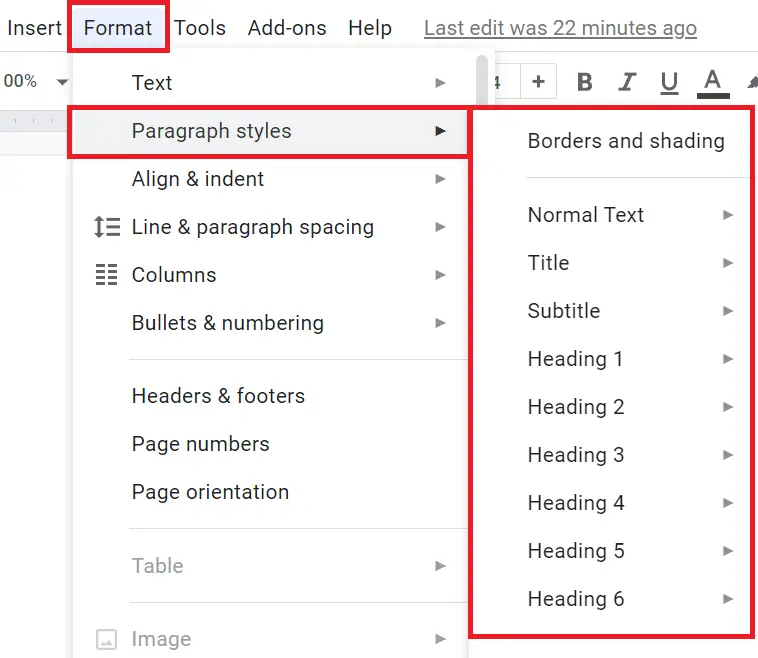
Show Google Docs outline sidebar
After formatting the document, in the “Menu bar” go to the “View” option then navigate and click on “Show document outline”
The outline will show all the headings and subheadings in an indented format according to their hierarchical levels.
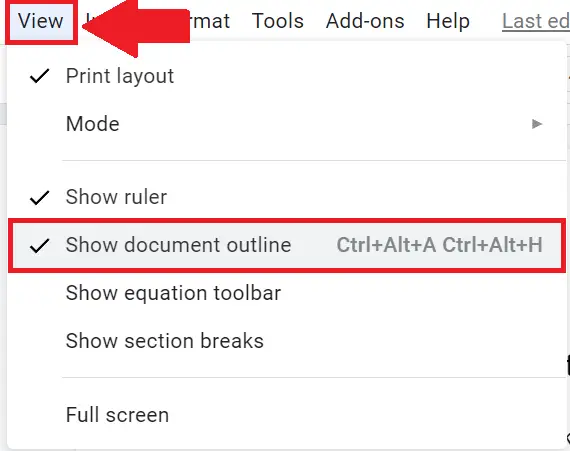
You can also use “Ctrl+Alt+A” or “Ctrl+Alt+H” as a Google Docs outline shortcut with the help of a keyboard.
Edit Google Docs Outline
You can change, remove and use the document outline to move around the content just like using a table of contents in Google Docs.
To edit the text in the document outline section, make changes to the headings in the document and hit the “Update”. The document outline text in Google Docs will automatically reflect the changes.
You can also remove sections from the outline by hovering over the heading and clicking the “X” symbol.
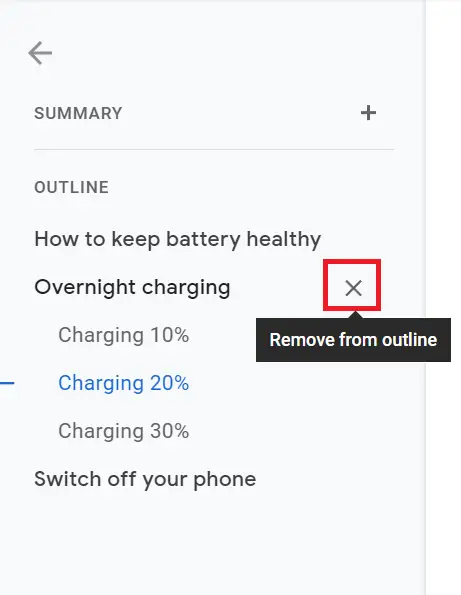
Navigating with the Outline
For navigating in the document with the help of an outline just click any heading, and you will directly jump to the particular section of the page.
What if Google Docs outline not showing
If your document doesn’t consist of title, heading, or subheading outline will not be shown. Ensure your document is organized with proper headers, and you will be able to view the outline in Google Docs

