In mathematics, a matrix is a rectangular arrangement of numbers in the form of rows and columns used to represent a mathematical object. Matrix or matrices are enclosed by brackets like [ ].
In Google Docs, the equation tool helps to write fractions, square roots, etc but when comes to write matrices different method will be used. This tutorial will help you to insert matrix In Google Docs.
Here we will see how to make a Google Docs matrix 3×3.
How To Make A Matrix In Google Docs
Open Google Docs on the computer
In the “Menu bar” click on the “Insert” option then click on “Table” and make a cell grid of “5×1”
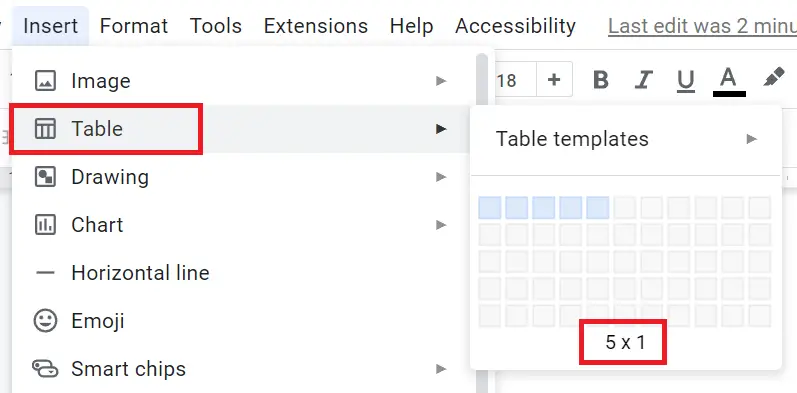
After making the 5×1 grid, hold each line and try to make the box width small by simply dragging it.
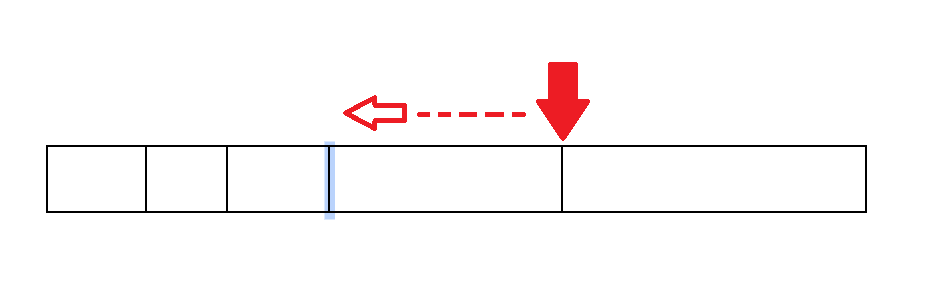
Now right-click on the table and select “Table properties” option.
Under the “Table properties” panel navigate to “Color” and select the “Table border” to 2.25 pt so that matrix line looks thick, then click on the Ok button.
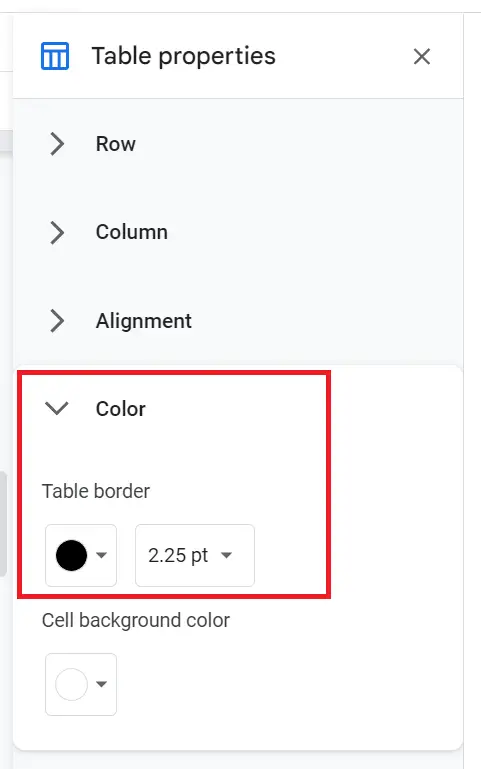
Now type the numbers in the second, third, and fourth columns.
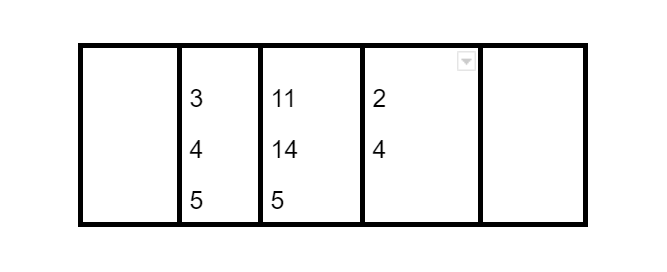
After writing the number select the border of second, third, and fourth columns line with the help of “Ctrl key” or “Shift key” and change the color of border to “White”.
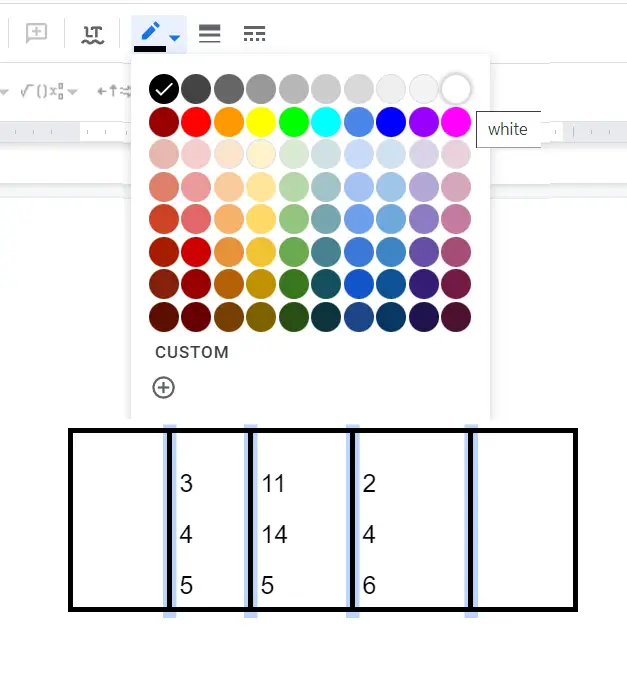
After changing the color the matrix will create in Google Docs
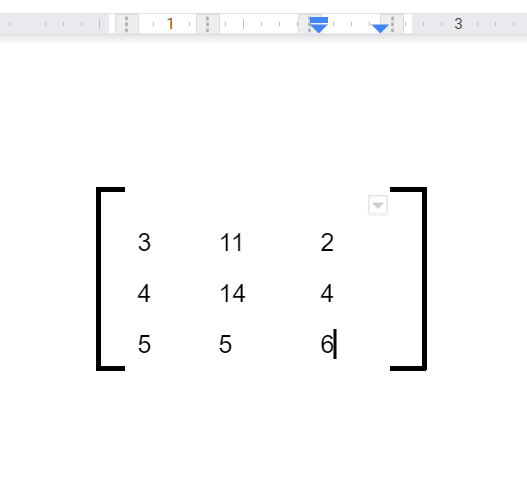
You can write both numbers and alphabet in this matrix and can also do the formatting of it by making it bold etc.
With the help of the table, you can make a matrix in Google Docs whether it’s 2×2 or 4×3, otherwise, you can make an image of the matrix and insert it into Google Docs.


