How to Write or Insert a Matrix in Google Docs (3 Ways)
If you’ve ever tried to write a matrix in Google Docs, you’ve probably noticed there isn’t a direct “Insert Matrix” button. Unlike Microsoft Word, Google Docs doesn’t come with a built-in matrix tool.
That leaves many students, teachers, and professionals asking:
- How do I make a matrix in Google Docs?
- Can I insert matrices in Google Docs for math papers?
- What’s the easiest way to type matrices in Docs?
The good news: Google Docs can absolutely handle matrices — you just need to know a few tricks. In this guide, we’ll cover three proven methods to insert or create matrices in Google Docs:
- Using tables (fastest method).
- Using the equation editor (best for math formatting).
- Using add-ons (best for complex or frequent matrices).
By the end, you’ll know exactly how to add, write, type, or put a matrix in Google Docs — whether it’s a 2×2, 3×3, or even larger.
In mathematics, a matrix is a rectangular arrangement of numbers in the form of rows and columns used to represent a mathematical object. Matrix or matrices are enclosed by brackets like [ ].
Make a Matrix in Google Docs Using a Table (Quick & Flexible)
The easiest way to insert a matrix in Google Docs is with a table. It looks neat, can be resized, and works for any matrix size.
Step-by-Step Instructions
- Open Google Docs on your computer.
- In the top menu, click on Insert → Table and choose a 5×1 grid (for example).
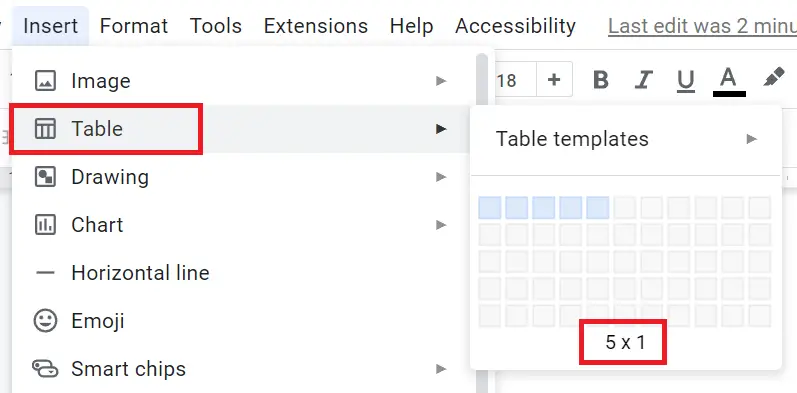
- Resize the table cells by dragging the lines to make the columns narrower so it looks more like a matrix.
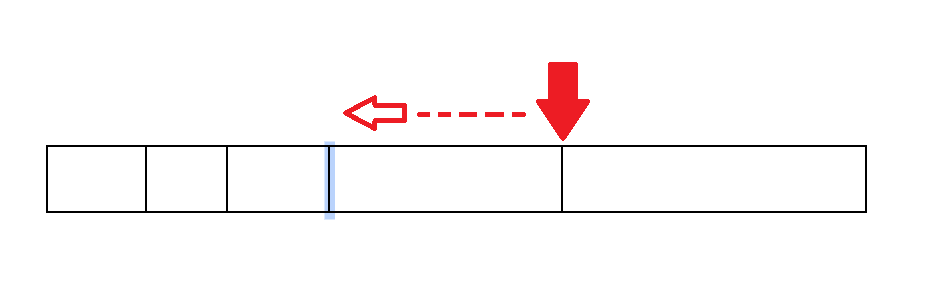
- Right-click on the table and select Table properties.
- In the Table properties panel, go to Color → Table border and set the border thickness to 2.25 pt. Click OK.
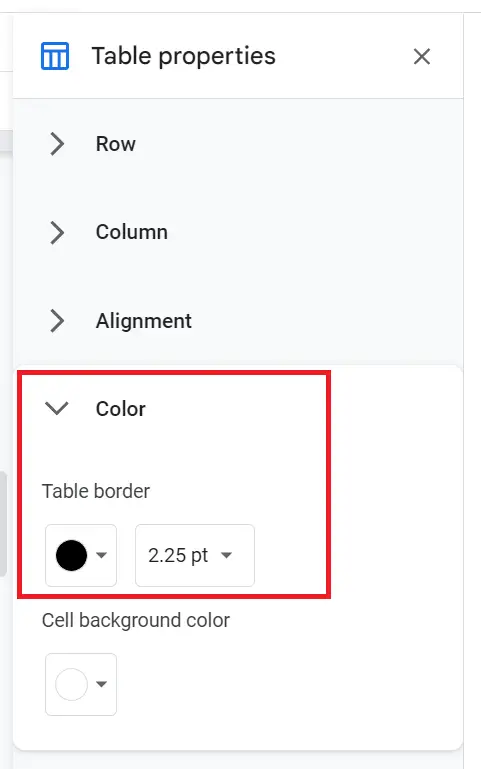
- Type your numbers into the second, third, and fourth columns of the table.
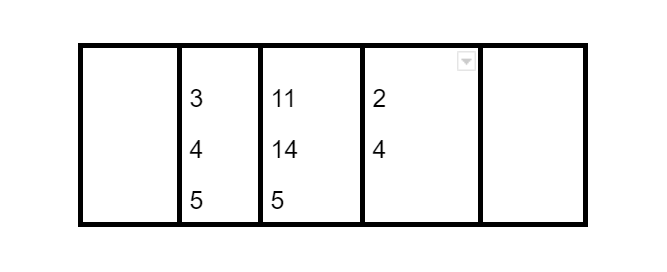
- Select the borders of the second, third, and fourth columns (hold Ctrl or Shift while clicking). Change their border color to white so the inner lines disappear.
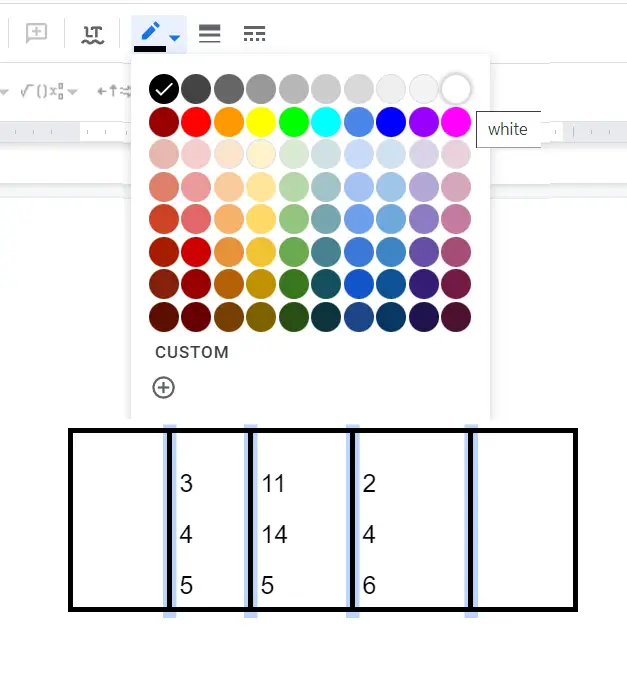
- Your matrix is now ready! You can type numbers, letters, or symbols inside it and even format them (bold, italics, colors).
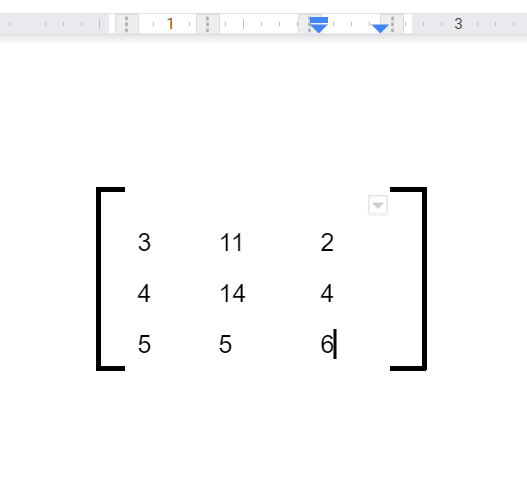
Works for:
- Any size (2×2, 3×3, 4×4, etc.).
- Quick formatting when you need to create matrices in Google Docs without add-ons.
Insert a Matrix in Google Docs with the Equation Editor (Math Style)
If you’re writing a math or science paper, you may want a clean, textbook-style matrix. Google Docs has a built-in Equation editor for this.
Step-by-Step Instructions
- Click Insert → Equation.
- A new toolbar will appear. Select the bracket style you want (square, round, curly).
- Inside the brackets, type out your numbers. Use spaces to separate columns and the Enter key for new rows.
- Resize or adjust spacing as needed.
Why This Works
- It gives you that clean, math-book aesthetic.
- It’s built directly into Docs, so no add-ons are needed.
- Perfect for smaller matrices (like 2×2 or 3×3).
Downside: Typing large matrices (like 5×5 or bigger) can get messy.
Add Matrices in Google Docs with Add-Ons (Best for Complex Work)
If you frequently type matrices in Google Docs, the best option is to use a math add-on.
The most popular choices are Hypatia Create, MathType, and EquatIO. They give you full control over matrix size, bracket style, and formatting.
How to Insert Matrices with an Add-On
- In Docs, click Extensions → Add-ons → Get add-ons.
- Search for Hypatia Create (or MathType) and install it.
- After installation, open it from Extensions → Hypatia Create → Insert/Edit Math.
- Choose the matrix template, pick your size (2×2, 3×3, etc.), and enter your values.
- Insert the finished matrix into your document.
Why This Works
- Add-ons are built for math, so you get clean, professional results.
- They handle large matrices much faster than manual methods.
- You can edit or resize them easily later.
The downside: you’ll need to give the add-on permissions and stay online while installing. But if matrices are a regular part of your work, it’s worth it.
Pro tip: Save a blank 3×3 matrix as a template in Hypatia Create. You’ll never have to build one from scratch again.
Which Method Should You Use?
Here’s a quick comparison:
| Method | Best For | Pros | Cons |
|---|---|---|---|
| Table | Quick grids, simple docs | Easy to use, flexible formatting | No automatic math brackets |
| Equation Editor | Academic math documents | Clean, professional look | Slow for big matrices |
| Add-on | Complex/frequent matrices | Fast, polished, highly customizable | Requires install & permissions |
How do I write a matrix in Google Docs?
The simplest way is to insert a table with the right rows/columns, then type your numbers. Adjust borders to look like a matrix.
How do I insert a 3×3 matrix in Google Docs?
Go to Insert → Table and choose a 3×3 grid. Once it’s created, type in your values and format the borders to make it look more like a matrix.
Can I make a 2×2 or 4×4 matrix?
Yes, the same method works for any size. Simply select the right table dimensions, such as 2×2 for a smaller matrix or 4×4 for a larger one.
Does Google Docs support LaTeX for matrices?
Not natively, but you can install add-ons like Auto-LaTeX Equations or MathType. These let you type LaTeX code and render it into a proper matrix inside your document.
Can I create a matrix in Google Sheets?
Yes, Google Sheets is actually better for numbers because it’s grid-based by default. You can enter values directly into cells and even perform matrix operations with formulas.
How do I make a matrix in Google Forms?
Use the “Multiple Choice Grid” or “Checkbox Grid” question type. This lets you build a matrix-style layout for collecting structured responses.
How do I make my matrix look professional in Docs?
You can thicken the outer borders, hide inner lines, and add square brackets using the equation editor. Bold or center-align numbers for a cleaner, more academic look.
Final Thoughts
Whether you need to write a matrix in Google Docs, insert multiple matrices, or create professional-looking math equations, you now have three solid options:
- Tables (fast & flexible)
- Equation Editor (clean math style)
- Add-ons (powerful for advanced work)
With these methods, you’ll never struggle with typing matrices in Google Docs again.
Related guides: