How to Highlight in Google Docs Specific Words, Change Color
Highlighting is one of the simplest yet most effective ways to make text stand out in Google Docs. Teachers often highlight important lines for students, researchers highlight key findings, and teams highlight edits during collaboration.
But many users still ask: “Where is the highlighter in Google Docs?” or “Is there a shortcut to highlight text?”
In this guide, you’ll learn:
- How to highlight words, sentences, and lines in Google Docs
- How to change and remove highlight colors
- Whether Google Docs has a highlight shortcut
- How to highlight multiple words at once
- Advanced tricks like highlighting boxes and using add-ons
How to Highlight in Google Docs (Step by Step)
Open a Google Docs document on your computer and type your text in the document editor, then after creating the document.
Select the specific words from the mouse that you want to highlight.
Just below the Menu bar, navigate to the toolbar, click on the Colorbutton icon (Highlight color) that looks like a pencil.
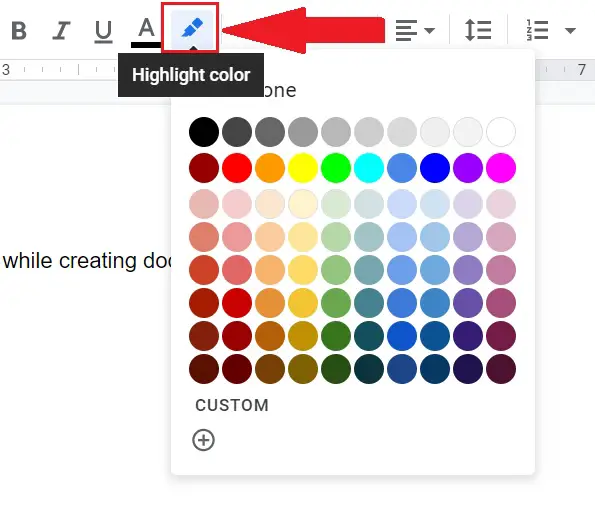
Choose the particular color code from the unlimited color option list that you want to use to highlight certain words in Google Docs.
Your text will get highlighted at the same time. You can also choose different colors to highlight multiple things in Google Docs.
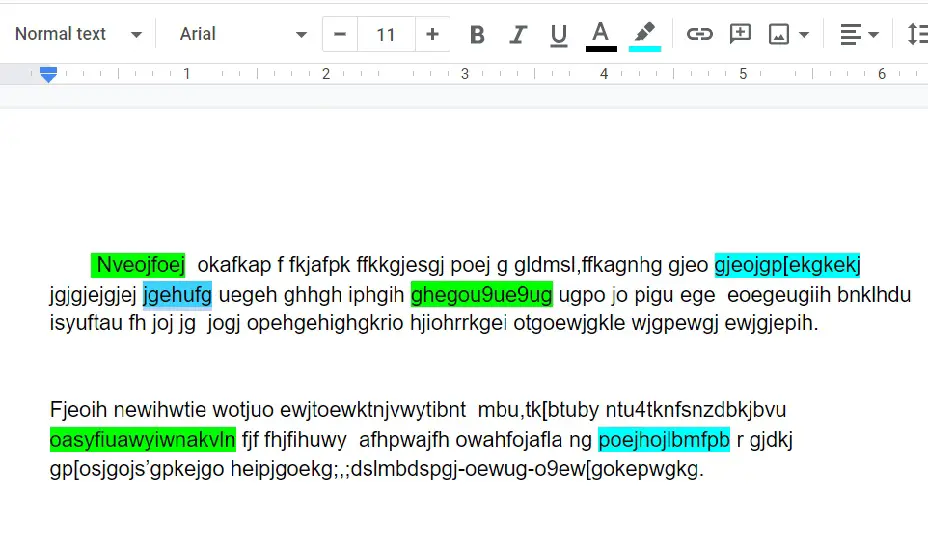
How to Change Highlight Color in Google Docs
While highlighting text in the word document through colors, you can change the highlight color in Google Docs from a default color palette table or by custom color. For the customization, you can choose the color by following the below steps-
Open Google Docs document on a computer
Below the Menu bar, navigate to the toolbar, click on the Colorbutton icon (Highlight color). Select CUSTOM from the bottom of the color palette as shown in the below image.
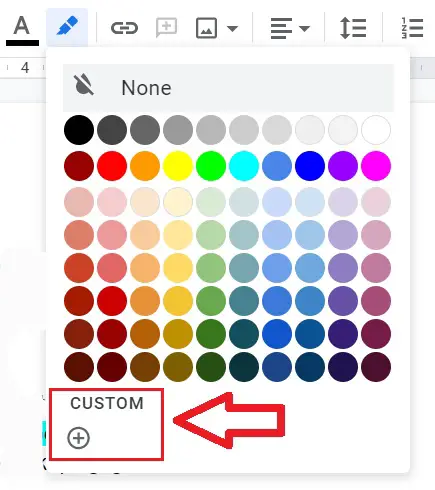
A color dialog box appears in front of you, from there you can select the desired color or change the color code by sliding and selecting. You can also search for color codes online.
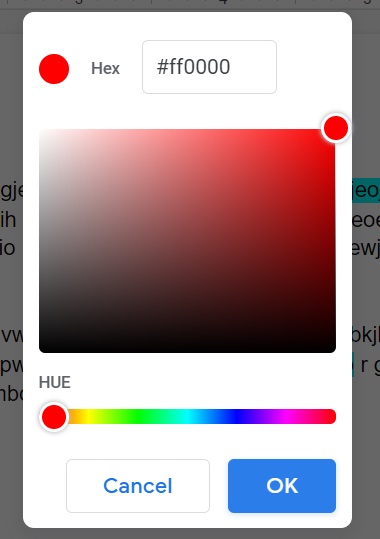
How to Remove Highlight in Google Docs
Removing the highlighted color from the text is simple. Select those certain words from the mouse from which you want to remove the highlight background color in Google Docs.
Then browse to the “Toolbar”, and click the Colorbutton icon (Highlight Color) which looks like a pencil or brush.
Then from the color selection panel click “None” to remove highlight in Google Docs from the text. You can also unhighlight the custom colors in a similar way.
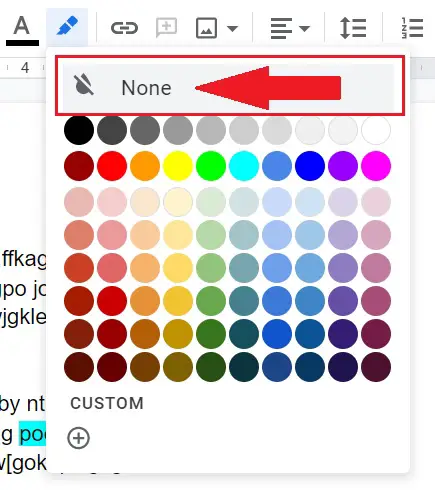
Google Docs Highlight Shortcut: Does It Exist?
Here’s the truth: Google Docs does not have a built-in highlight shortcut.
But you have options:
- Browser Shortcut (sometimes works):
- Windows/Linux:
Alt + Shift + H - Mac:
Cmd + Option + H
This may not work consistently in all browsers.
- Windows/Linux:
- Custom Shortcuts:
- Use third-party tools like AutoHotkey (Windows) or BetterTouchTool (Mac) to create your own highlight hotkey.
- Or install Chrome extensions that let you set shortcuts for text formatting.
Find and highlight in Google Docs
Google Docs allows you to find and replace the highlighted duplicate text with other text in the whole document. You can use Ctrl + H shortcut to open “Find and Replace” options.
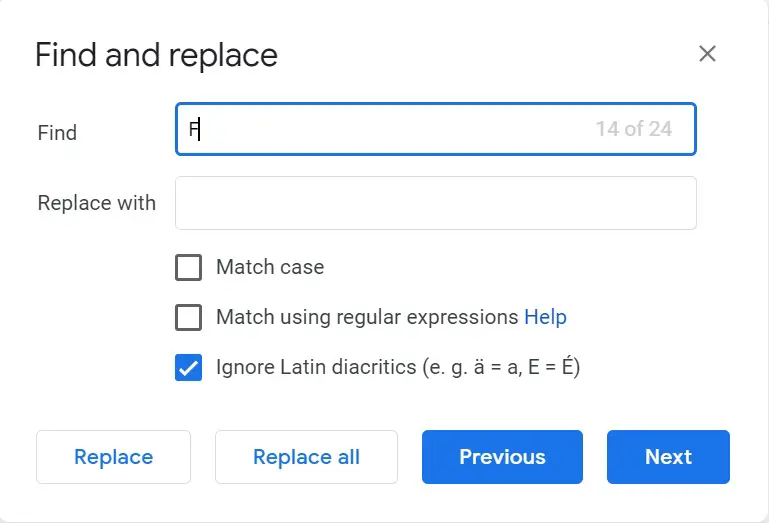
How to Highlight All Instances of a Word in Google Docs
Unfortunately, Docs doesn’t have a one-click “highlight all” feature. But here are two workarounds:
Method 1: Manual Search
- Press
Ctrl + F(Windows) orCmd + F(Mac). - Enter the word you want to highlight.
- Navigate through each match and highlight manually.
Method 2: Use an Add-On (Best Way)
- Install the Highlight Tool add-on from Google Workspace Marketplace.
- This allows you to:
- Highlight multiple words at once
- Assign different colors
- Export all highlighted text for review
How to Highlight Boxes, Lines, and Shapes
Want to highlight more than just words?
- Entire line: Triple-click anywhere on the line, then apply highlight.
- Text box or shape:
- Go to Insert > Drawing > New.
- Create a shape, type text inside.
- Use the Fill color option to highlight the whole box.
This is especially useful for worksheets, lesson plans, or design elements.
Limitations and Workarounds
- Comment highlights: Google Docs uses yellow only for comment highlights. You can’t change this color.
- Bulk highlighting: Requires add-ons like Highlight Tool.
- Keyboard shortcuts: No official shortcut, but workarounds exist.
Final Thoughts
Highlighting in Google Docs is simple once you know where to look—but it gets much more powerful with shortcuts, add-ons, and color-coding strategies.
- Use highlights to emphasize important points.
- Color-code for organization (e.g., green = definitions, yellow = deadlines, red = questions).
- Install the Highlight Tool add-on if you work with large documents.
With these tricks, you’ll never miss an important line again.