How to Print Google Doc With Comments, as PDF, Double-Sided & More
Comments in Google Docs are one of the most useful features for collaboration. They allow people to share feedback, ask questions, or make suggestions without changing the actual content of the document. But what if you want to print Google Doc with comments?
By default, Google Docs doesn’t have a direct “print with comments” option, but there are a couple of reliable workarounds. In this guide, we’ll cover how to print Google Docs with comments, save them as a PDF, fix common printing issues like small text, and even enable double-sided printing.
How to Print Google Docs
- Open your Google Docs file.
- Click on File > Print (or use the shortcut Ctrl + P on Windows or Command + P on Mac).
- A print preview window will open where you can adjust settings like pages, layout, and destination printer.
- Click Print to send the document to your connected printer.
Print Google Docs as PDF
Sometimes, instead of directly printing, you may want to save your file as a PDF first. This is useful if you’re sharing the document digitally or need better formatting control.
- Go to File > Print.
- Under Destination, select Save as PDF.
- Click Save and choose where to store your PDF.
- You can now print the saved PDF using your printer.
How to Print Google Doc With or Without Comments
Google Docs itself doesn’t let you print comments directly, but you can work around this by exporting to Microsoft Word:
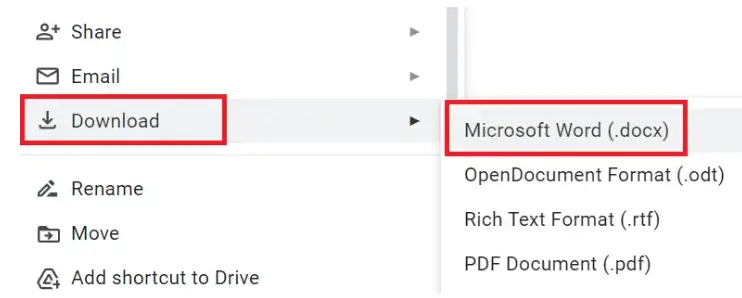
- Open Google Docs in your web browser.
- In the “Menu” click on the “File” option then select “Download” and choose “Microsoft Word (.docx)” format.
- Open the downloaded Word document in Microsoft Word.
- In Word, click on the “Review” tab at the top of the screen.
- Click the “Show Comments” option to see comments alongside the document.
- Click on “Print” from the File menu and choose your printer settings.
- Click on “Print” to print the document with its comments.
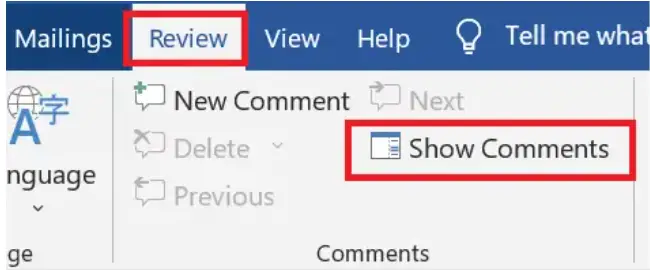
This method allows you to use Google Docs print with comments using Microsoft Word.
How to Download Google Doc with comments as PDF
If you prefer to keep comments in a PDF instead of printing, here’s a simple method:

- Open the Google Doc on your web browser
- In the “Menu bar” click on “File” option.
- Select “Download” and then choose “Web Page (.html, zipped)” as the file type.
- On your desktop, locate the folder where the downloaded files were saved.
- Open the HTML file in your web browser.
- Once the document opens, press “Ctrl + P”.
- In the Print dialog box, select “Save as PDF” from the “Destination” dropdown menu.
- Make sure that the “Margins” setting is set to “Default”.
- Click on “More settings” and check the box next to “Background graphics” to ensure that the comments will be visible in the PDF.
- Click “Save” to save the PDF file with the comments as a footer on each page.
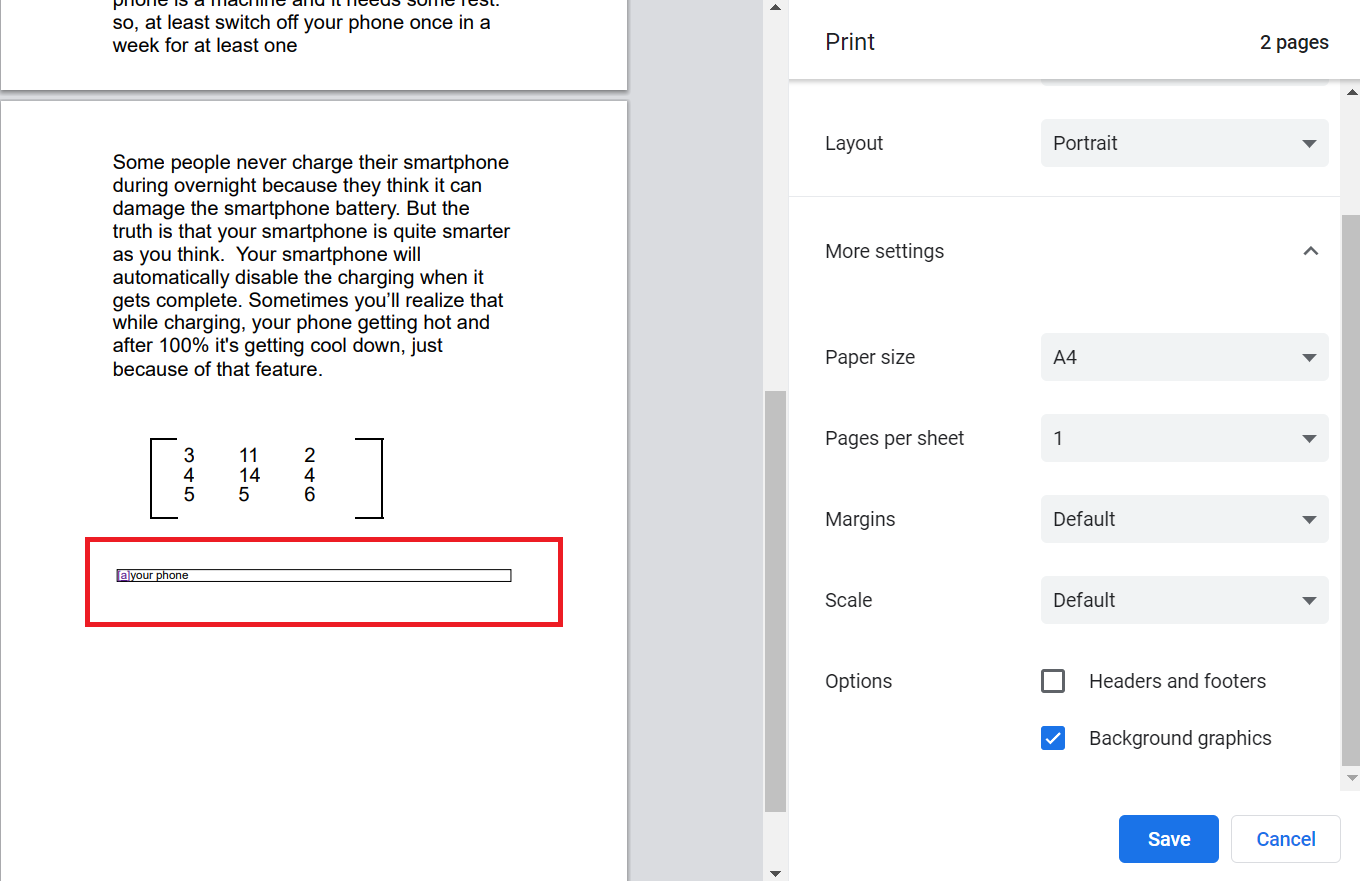
Double-Sided Printing in Google Docs
If your printer supports duplex (double-sided) printing, you can enable it directly from the print menu:
- Open File > Print.
- In the print settings, look for More settings or Two-sided printing.
- Select Print on both sides and confirm.
- Click Print.
Knowing how to print Google Docs efficiently can save you time and frustration. Whether you’re printing with comments for collaboration, saving as PDF for digital sharing, or adjusting margins and scaling for better formatting, these tips ensure your documents look professional. If you run into issues, exporting to PDF before printing usually fixes most problems.
Why Does Google Docs Print Small
Google Docs may print small due to page scaling settings in the print dialog box. Additionally, font size, margins, and document formatting can affect the printed size. To fix this, set scaling to 100%, check formatting, and confirm printer settings.