To set custom watermarking in doc, you can use and make any picture or image as a background image. Google Docs makes it easy for you to insert and remove watermark from Google Docs with just a few clicks.
Below you will learn how to add a watermark in Google Docs with built-in features and 3 different ways to put a watermark in docs, via Text Box, simple add-on, and with help of a Microsoft Word Processor.
A watermark is an image that appears somewhat behind the text on a document page. By creating a watermark in Google Docs, make your document identical, original, etc.
How to add watermark in Google Docs
Upload an image or logo which you can use as a watermark on all pages in Google Docs by following below steps.
Open the “Google Docs” document on your desktop computer.
In the “Menu bar” go to the “Insert” option then navigate and click on Watermark option. See the below image for reference-
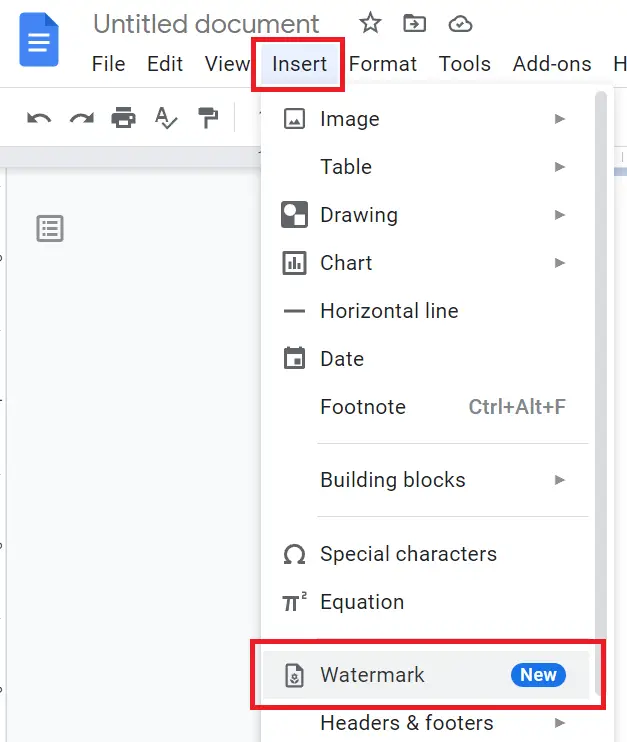
On the right side of the Google Docs editor, you will see the Watermark container, from there select and upload the image which you want to use as a Google Docs watermark.
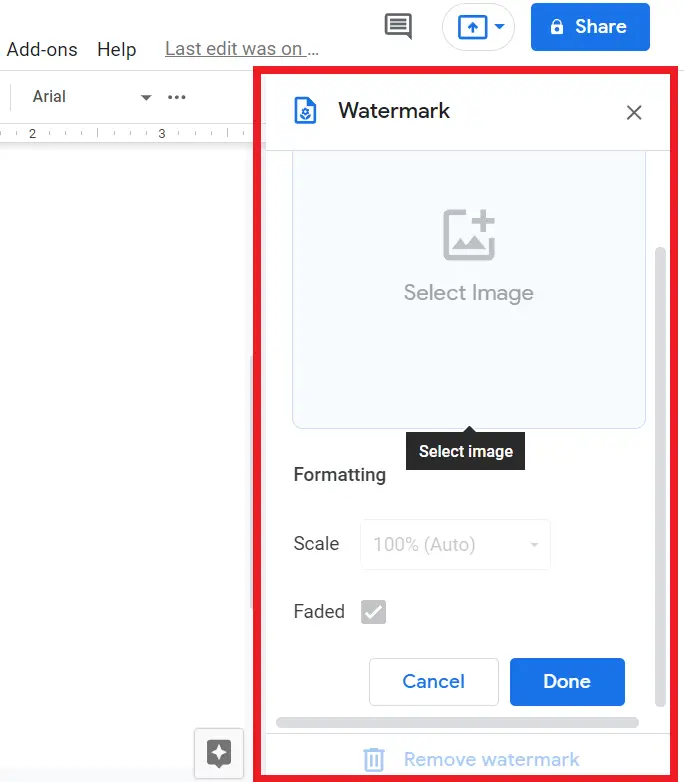
The image which will you upload will appear on all the pages of the document. You can adjust the size of the image and make it transparent by clicking on the “Faded” checkbox. To keep the image original, just untick the checkbox.
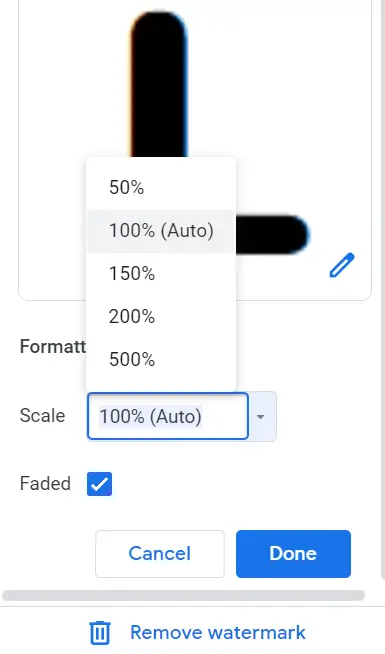
How to remove watermark in Google Docs
On the same watermark container under the Formatting option you will see the “Remove Watermark” option, just click on the button to remove watermark Google Docs background.
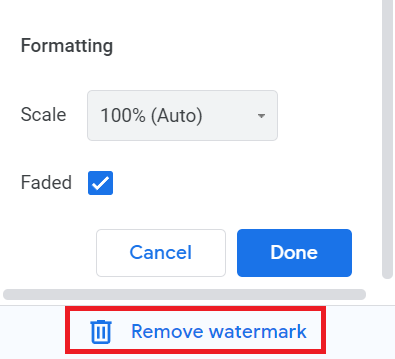
Google Docs Watermark only one Page
Open the Google Docs document on your desktop computer and put the cursor on the specific page where you want to insert the watermark.
Here we are using the name of the website as an image example, you can use a confidential watermark picture, draft watermark in Google Docs also.
Now in the “Menu bar” go to the “Insert” option → then click on the “Image” option → navigate to “Upload from computer”.
You can use other options like Drive, Photos, By URL, and Camera from where you can upload the image.
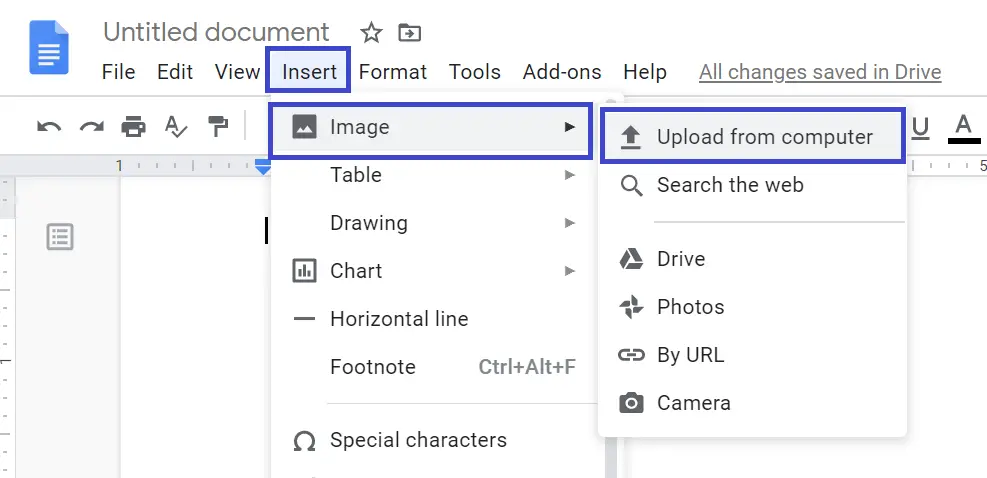
After uploading, select the Wrap Text option below the image and adjust the image to the center of docs with the help of a mouse according to the page. Now click the “three vertical dots” and select Adjustments.
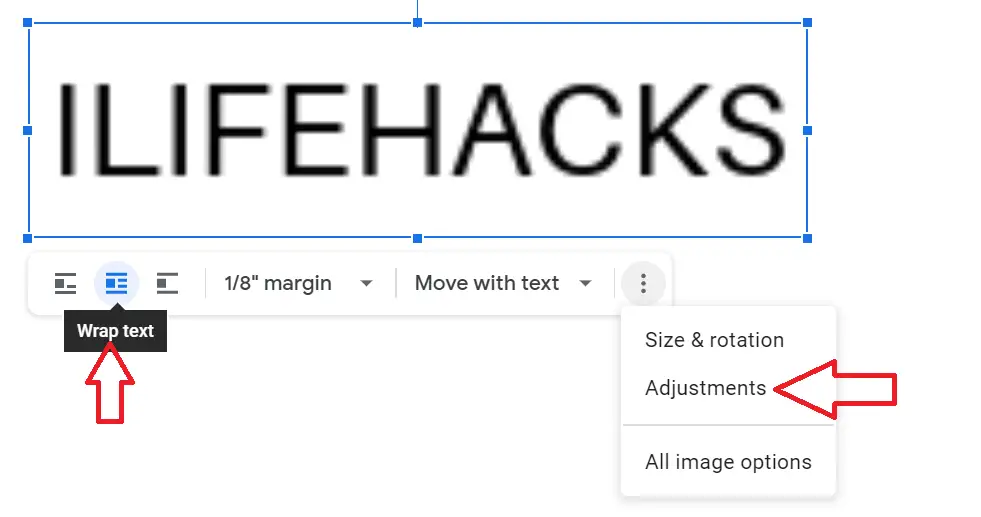
Through adjustments, set the “Transparency” of an image from the right-side panel so that the text you write on the image will be visible over the image in docs.

Now add a new text box to a picture via Insert → Drawing → + New.
Click on the T icon (Text box) from the toolbar menu and draw the text box in the drawing panel with the help of a mouse and resize it.
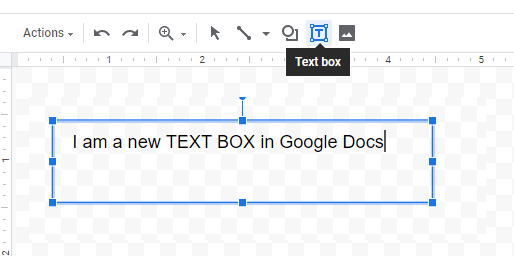
Write your necessary text in the box then Save and Close. Now you have added Google Docs Watermarks.
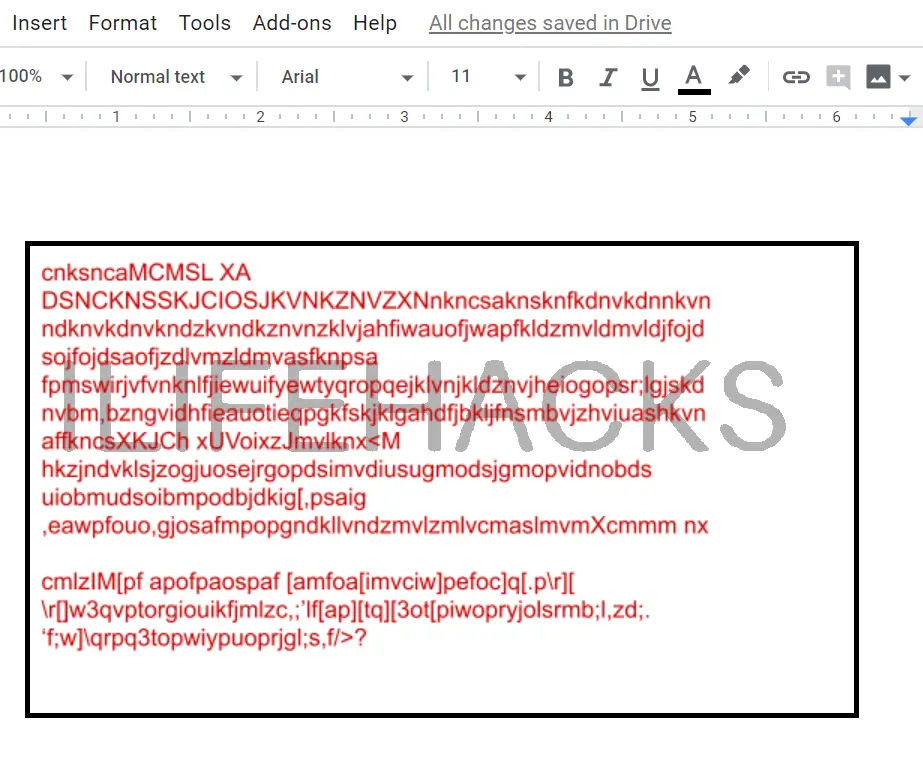
How to watermark in Google Docs with SIMPLE WATERMARK
You can use the SIMPLE WATERMARK addon to insert watermark in Google docs. Type your required text and customize the font as needed and get a perfect PDF ready to be shared.

How to add watermark in Google Docs via Microsoft Word Document
In Google Docs you’ll find lots of options to download the document, you can use Microsoft Word to insert a watermark behind the text on docs. First, you have to download the document from Google Docs via File → Download → Microsoft Word.
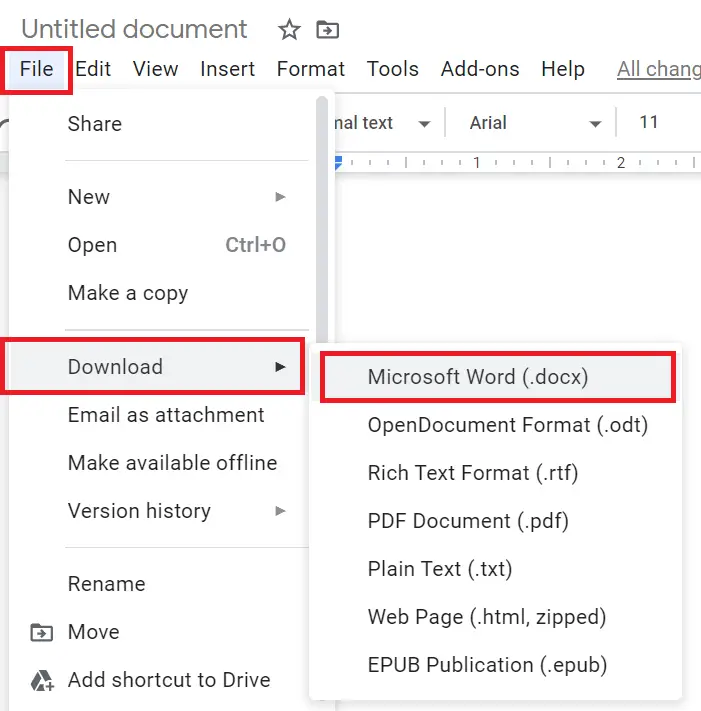
Open the downloaded document, go to Design → Watermark and choose accordingly

These are the best method above that you can use to how to add watermark in Google Docs documents.


The Remove Watermark section is not correct. It does not correctly show how to select an existing Watermark and bring up the “Watermark Container” in order to select “Remove Watermark” . I only see the “remove watermark” trash bin highlighted if I am currently INSERTING a watermark.
To appear “Watermark Container”, you have to double-tap or double-click on the watermark image, then you will see “Edit Watermark” option just below the image, click it. Your Watermark container will appear on the sidebar.