How to Sort in Google Sheets
How to sort in Google Sheets by date for organizing and analyzing your data in ascending or descending order. Whether you’re working with a large spreadsheet or a small one, sorting by date can help you find the information you need quickly and easily.
In this article, we will see different methods on how to sort in Google Sheets, including the Sort range option, the SORT function, and the QUERY function.
How to sort in Google Sheets
Method 1: Using Sort Range Google Sheets
“Sort range” option will sort by date in Google Sheets to sort one particular column that consists of dates.
Open Google Sheets on your computer
Select the particular column from the mouse that you want to sort.
Now from the “Menu bar” click on “Data”, and then select “Sort range” as shown in the below screenshot.
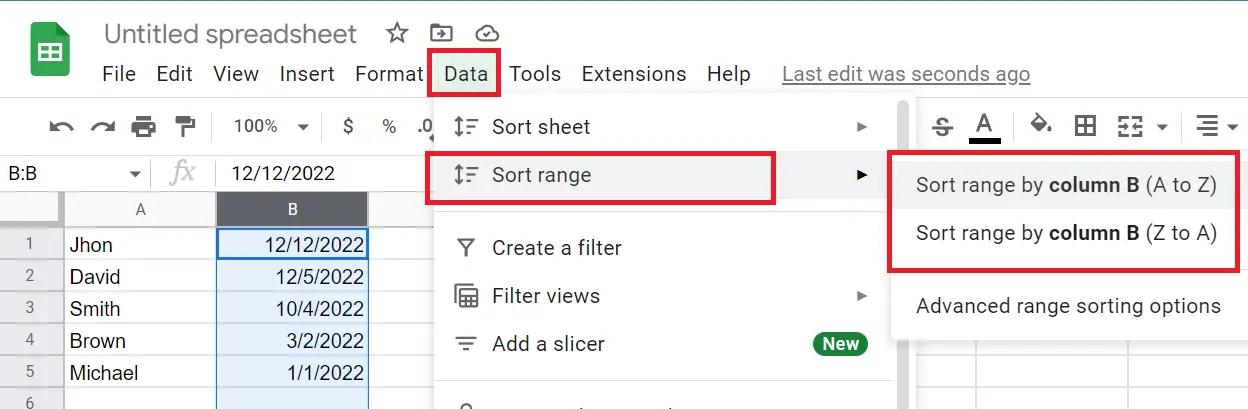
Select the sort range by column A→Z to sort in ascending order or sort Z→A in descending order.
Method 2: Google Sheets SORT function
The SORT function is easy to use because the original data set will give sorted results based on date data. You can sort one or multiple columns, specifying which date column to use as the sorting criteria.
SORT function is dynamic in nature which means the sorted result automatically adjusts to reflect any changes in the original data set.
Let us see how to sort in google sheets by date using SORT function
Select the range of cells that you want to sort and then put the cursor on the empty cell where the sorted result will be shown.
Now in the empty cell, type in =SORT(range, column_number, is_ascending).
Replace “range” with the range of cells you want to sort, “column_number” with the number of the column that contains the date, and “is_ascending” with TRUE for ascending order dates or FALSE for descending order dates.
For example: =SORT(A1:A10,1,TRUE)- A1:A10 – This is the range which have to be sorted
- 1 – This is the number of the column that contains the date
- TRUE – This makes the sorting order ascending
Press Enter to execute the formula
Method 3: Google Sheets QUERY sort function
Step-by-step instructions on how to use the QUERY function to sort Google Sheets by date.
- Select the range of cells that you want to sort.
- Now in the formula bar or in an empty cell, type in =QUERY(range, “SELECT * ORDER BY column_number DESC/ASC”).
- Replace “range” with the range of cells you want to sort, “column_number” with the number of the column that contains the date, and “DESC” for descending order or “ASC” for ascending order.
=QUERY(A1:B5, "SELECT B ORDER BY B ASC")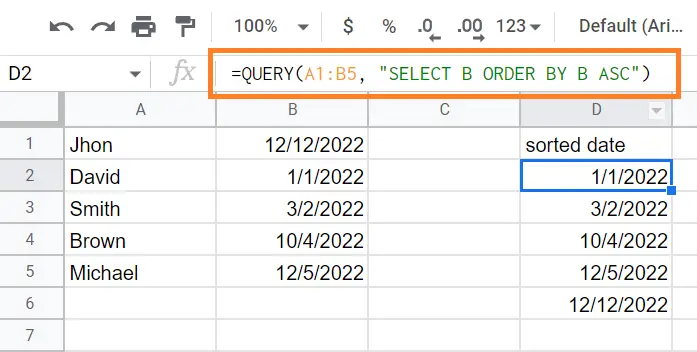
This formula sorts the data in the range A1:B5 based on the values in column B in ascending order. The SELECT B statement specifies which columns should be included in the output and the ORDER BY B ASC statement sorts the data based on the values in column B
Press Enter to execute the formula.
Google Sheets all sorting options are easy to use especially the Sort Range options which most commonly used to sort by date Google Sheets among the user.