How to Change Case in Google Docs (Uppercase, Lowercase, Title)
In Google Docs, you can quickly change text from lowercase to uppercase (or vice versa) using the built-in Capitalization feature. This tool allows you to convert an entire word, sentence, or paragraph without retyping.
If you need additional options like sentence case, toggle case, or small caps, you’ll need to install a free Google Docs add-on.
In this step-by-step guide, you’ll learn:
- How to use add-ons for advanced case formatting
- How to change case in Google Docs using built-in tools
- How to uncapitalize text
- How to capitalize all letters (ALL CAPS)
How to Change Case in Google Docs
To change the case of text in Google Docs, follow these steps:
- Open your document in Google Docs.
- Highlight the text you want to modify.
- In the top menu, click Format > Text > Capitalization.
- Choose one of the available options:
- Lowercase – For converting every letter to lowercase or to uncapitalize text.
- Uppercase – For converting every letter to UPPERCASE.
- Title Case – For changing the first letter of every word capital.
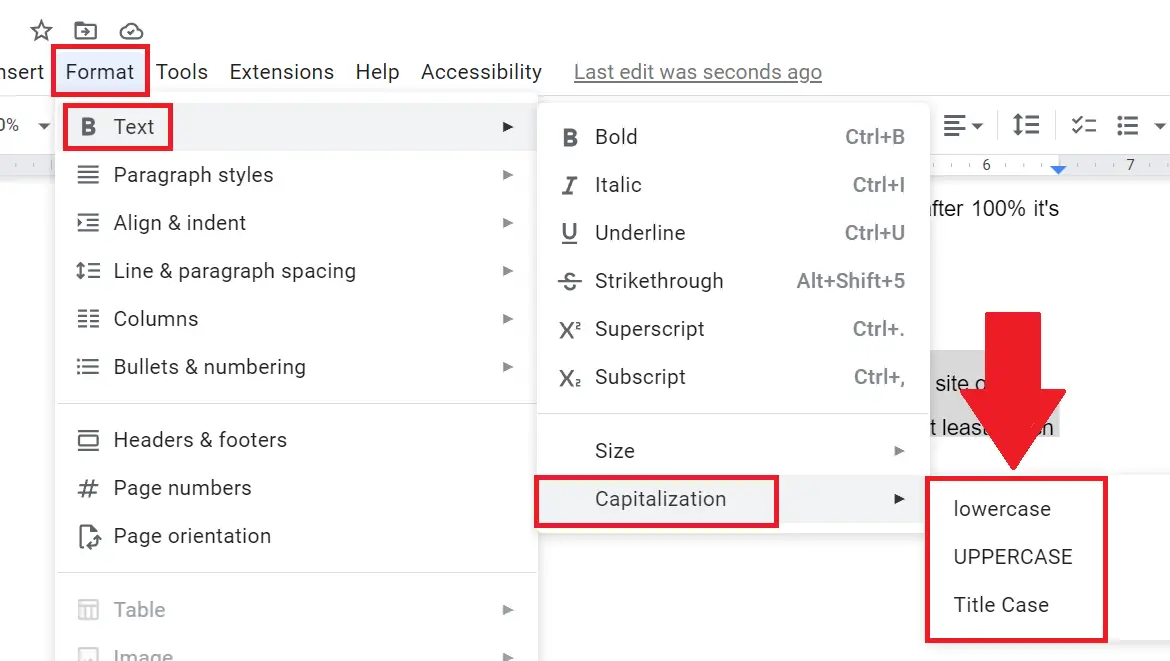
Once selected, the formatting will update instantly.
Pro Tip: You can apply capitalization before or after typing—no need to retype content.
How to Uncapitalize Text in Google Docs
Let us say you have already created the document with uppercase letters and want to uncapitalize text in Google Docs like below screenshot then-
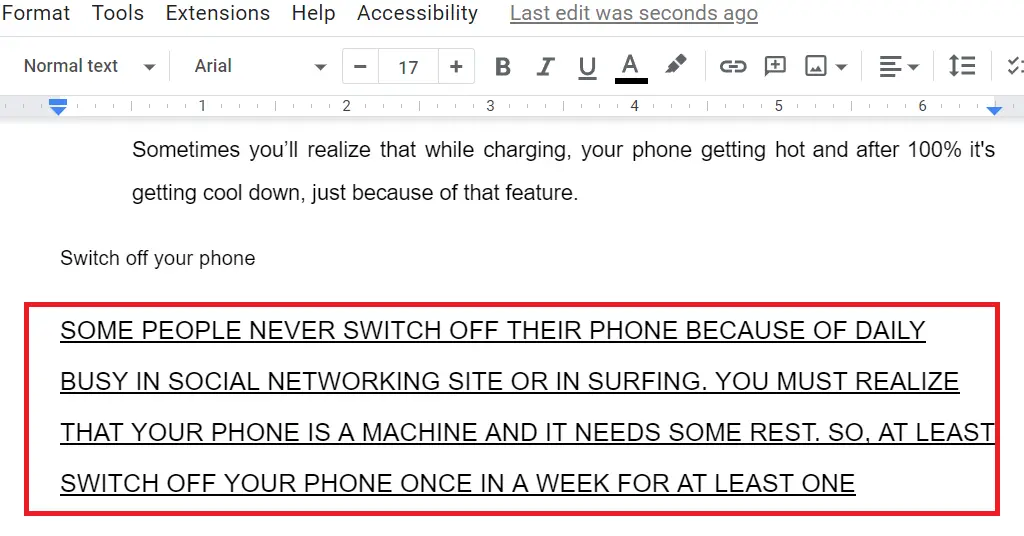
If you’ve typed everything in ALL CAPS and want to fix it:
- Highlight the text you want to change.
- Click Format > Text > Capitalization > lowercase.
- The selected text will switch from uppercase to lowercase automatically.
Example:
- Input: THIS IS A TEST
- Output: this is a test
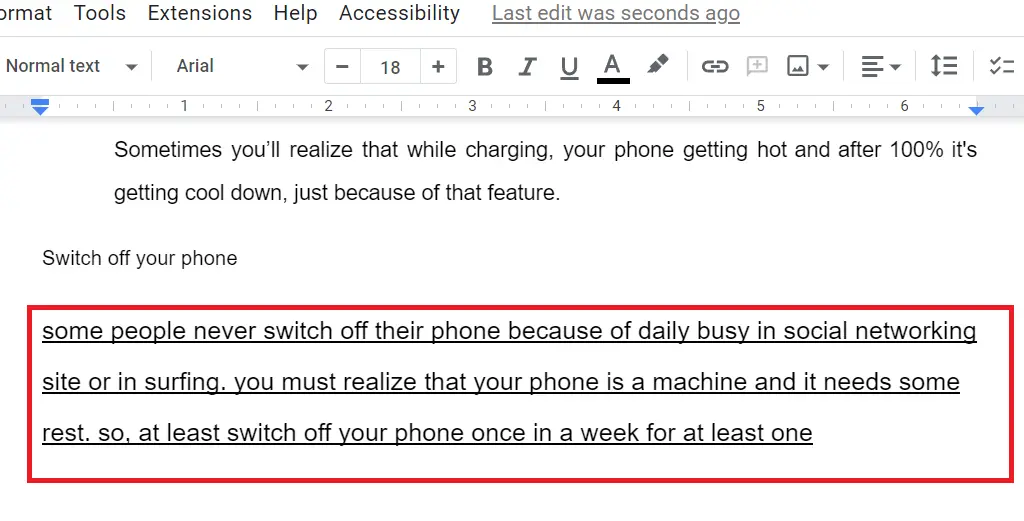
How to Capitalize All Letters in Google Docs (ALL CAPS)
Google Docs does not provide a direct keyboard shortcut for making text all caps. But you can do it manually:
- Select the text paragraph in Google Docs that you want to make capitalize
- Then in the “Menu bar” click on “Format” and navigate to “Text” > “Capitalization”
- Choose “UPPERCASE” to capitalize all letters.
- Your selection will instantly change to ALL CAPS.
How to Use Title Case in Google Docs
Title Case is helpful when formatting headings, book titles, and essays.
- Select your text.
- Click Format > Text > Capitalization > Title Case.
- Each word will start with a capital letter.
Example:
- Input: how to change case in google docs
- Output: How To Change Case In Google Docs
Advanced Case Options with Add-ons
Google Docs’ built-in tool is limited to lowercase, uppercase, and title case.
For more options, install a free case converter add-on:
- Click Extensions > Add-ons > Get add-ons.
- Search for “Change Case” or “Case Converter.”
- Install and enable the add-on.
- Highlight text → Go to Extensions > Change Case → Choose:
- Sentence case
- Toggle case
- Inverted case
- Small caps
Google Docs vs Microsoft Word: Change Case Options
| Case Option | Google Docs (Built-in) | Microsoft Word |
|---|---|---|
| lowercase | ✅ Yes | ✅ Yes |
| UPPERCASE | ✅ Yes | ✅ Yes |
| Title Case | ✅ Yes | ✅ Yes |
| Sentence case | ❌ Add-on needed | ✅ Built-in |
| Toggle case | ❌ Add-on needed | ✅ Built-in |
| Small caps | ❌ Not supported | ✅ Yes |
Now you know how to change case in Google Docs. Whether you want to convert text to lowercase, UPPERCASE, title case, or change all caps to lowercase.
How do I capitalize all letters in Google Docs?
To capitalize all letters in Google Docs, highlight your text, then go to Format > Text > Capitalization > UPPERCASE. The selected text will instantly switch to ALL CAPS.
How do I uncapitalize in Google Docs?
Select the text you want to fix, then click Format > Text > Capitalization > lowercase. This will change uppercase text back into lowercase without retyping.
How to make caps lock letters small in Google Docs?
If you’ve typed with Caps Lock on, highlight the text, then choose Format > Text > Capitalization > lowercase. This will convert all caps into small letters automatically.
Can we change the case of text without retyping it?
Yes. Google Docs’ Capitalization tool lets you switch between lowercase, uppercase, and title case instantly—no need to retype content.
How do I lowercase all letters in Google Docs?
Highlight the text, then go to Format > Text > Capitalization > lowercase. All letters will convert to lowercase.
Can you change capitalization in Google Docs?
Yes. Google Docs has a built-in Capitalization feature under the Format menu. You can choose lowercase, UPPERCASE, or Title Case. For advanced options (sentence case, toggle case), use a Google Docs add-on.
How do you change lowercase to uppercase without retyping in Docs?
Highlight your text, then select Format > Text > Capitalization > UPPERCASE. This changes all letters to uppercase instantly.
Where is the Format menu in Google Docs?
The Format menu is in the top toolbar, between Insert and Tools. From there, go to Text > Capitalization to change text case.