In Google Docs you can change the text from lower to uppercase or vice versa. You can convert a paragraph or line of text to lowercase or uppercase with Google Docs built-in tool feature “Capitalization”.
If you want to uncapitalize text, sentence case, title case, or small caps then Google Docs Add-on will help it.
Here’s a step-by-step guide on how to use the “How to Change Case in Google Docs” feature.
How to change case in Google Docs
To change the case of text in Google Docs, follow these steps:
- Open Google Docs on your computer and select the text you want to change.
- From the “Menu bar” click on “Format” and navigate to “Text” > “Capitalization“
- Choose the format you want to apply to your text:
- Lowercase – For converting every letter to lowercase or to uncapitalize text.
- Uppercase – For converting every letter to UPPERCASE.
- Title Case – For changing the first letter of every word capital.
- You can select the text format either before or after creating the document
- Once you’ve selected the format, the text case will change automatically.
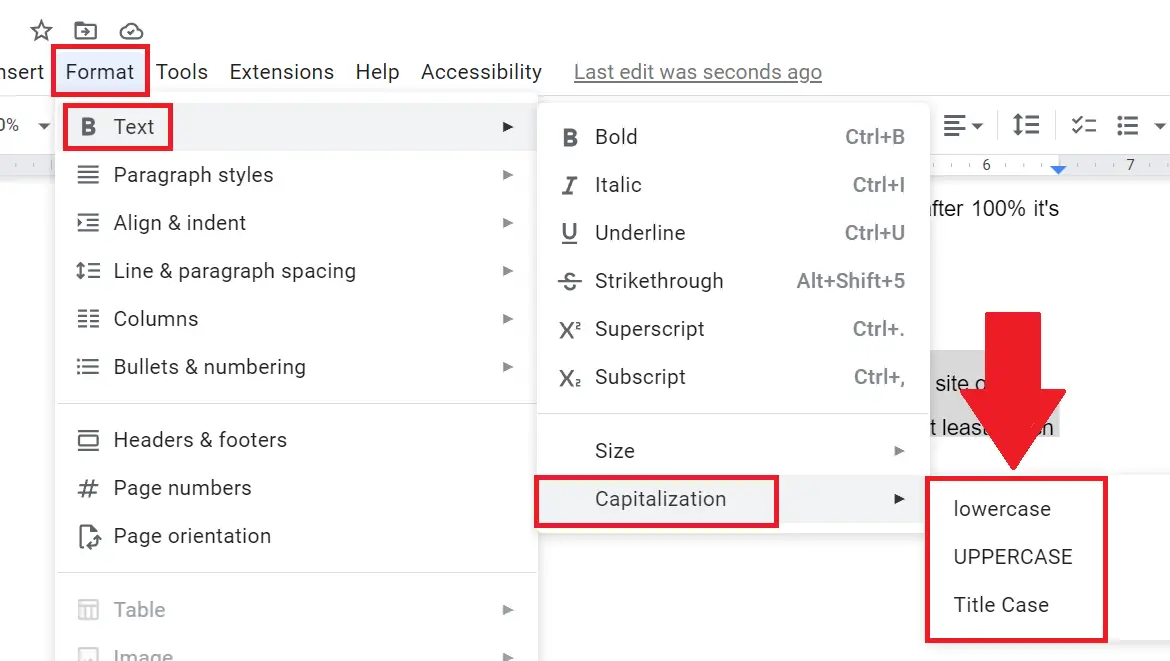
This is the best way to change case in Google Docs without using Add-on. Below we will see one by one-
How to uncapitalize text in Google Docs
Let us say you have already created the document with uppercase letters and want to uncapitalize text in Google Docs like below screenshot then-
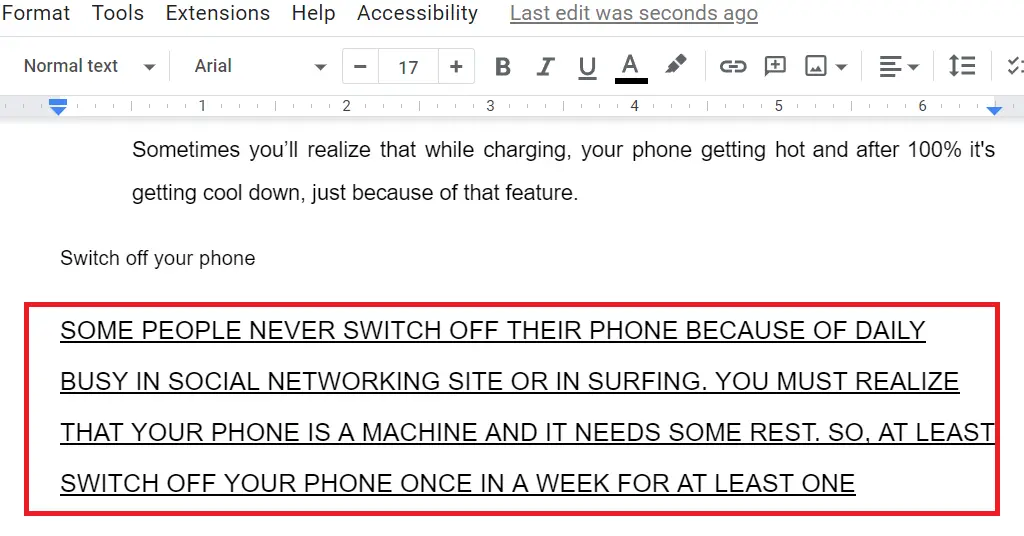
Open Google Docs on your computer select and highlight the text to uncapitalize.
From the “Menu bar” click on “Format” navigate to “Text” > “Capitalization”
Select lowercase from the drop-down menu
The highlighted text will change to lowercase in Google Docs
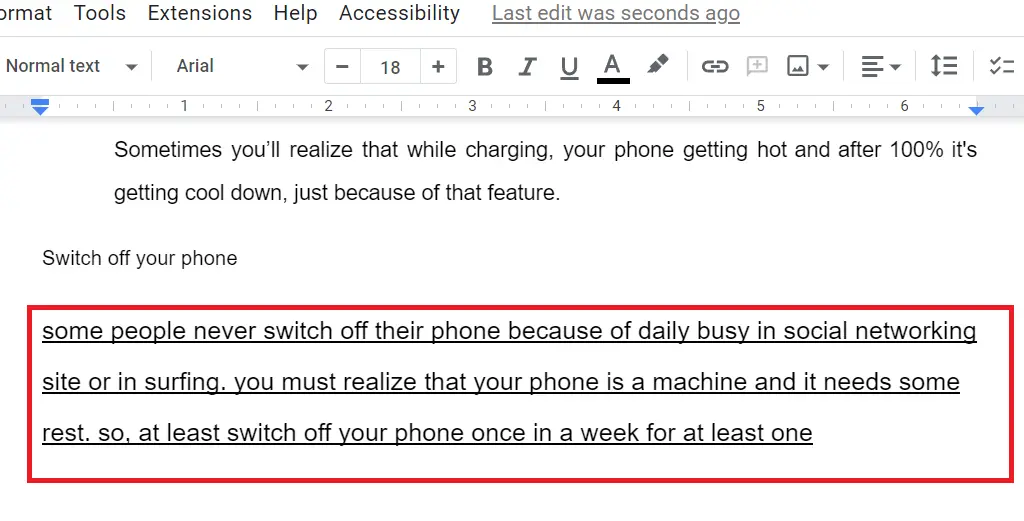
How to capitalize all letters in Google Docs
There is no direct shortcut for changing the text all caps in Google Docs, but there is always a conventional way. Here’s how to capitalize all letters in Google Docs:
- Select the text paragraph in Google Docs that you want to make capitalize
- Then in the “Menu bar” click on “Format” and navigate to “Text” > “Capitalization”
- Choose “UPPERCASE” to capitalize all letters.
- The selected text will change to all caps in Google Docs
Now you know how to change the case of your text in Google Docs. Whether you want to convert text to lowercase, UPPERCASE, title case, or change all caps to lowercase.

