Full Screen Shortcut Key Windows 10, Chrome, YouTube
Full-screen shortcut key is very helpful to remove any obstacles and distractions from appearing on the top or bottom bar on the screen. Working on the borderless screen while playing games on a laptop, surfing on a browser, and seeing a video in full screen mode increased the performance.
On Windows PC whether you are using Windows 7, Windows 8, or Windows 10 some shortcuts remain the same even after an update. Here you will know how to go full screen on Windows 10 using shortcut key. And also on YouTube, Chrome browser, VLC player, etc.
Full screen shortcut key Windows 10
To make File Explorer full screen you can use the “F11” shortcut key as full screen button on a laptop or desktop. While working on Windows 10 desktop or laptop you can disable or hide the toolbar or taskbar to achieve full screen.
“Right-click” on Taskbar, and choose “Taskbar Settings”. Turn On “Automatically hide the taskbar in desktop mode and tablet mode”.
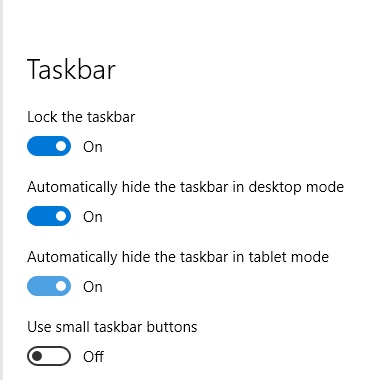
To exit the full screen just disable or turn off either desktop mode or tablet mode.
There is also shortcut for switching between Window 10 Virtual Desktop
Chrome browser full screen shortcut key
If you are using Windows 10 PC then on the Google Chrome browser, you can use “F11 function key“, which is a browser full screen shortcut in a laptop and is common to enlarge the screen to the computer screen.
You can use “F11” in any browser for a full-screen mode like in Microsoft Edge, Firefox, etc. To exit the full screen just press the F11 key again.
VLC full screen shortcut Windows 10
You can make videos full screen in the VLC media player during video play. You have to use VLC “F key” as full screen shortcut key to maximize or minimize the window size, or you can double-click the screen to make the screen bigger in Windows 10.
YouTube full screen shortcut key
To activate full screen on YouTube, the “F” key is the video full screen shortcut to enable or disable full-screen on a laptop. It will remove the video suggestion from the YouTube list and play videos on a full-size screen.