Bluetooth is a mechanism used to connect two or more devices simultaneously. With the help of Bluetooth in Windows 10, we can connect and send files across devices, including a wide range of accessories such as headphones, speakers, mice, and keyboards.
Bluetooth allows for wireless communication between devices, eliminating the need for physical cables.
In Windows 10, it is simple and easy to manage Bluetooth connectivity and pairing.
Here we will see how to turn on Bluetooth on Windows 10 and connect the smartphone to Windows 10 via Bluetooth.
How to Turn ON Bluetooth on Windows 10
On your Windows 10 computer click on the “Start” button
Click on the “Settings” gear icon, which will open the Windows Settings app or just press the shortcut keys “Windows key + I”.
Select the option Devices
On the left sidebar, select “Bluetooth & devices” and turn ON Bluetooth button on Windows 10
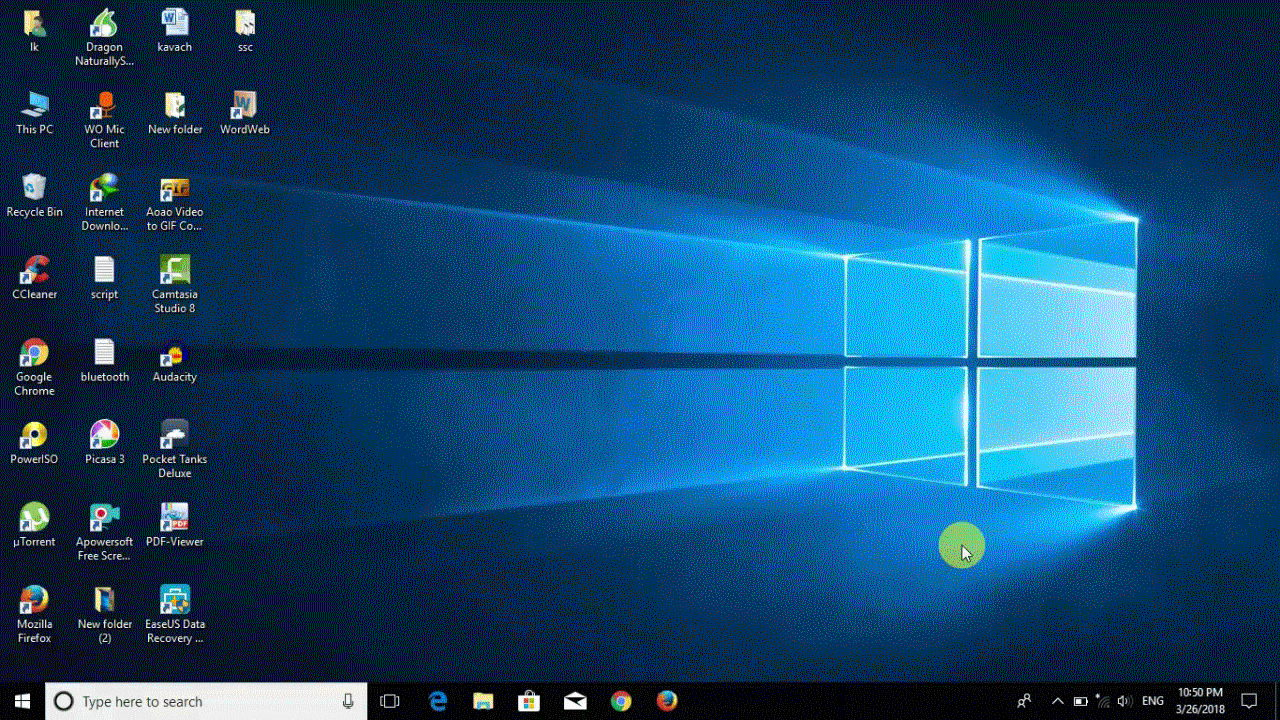
Bluetooth pairing Windows 10
After turning ON Bluetooth, under the “Bluetooth & devices” section, click on the “+ Add Bluetooth or other device” button.
Make sure your smartphone Bluetooth is ON and discoverable. You can select Bluetooth (mice, keyboards, pens…). Now select the device which you want to add.
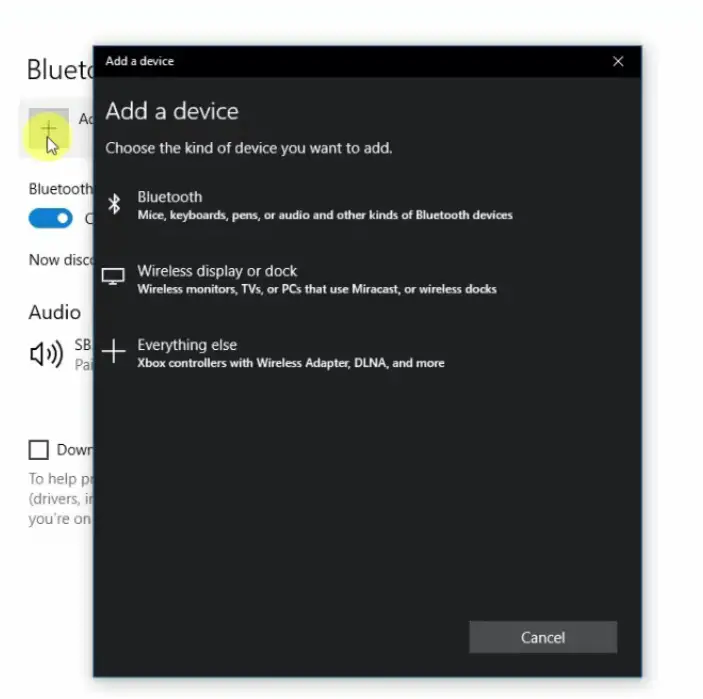
Windows will start scanning for nearby Bluetooth devices like smartphone. Wait for your device to appear in the list of available devices.
Windows will send you a Bluetooth pairing request to the smartphone to get paired with each other. Select the Pair option.
Now your smartphone is connected to Windows 10 via Bluetooth.
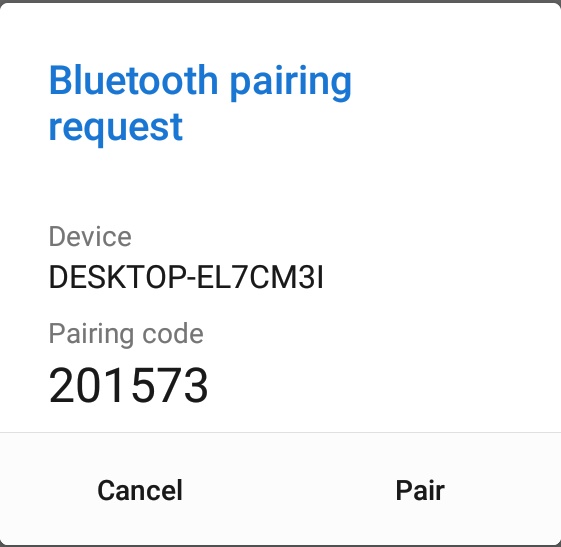
Bluetooth turned off Windows 10 and remove pair device
Go to settings and select the option Devices or by just pressing the shortcut keys “Windows key + I” Turn OFF Bluetooth on PC
Select the devices which you want to be removed
Click “Remove device”. “Yes” to remove.
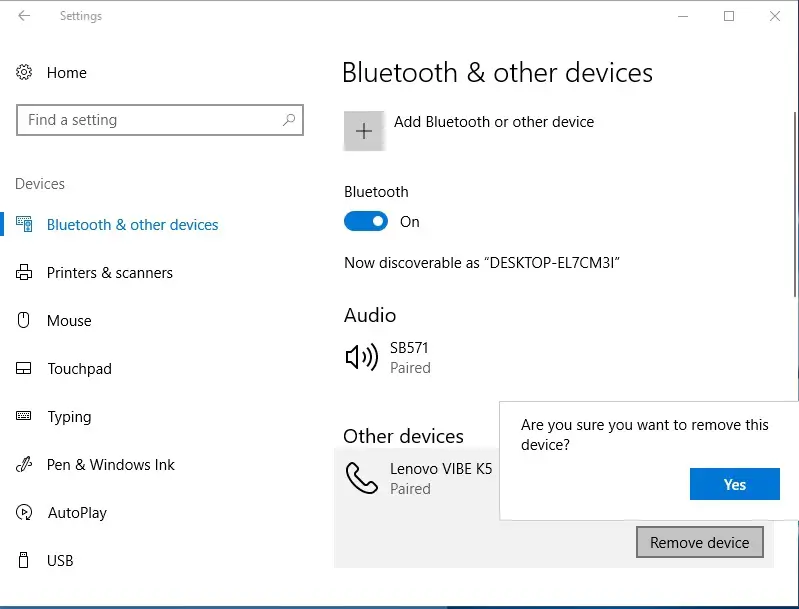
Note - Your Windows 10 should be updated Bluetooth driver should be installed and updated Bluetooth should be ON in both smartphone and PC.
With these steps, you can easily turn on Bluetooth on your Windows 10 computer and pair devices with it. Bluetooth connectivity provides you with the flexibility to connect a wide range of devices

