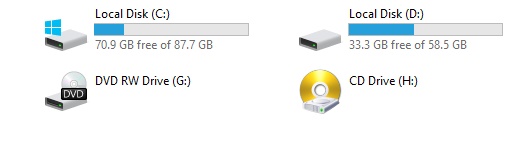
What is local disk C
The local disk C, often referred to as the C: drive is a primary hard disk drive partition in Windows operating systems.
It usually contains the operating system and all the other software which you install (By Default) but you can install software on another local disk also.
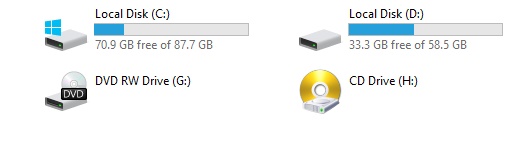
C: drive is also called the bootable drive because your operating system boot from here. Space of Drive (C:) should be large so that the software will be installed correctly.
Other than drive (C:) all the other local disks will be your data storage disk where you store your documents, audio and video files, and other stuff.
Your DVD RW Drive will be removable media use for inserting your DVD CD etc.
Virtual drive or a virtual disk just behaves like CD or DVD drive but, virtually. Image files can be inserted into the virtual drive from your hard disk and thus be used like a normal CD, DVD, or Blu-ray.
What is local disk
A local disk, also known as a hard disk drive (HDD) or simply a disk, is a storage device used in computers to store and retrieve digital data. It is a non-volatile storage medium, meaning it retains data even when the computer is powered off.
A local disk is typically located inside the computer’s casing and connected to the motherboard via cables. It consists of one or more spinning magnetic disks (platters) coated with a magnetic material and read/write heads that move rapidly over the platters to read and write data.
Color of drive or local disk C full
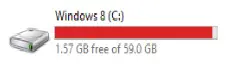
Your Windows local disk may be of two color, it may be Blue or Red. If it is blue in color that means you have enough space in that drive to keep your data or software.
If local disk c full indicates a red color that means you don’t have enough space in it. For that, you have to free up space. To free up space you have to move some files from one local disk to another OR you have to clean local disk C.
Also Read: How to clean drive in Windows 10
Here are the basic steps you can follow-
You can Uninstall Programs or Software which is of no use
- Click Start, then click Control Panel
- Click Add/Remove Programs and uninstall programs that you don’t want
How to clean local disk C
- Click the Start button, in the search box, type Disk Cleanup, then click Disk Cleanup.
- In the Drives list, click the local disk C that you want to clean up, and then click OK.
- On the Disk Cleanup tab, select the file types you want to delete such as temporary files, system files, recycle bin, etc.
- Click “OK” and then click “Delete Files” to confirm the cleanup. For more detail check how to wipe hard drive.


Local Disk C is not visible on my PC, therefore
I do not know how much space is available on my PC
Might be you have not assigned a letter to the local disk or it may get removed. Follow the instructions here and try to assign a letter. Just reverse the method.