How to Turn Off or On Auto Capitalization on Google Docs
Generally, people use small and capital letters in the document which is common. In Google Docs you will get a built-in feature for changing the case.
But sometimes capital letter not looks good during typing even after the punctuation mark the first letter converts into capital. To disable auto-capitalization feature you can use Google Docs “preference” option.
Below you will learn how to turn off auto capitalization Google Docs and also to reactivate it
How to turn off auto capitalization on Google Docs
Open Google Docs documents on your computer.
In the “Menu bar” click on the “Tools” option then select “Preferences”.
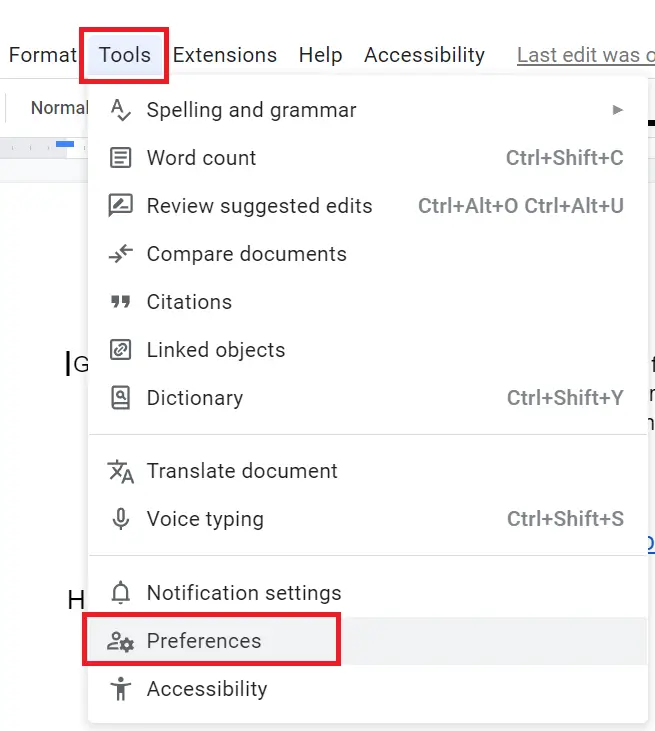
Under the “Preferences” window, select the “General” tab, and uncheck the “Automatically capitalize words” to turn off auto-capitalization.
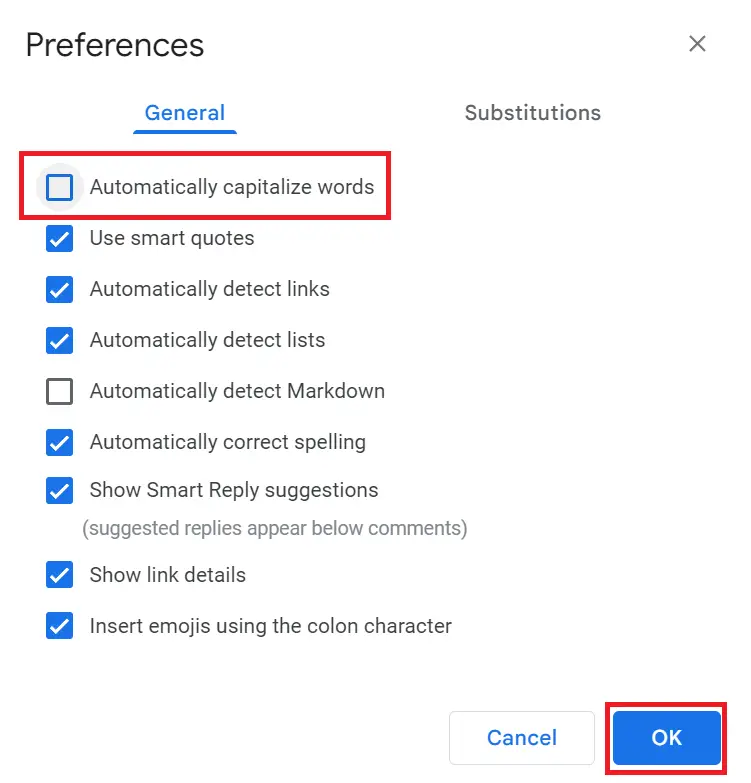
Then click on “OK” to save the changes.
How to turn on auto capitalization in Google Docs
For turning On auto-capitalization simply undo the changes by following below steps-
From “Menu” click on “Tools” select the Preferences option.
Under the General tab Enable/Check the “Automatically capitalize words” option to turn on auto-capitalization.
Then click on “OK” to save the changes.
Now you know how to customize auto-capitalization settings in Google Docs.