How to Put Arrow on Top of Letter Google Docs
An arrow over a letter is a mathematical notation that represents a vector quantity. It’s widely used in physics, engineering, and mathematics to indicate values that have both magnitude and direction.
If you’re writing equations or technical documents in Google Docs, you’ll often need to place an arrow above a letter. Luckily, Google Docs makes this easy with its built-in Equation Tool.
How to Put Arrow Above letter in Google Docs
To put an arrow above a letter in Google Docs, we can use the “Equation” function. With Google Docs equation you can put a bar and arrow over a letter. Here’s how:
- Open your Google Docs document.
- Click on the Insert tab in the menu bar.
- Select Equation from the dropdown.
- A new equation editor box will appear.
- In the box, type:
\vec{a}
Then press the Spacebar.
An arrow will appear above the letter “a”.
- Replace “a” with any letter you need (e.g.,
\vec{v},\vec{AB}).
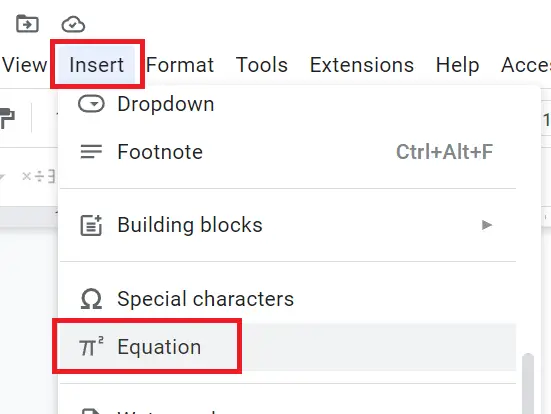
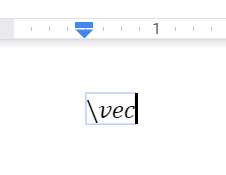
An arrow will appear above the blank space where you have to write the letter. See the below screenshot for reference –
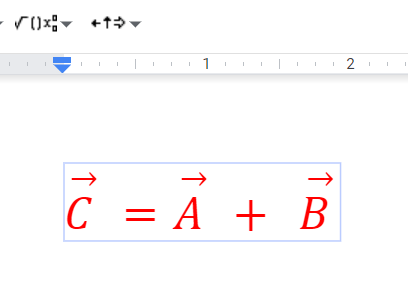
This way you can put an arrow above a letter in Google Docs.
You can also change the color and style of the arrow by selecting it and choosing options from the “Format” tab in the menu bar.
Using an arrow above a letter will make your documents and presentations clearer and more professional, especially if you are dealing with vector quantities or technical diagrams.