How to Insert Arrow in Google Docs (Shortcuts & Easy Methods)
Want to insert an arrow in Google Docs to show direction, highlight important points, or create simple diagrams? Whether you’re preparing a school report, workflow chart, or presentation, arrows make your document clearer and more professional.
In this comprehensive guide, you’ll learn every method to add arrow in Google Docs — including keyboard shortcuts, copy-paste, special characters, and the Drawing tool. From a simple up arrow (↑) to curved or double-sided arrows, we’ll cover all options step by step.
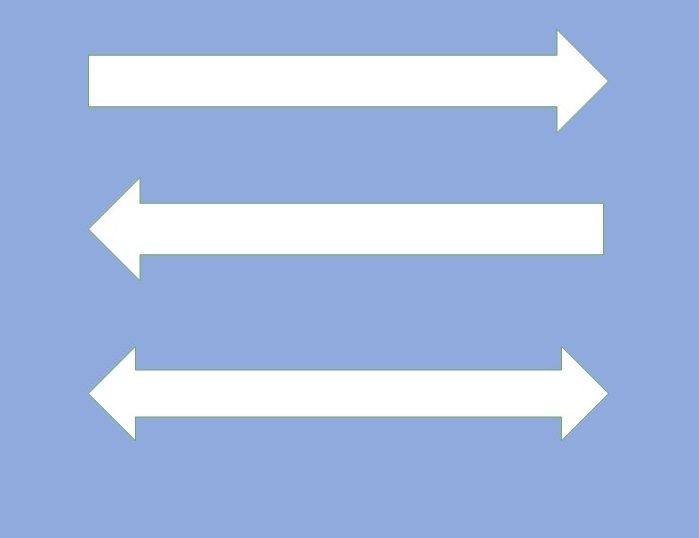
Google Docs Arrow Shortcut (Alt Codes)
Windows Shortcut (with Numeric Keypad):
Google Docs arrow shortcut is helpful when you want to save mouse click. With the help of ALT key and numeric key, you can insert an arrow directly in Google Docs.
Please make sure you are using the left alt key of a keyboard. Do not click or press the right alt key, it will not work. Below is the list of Google Docs arrow shortcut key.
| Symbol | Codes | Description |
|---|---|---|
| ↑ | Alt+24 | Shortcut for Up Arrow in Google Docs |
| ↓ | Alt+25 | Down Arrow in Google Docs shortcut |
| → | Alt+26 | Right Arrow |
| ← | Alt+27 | Left Arrow |
| ↔ | Alt+29 | Left/Right Arrow |
| ↨ | Alt+23 | Up/Down Arrow |
- Example: To make a down arrow in Google Docs, press Alt + 25.
This is the fastest way to type an arrow in Google Docs with the keyboard.
On Mac
Mac users don’t have numeric Alt codes, but they can insert arrows easily:
- Press Control + Command + Spacebar to open Emoji & Symbols.
- Type arrow in the search box.
- Click your preferred arrow (↑, ↓, →, ←, ⇔, etc.).
Insert Arrow in Google Docs using Special Characters
If keyboard shortcuts aren’t working or you’re using a laptop without a number pad, you can still insert arrows using Google Docs Special Characters feature.
Google Docs has a built-in “Special Characters” tool that allows you to insert arrow in Google Docs, including various symbols. To use the tool, follow these steps:
- In the “Menu” bar click to Insert and go to Special Characters
- In the “Special characters” box, type “arrow” in the search bar
- Browse through arrow options (straight, curved, block arrows, double-sided).
- Click the one you want to insert.
You can also draw an arrow shape in the search box to find similar symbols.
Draw an Arrow in Google Docs (Drawing Tool)
Need custom-shaped arrows like curved or double-headed arrows? Use the Drawing tool in Google Docs:
- Open a new Google Docs document in which you want to make an arrow.
- Click Insert from the menu bar
- Go to the Drawing and navigate to +New
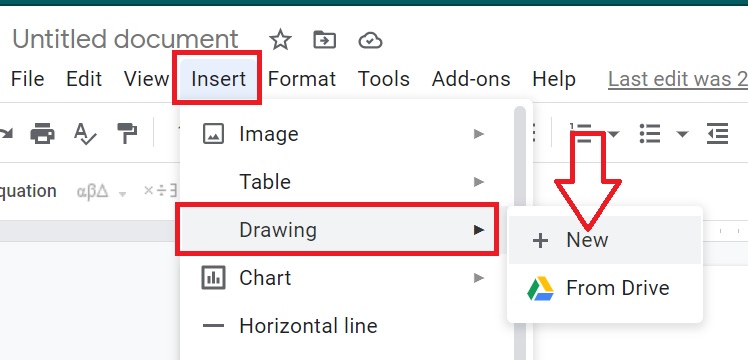
- A new “drawing panel” opens in front of you. Now you have to click on the Shape icon options from the toolbar.
- Now select the Arrows shape from the list as shown in the below image.
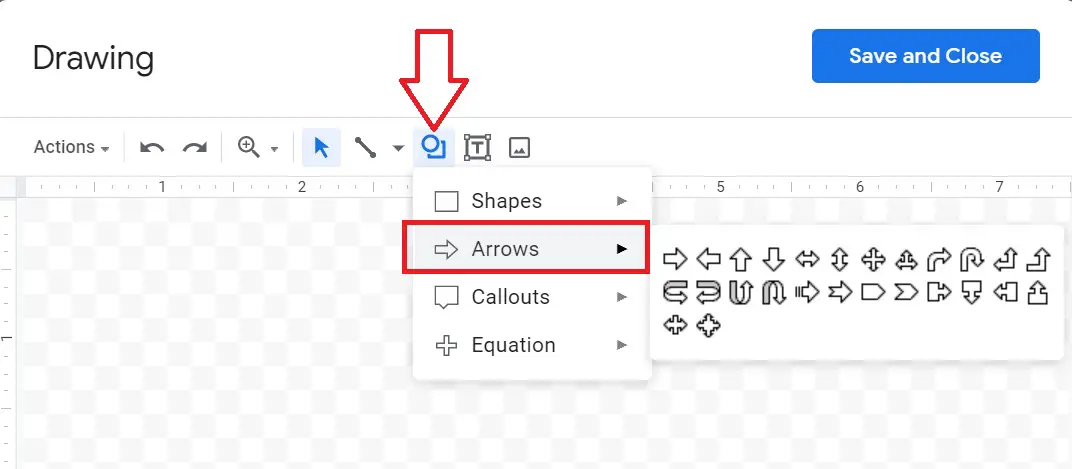
- You can select different types of arrows in Google Docs like up arrow, down arrow, quad arrow, bent arrow, curved up arrow, curved down arrow, etc.
- Click and drag the mouse to draw the arrow in your document.
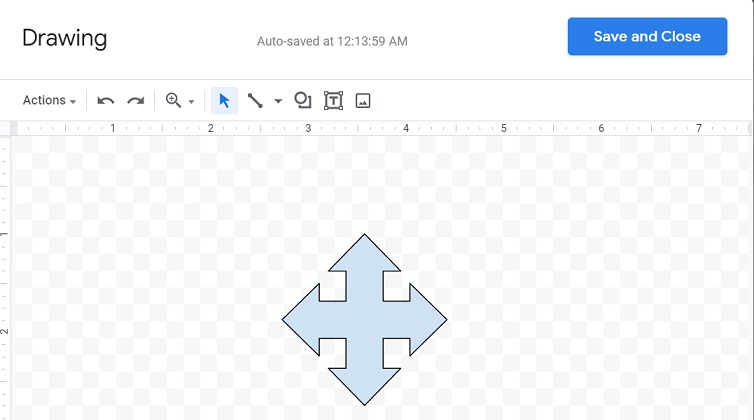
- Once you have the arrow in the desired location, you can customize it further using the Drawing tool’s options. For example, you can change the color, line style, and arrowhead style.
How to Add Arrows in Google Docs using the Line Tool
You can also add arrows in Google Docs which to draw attention to important points or to indicate the flow of information like in the flow chart. Learn how:
- Click on the “Insert” menu and select “Drawing” > “New”.
- Click on the “Line” icon in the toolbar, which looks like a straight line.
- Draw a line that represents the shaft of the arrow.
- Click on the “Arrow” icon in the toolbar, which looks like an arrowhead.
- Draw an arrowhead at the end of the line, using the options in the toolbar to adjust its size and shape.
- You can further customize the arrow using the other drawing tools, such as adding color, changing the line style, and adding text.
Common Arrow Types in Google Docs
| Arrow Type | Example | Where to Use |
|---|---|---|
| Simple | ↑ ↓ → ← | Notes, quick pointers |
| Double-headed | ⇔ ↕ | Comparisons, bidirectional flow |
| Curved | ↩ ↪ | Return steps, circular flows |
| Block arrows | ⬆ ⬇ ⬅ ➡ | Diagrams, slides |
| Emoji-style arrows | ⬈ ⬊ ⬉ ⬋ | Decorative emphasis |
Whether you are creating a presentation, a report, or just a simple document, arrows can help to draw attention to important information and make it easier to navigate.
Inserting arrows in Google Docs is easy and straightforward but to make your document even more polished and professional, consider incorporating Grammarly to check for grammar errors.
How do I insert a down arrow in Google Docs?
Use the Alt + 25 shortcut (on Windows) or search “down arrow” in the Special Characters tool.
How do I insert an up arrow in Google Docs?
Use Alt + 24 key to make an up arrow. (Use left Alt key on the keyboard)
Can I insert curved arrows in Google Docs?
Yes. Use Insert > Drawing > +New, then pick Curved Arrow from the Shape > Arrows menu.
How do I insert an arrow on Mac?
Press Control + Command + Space, search “arrow,” and click the symbol.
Can I copy-paste arrows in Google Docs?
Absolutely! Copy symbols like ↑ ↓ → ← and paste them directly.
Related Articles