How to Indent on Google Docs App (Android & iPhone)
Composing a document by using the online writing tool takes your document to the next level. Indent is one of the text formatting styles which divide the section of a topic or make a paragraph away from the margin. To indent in Google Docs desktop version is easy.
But to indent the first line and the whole paragraph on the Google Docs app in both Android and iPhone versions can be tricky.
In the mobile app, the steps are the same whether it is Android or iPhone. So let’s see how to indent on Google Docs app mobile.
How to Indent a Paragraph on Google Docs Mobile App
This method will work in both Android and iPhone app version
Open the Google Docs app on your mobile and open the document in which you want to indent a paragraph.
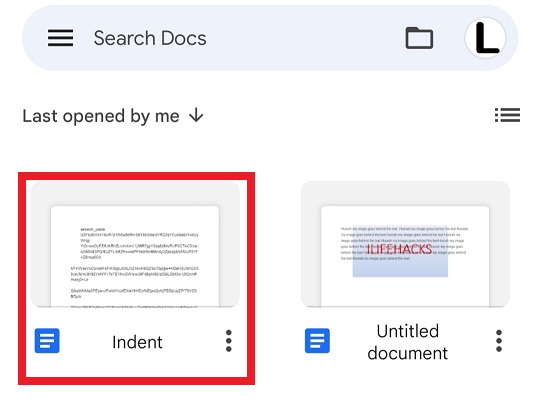
Click on the “Pencil” icon to switch the app to editing mode.
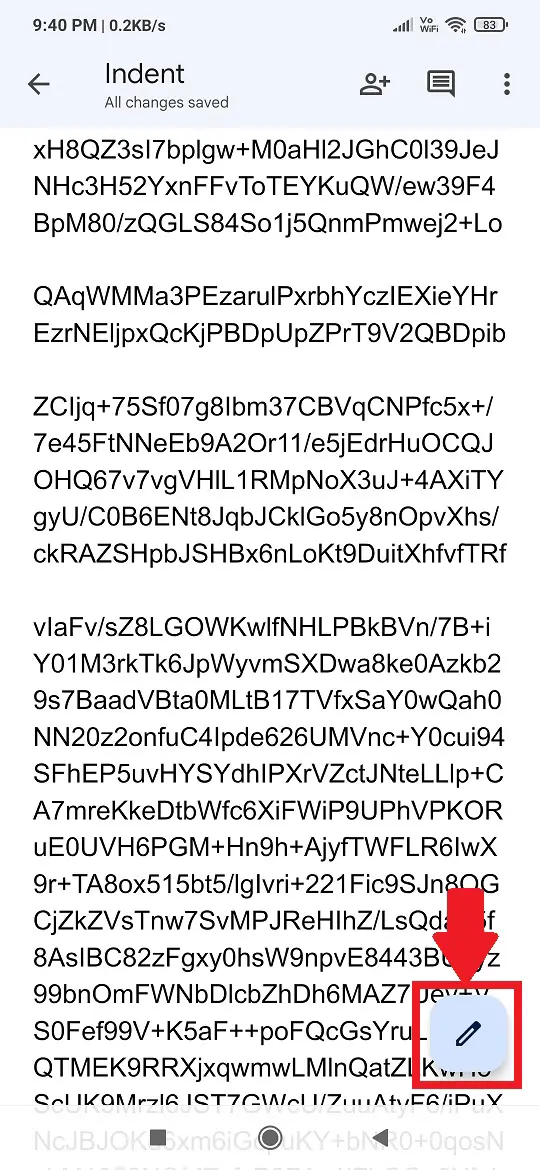
Now select the text or paragraph with your finger tap and click on the “A” icon from the top menu. This will open lots of options above your mobile keyboard. Tap on “Paragraph” tab.
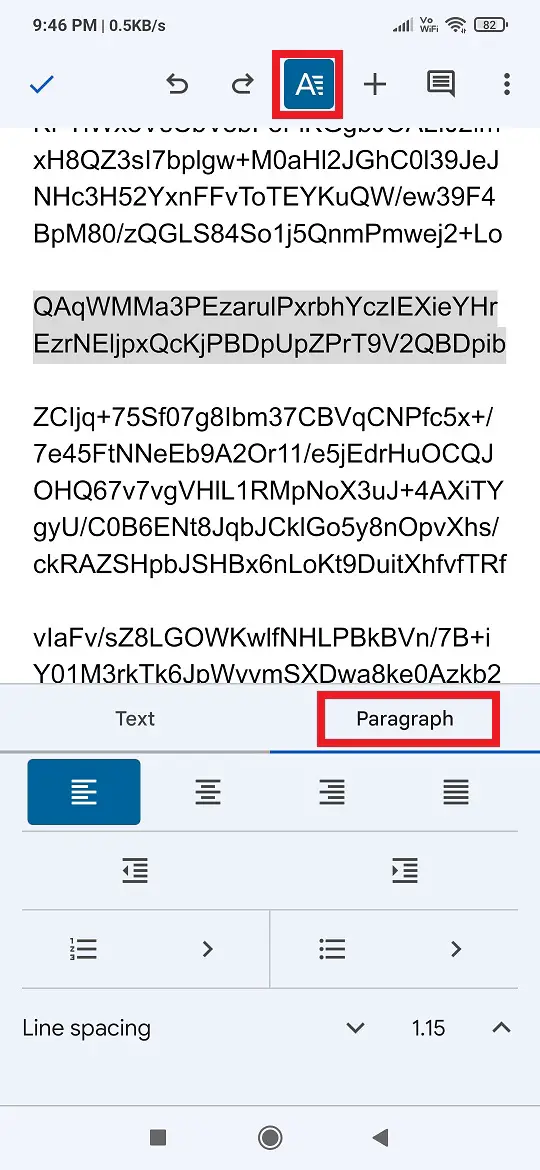
From the increase or decrease indent option, tap on “increase indent”.
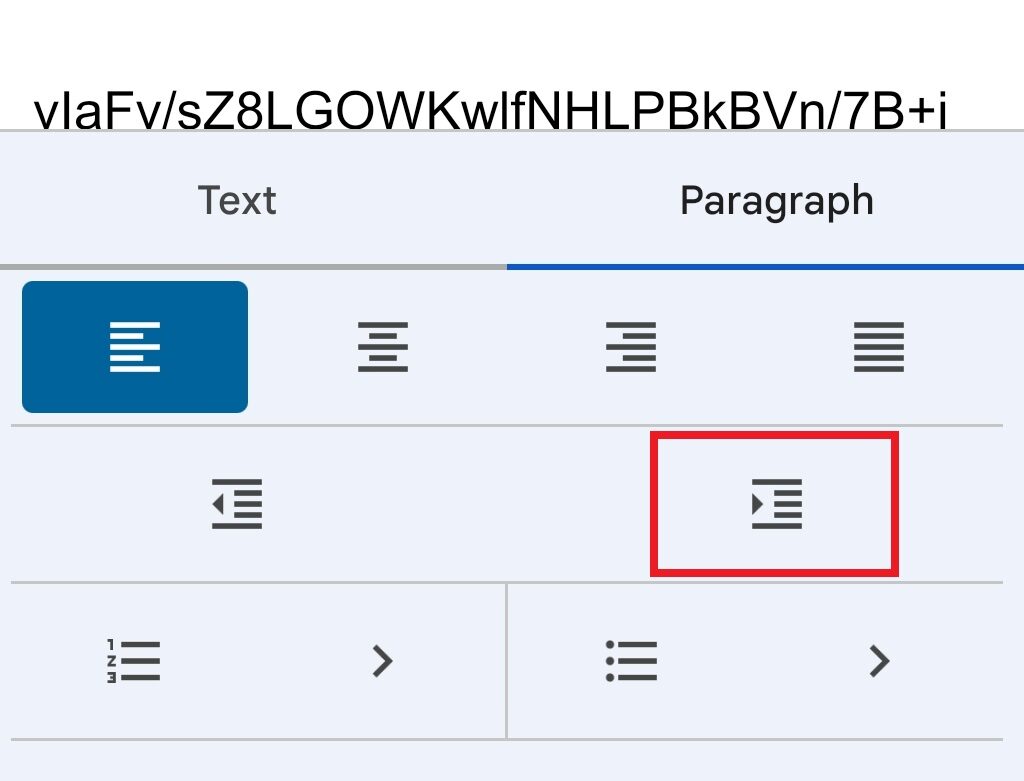
This will take your whole paragraph towards the right.
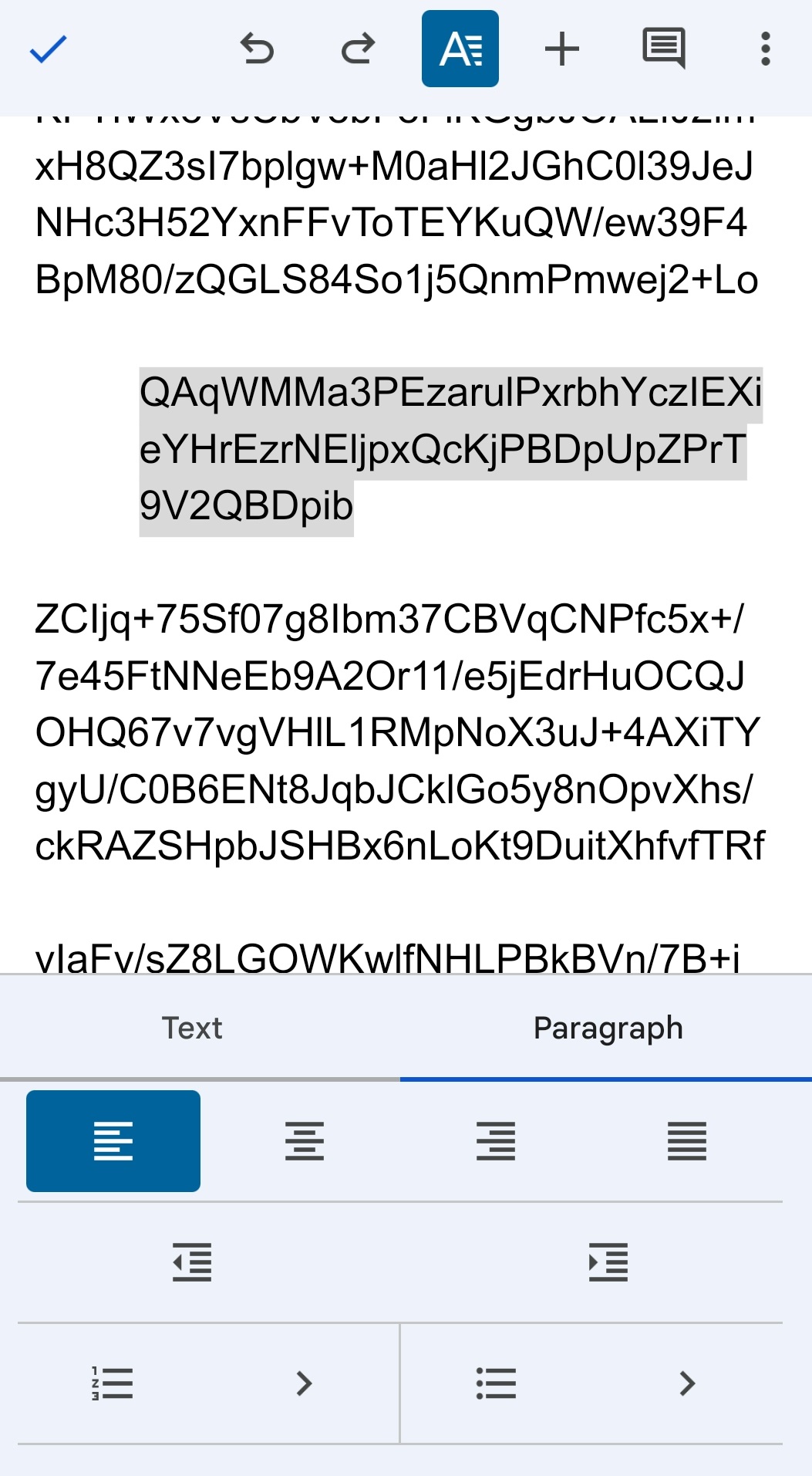
Learn: How to turn ON dark mode in Google Docs whether it is mobile app or desktop.
How to Indent on Google Docs App First line
Open the Google Docs app on your android mobile and open the document in which you want to indent the first line.
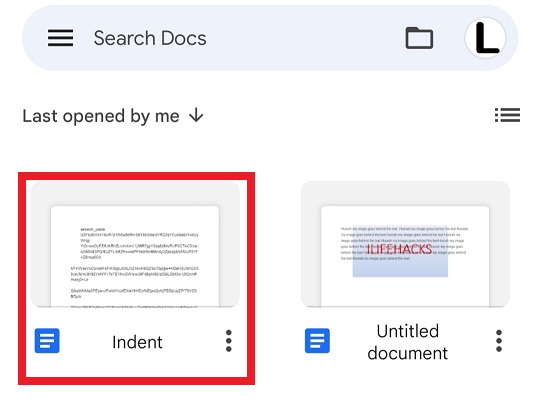
Click on the “Pencil” icon to work the app in editing mode and put the cursor before the space that you want to indent and hit enter button from the mobile keyboard.
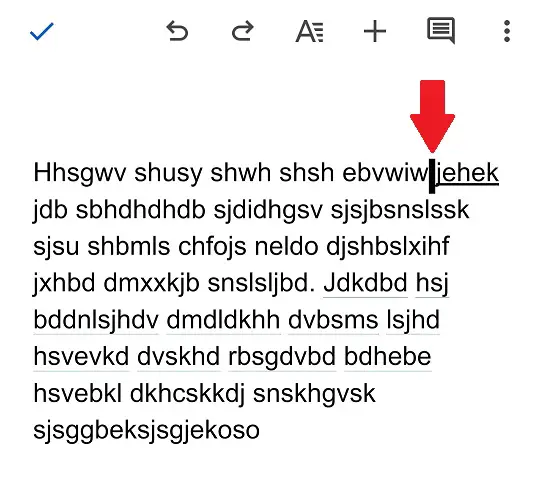
Now put the cursor at the beginning of the first line of the paragraph and click on “A” icon on the top menu and tap on the “Paragraph” option and click on the increase indent option.
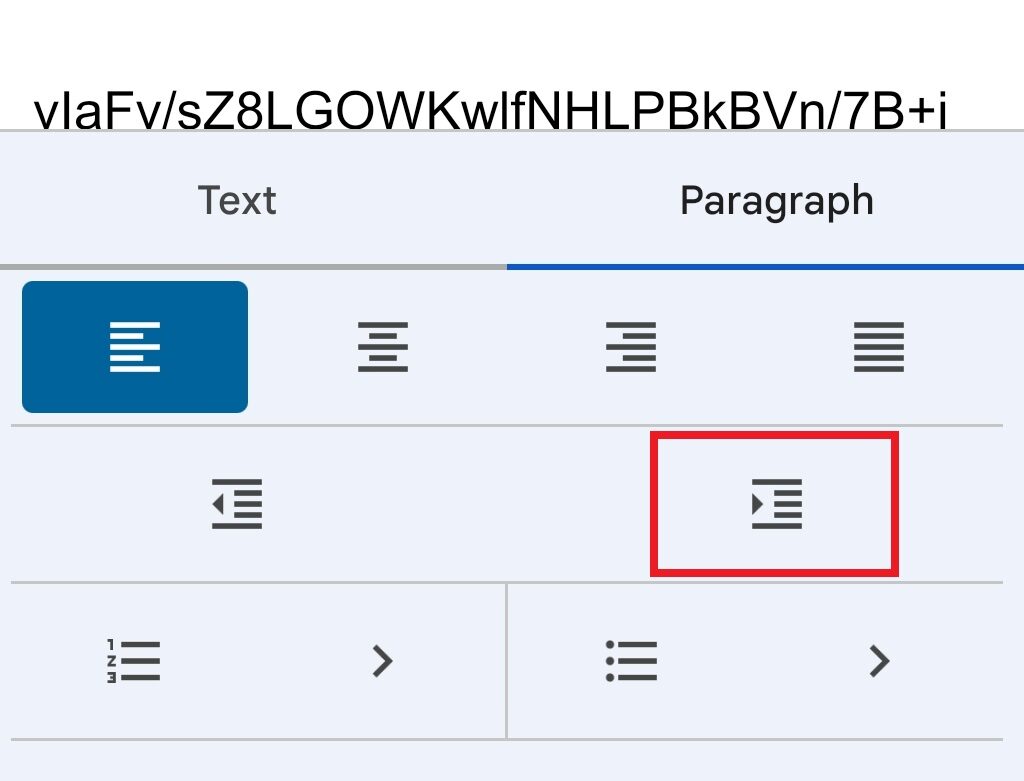
Now your first line of the paragraph will indented. See below image-
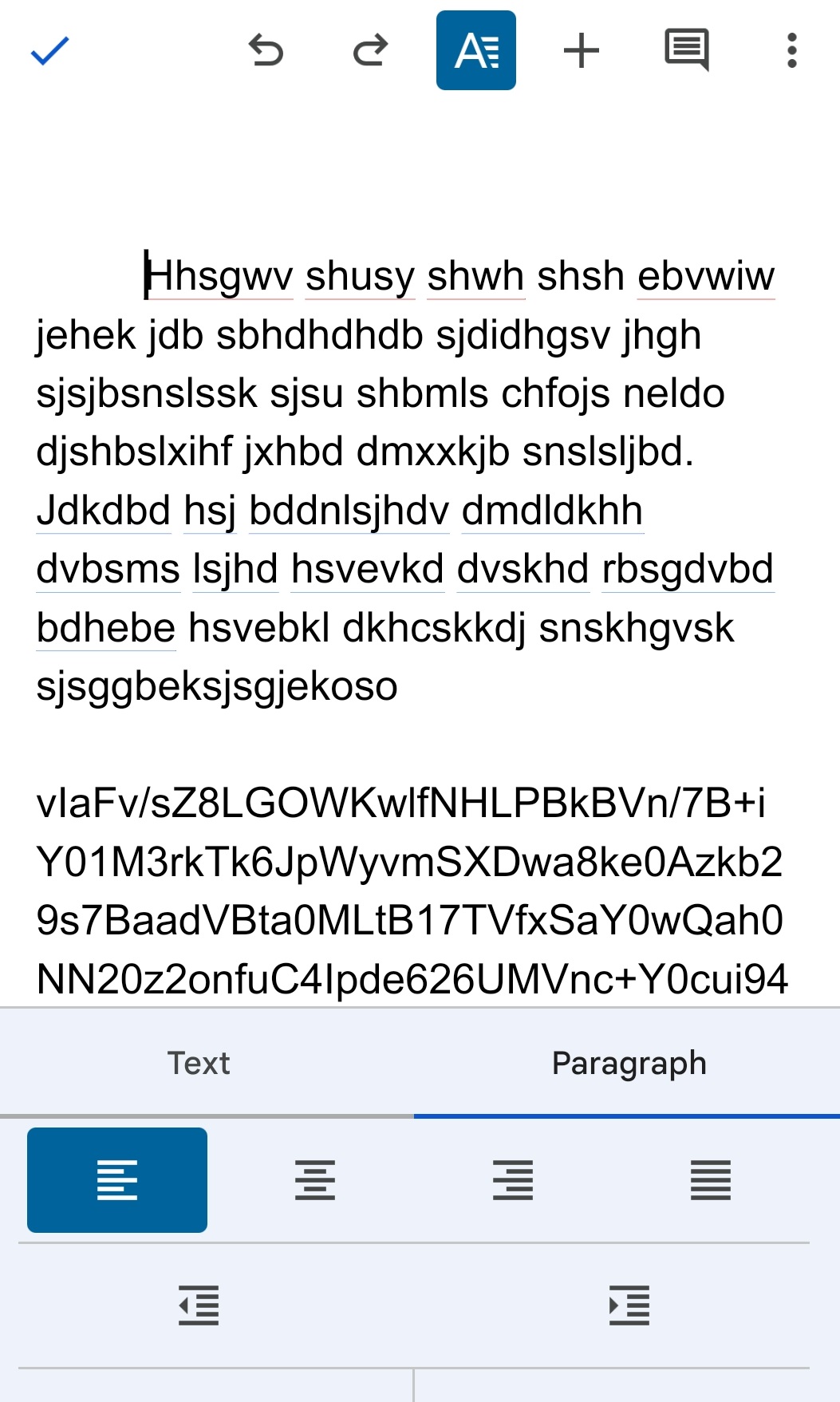
These are the ways that you can use to indent on Google Docs app.
Quick Tip
- To create spacing before indenting, you can also press Enter and then indent the new line.
- If you’re writing academic papers, a first-line indent is usually the standard format.
Wrapping Up
Indenting text in Google Docs mobile is simple once you know where to find the settings. Whether you need to indent an entire paragraph or just the first line, the Increase indent button under the Paragraph menu is the key.

I kept trying the method you explained but it still didn’t work. The whole paragraph was indented instead of the first line.
If the above method doesn’t work for you then simply put the cursor on the first line of the paragraph and hit the “SPACEBAR” from the mobile keyboard till you get the required space. This is not the right method but will help you to a certain extent.
You can also try to indent the first line in a desktop mode which is very easy as compared to the mobile version.
This is a great tip! I’ve been struggling to indent my Google Docs on my phone, but this is a great way to do it. Thanks for the tip!
This is a great tip! I’ve been struggling to indent my Google Docs on my phone, but this is a great way to do it. Thanks for the tip!
I love how you indent your Google Docs posts! It makes them so much easier to read.
Thank you for this helpful guide! I always struggled with indentation on my phone, and your step-by-step instructions made it really simple. I appreciate the clarity and easy-to-follow tips!