Before we proceed to how to delete temporary internet files on a PC, you must know about it.
Temporary internet files are files that remain on your computer while browsing the internet.
When you install any software or update Windows, error, logs, the temporary files get stored on your computer automatically.
These files can take up valuable disk space over time, and deleting them can help free up storage and improve your computer’s performance.
In this guide, we will walk you through the steps to delete temporary internet files on Windows 10 and in the Google Chrome browser.
How to delete temporary internet files Windows 10
To delete temporary files on Windows 10 you can use Windows settings.
Open Settings > System > Storage > This PC
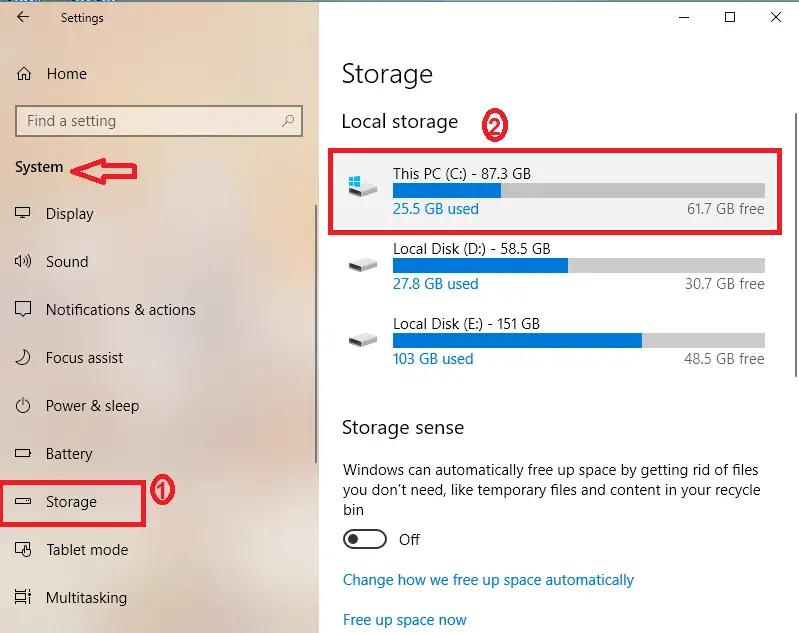
Now select Temporary Files from the given list
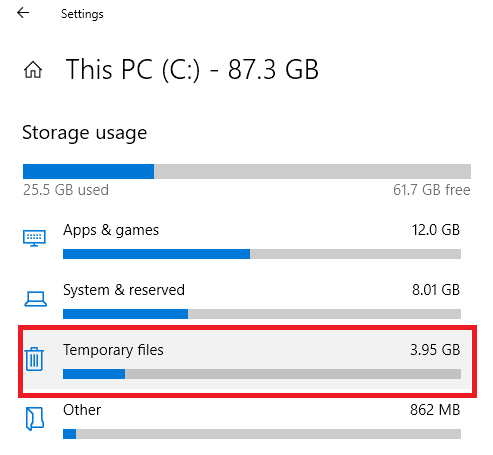
Choose which items you’d like to permanently delete to free up space:
Windows upgrade log files.
System created Windows Error Reporting files.
Windows Defender Antivirus.
Windows Update Cleanup.
Thumbnails.
Temporary files.
Recycle Bin.
Temporary Internet Files.
Delivery Optimization Files.
Delete DirectX Shader Cache.
Previous Windows Installation
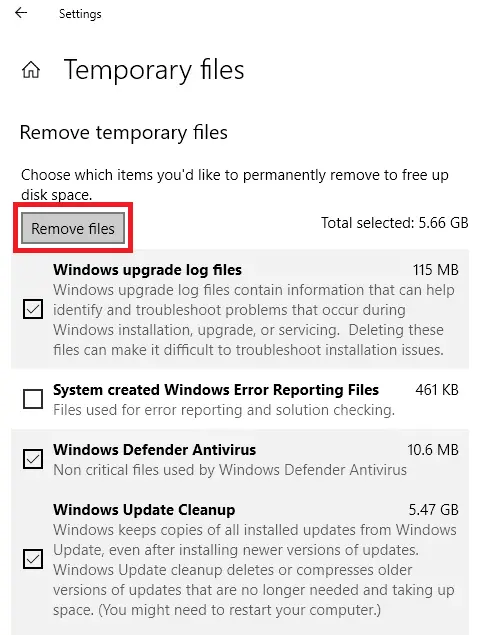
Click to Remove files button to remove temp files.
You can delete all the files or you can choose one by one.
When disk cleanup won’t delete temporary internet files
Search for Disk cleanup app from the search in the taskbar and select it.
Click to Disk Cleanup button.
Select drive C: then OK. It will calculate the amount of disk to be free.
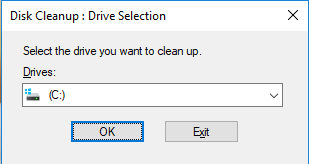
Select the Checkbox which you want to delete, for example, Temporary Internet Files, System created Windows Error Reporting, Windows upgrade log files, Recycle Bin, and Temporary Files.
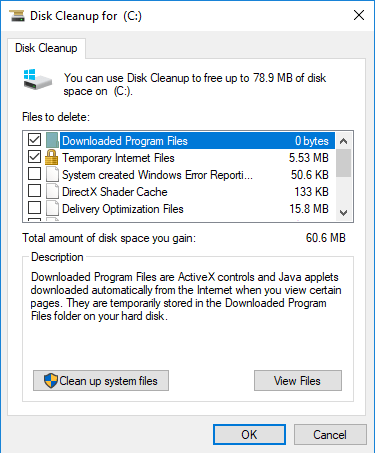
Then click OK to proceed.
If you found any difficulty finding disk cleanup or free up space now in your computer then you can also follow the below steps. The below procedure you can use to remove Windows temp files in all versions of Windows, whether it is Windows 10, Windows 8, Windows 7 etc…
How to delete temporary internet files on computer
Open Run directly by typing Run in the search box or use Windows+R to open. In the box type %temp% and hit Ok.
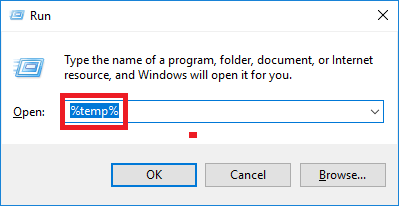
Now you will view temporary files on Windows 10 computer.
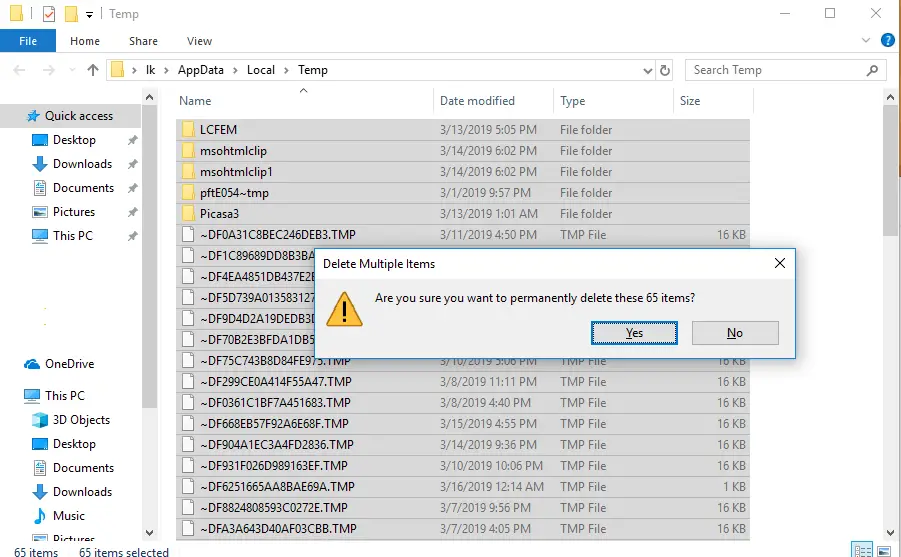
Select all temp files by Ctrl+A and Delete it.
How to delete temporary internet files Chrome, Firefox
PC Cleaner is a third-party temp cleaner software that can delete temporary internet files, cache, junk files, etc from Windows 10, Chrome, Firefox, and the other major browser.
CCleaner is a temp file cleaner software for Windows 10 that helps to optimize your PC to run faster.
Open CCleaner
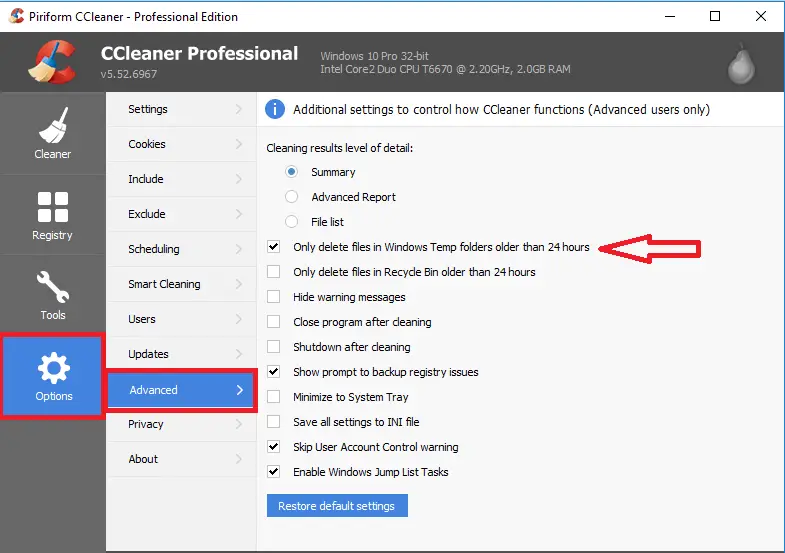
Go to Options select Advanced > Check “Only delete files in Windows Temp folder older than 24 hours”. There are several methods that you can use in Windows 10 Computer to remove temporary files.
How to find temporary files on Windows 10?
Open Run directly by typing Run in the search box or use Windows + R to open. In the box type %temp% and hit Ok.

