How to Delete a Page in Google Docs? Whether a page is in the middle or in the last of the document, most of the users face difficulty to delete unwanted blank pages in Google Docs after importing the document from other sources.
To eliminate or remove the page in Google Docs depends on the situation and needs of the user.
Mostly while using templates or making the resume, users use lots of space and tables on the page to make the resume neat.
Sometimes after making the document in Google Docs successfully, Google Docs left some unwanted blank pages in last.
It’s easy to delete a page in Microsoft Word but how to delete a page in Google Docs. Let us see-
How to delete a page in Google Docs
If you want to delete a page in which content is written then simply select the content by mouse then hit the “Backspace or Delete key” from the keyboard two times i.e., one for removing the content and second to delete page in Google Docs.
How to delete extra page in Google Docs
So to delete an extra blank page because of only one or two lines, you can adjust the margin of the page.
Because of the extra margin of the page, you get less area to write, and a single page consumes lots of blank space. To adjust the margin follow the below steps-
Open Google Docs on your desktop computer
In the “Menu” bar click on the “File” option then navigate and click to “Page Setup”
Under “Page Setup” adjust the “Margins(inches)”, especially the Bottom margin of the page from 0.0 to 0.25. You can also adjust the margin of a page with help of a ruler in Google Docs.
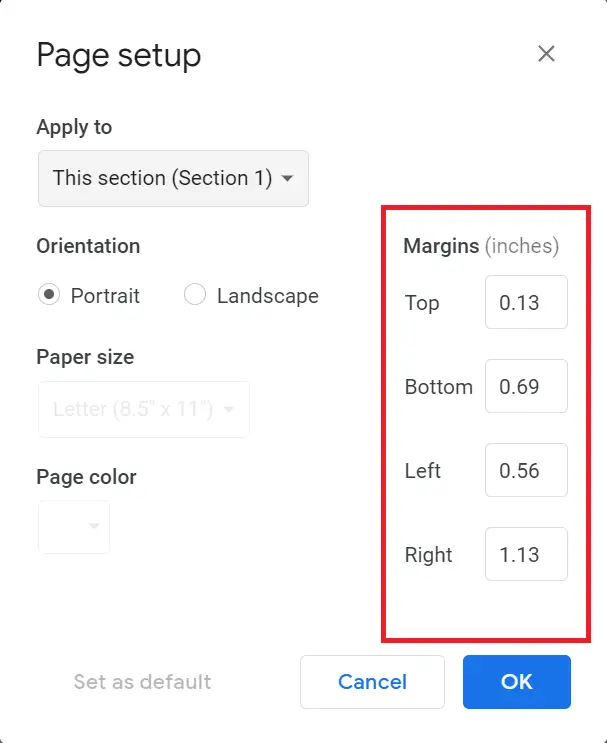
How to delete a blank page in Google Docs
To delete a blank page in Google Docs, open Google Docs on your computer and put the cursor at the top of a blank page, and press the Backspace key. The blank page will automatically be removed from Google Docs.
How to delete second page in Google Docs
If you have a document in which most of the content is on first page and only a few things are on the second like half table on first and half on second, then it is better to adjust the second page into first page.
To delete the second page in Google Docs you can reduce the bottom and side margin of the first page with the help of ruler or Page Setup option, This will increase the area of the document.
Try to reduce the line spacing of the text, and also try to reduce the font size of the document in Google Docs.
OR if you have a second page that is fully empty then you have to put the cursor at the top of the second page then hit the Delete button or Backspace from the keyboard.
FAQ
-
How to delete a page in Google Docs resume?
Mostly in the resume template, extra margin and space between text create an extra second page. If your resume has one blank page then to delete those pages, first try to reduce the margin of the page, try to adjust the paragraph space.

