There is so much software available on the internet that can create bootable USB from ISO image.
Here we will discuss two different tools which create bootable installation media
- Power ISO
- Use Rufus to make bootable disk
First, we see how to use PowerISO to make a bootable disc, to create installation media, PowerISO is a powerful software for disk image management.
It allows you to create bootable USB devices from ISO files for Windows 10, burn CDs/DVDs, append data, create virtual drives, and more. It supports both 32-bit and 64-bit operating systems.
How to make bootable USB Windows 10 using PowerISO
Before creating bootable USB using PowerISO, make sure your USB drive is empty, if not, then format it by using the normal formatting process. If it contains data it will either lose or Power ISO will not accept it to make it bootable. Power ISO – Download
Prepare the USB Drive
Open PowerISO software and Insert the USB drive which you want to create bootable USB iso Windows 10.
Select “Tools” and “Create Bootable USB Drive”
From the PowerISO menu, click on “Tools” and then select “Create Bootable USB Drive” from the drop-down menu. This action will open the “Create Bootable USB Drive” window.
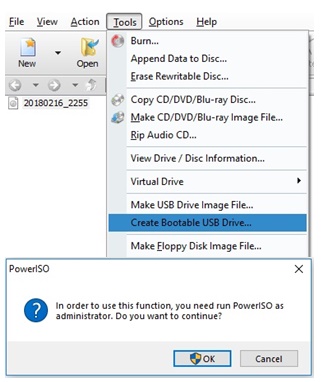
It will ask you for administrative permission Click OK to proceed
Choose the Source Image File
Now you have to choose the source iso image that you want to use and make sure your USB is connected.
Select the USB Drive and Format Options
Select the destination USB which you want to make if you have multiple one
Next, choose the appropriate format options. You can select “USB-HDD” or “USB-ZIP” depending on your system’s compatibility. Write method recommended be USB-HDD.
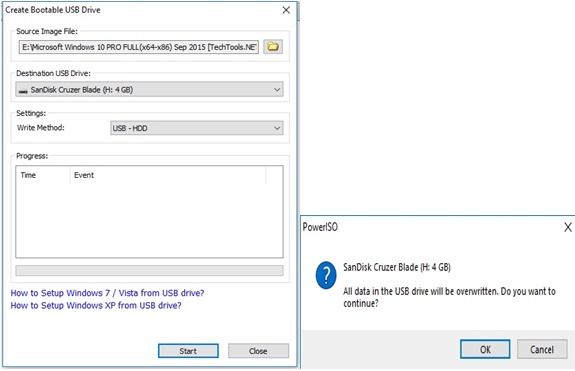
Click on “Start”
Click start to begin the bootable process, before starting it will remind you a security warning for data will be overwritten Click ok to proceed. It will take some time to make it.
If there is no error then your USB will become bootable, but if there is an error in USB drive it will show an error message.
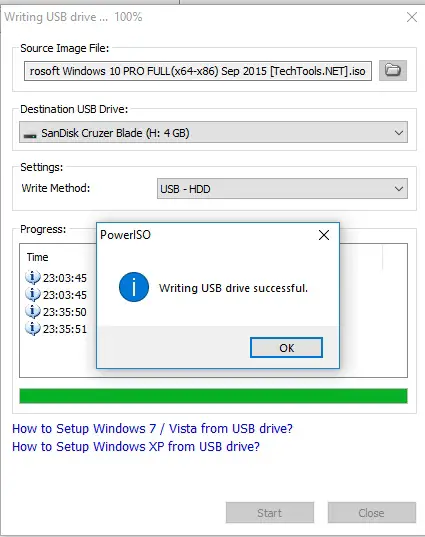
When you will see ” writing USB drive successful” means no error. Your USB ready to use.
Note – When PowerISO create bootable USB, your USB will no longer store any data. To make your USB in a normal state just format it, and your USB will come in a normal state, and it will be ready to save data.
If you face any difficulty in installing or creating bootable usb with power iso you can use another tool “RUFUS” to create a bootable USB from iso which is free and small in size by seeing Windows 10 bootable USB tool Rufus.

