DNS (Domain Name System) plays a vital role in translating domain names into IP addresses, allowing browsers to load websites efficiently.
The DNS cache stores this information to speed up the resolution process. However, there are instances when clearing the DNS cache becomes necessary to address network issues or access updated DNS records.
Your DNS cache stores IP addresses of web servers that contain web pages that you have recently visited. Sometimes website did not get open, load incorrectly, and respond 404 in order to correct that we have to reset DNS cache.
To renew DNS or to refresh DNS new settings you have to clear DNS Cache from your computer. By using the DNS flush command problem can resolve easily.
In this guide, we will explain how to flush and clear the DNS cache on Windows 10, macOS, and Ubuntu.
MacOS Clear DNS Cache
Open Terminal
- Go to the Applications folder.
- Open the Utilities folder.
- Launch the Terminal application.
Execute the DNS flush command
In the Terminal window, type the following command
sudo killall -HUP mDNSResponder
Press Enter.
Enter your administrator password when prompted.
Press Enter again to execute the command.
Verify cache clearance
Wait for the process to complete.
Win10 clear DNS cache
Open Command Prompt
Press the Windows key on your keyboard.
Type “cmd” in the search box.
Open “Command Prompt” as “System Administration” by right-clicking on it.
Execute the DNS flush command
Type “ipconfig /flushdns” and hit enter.
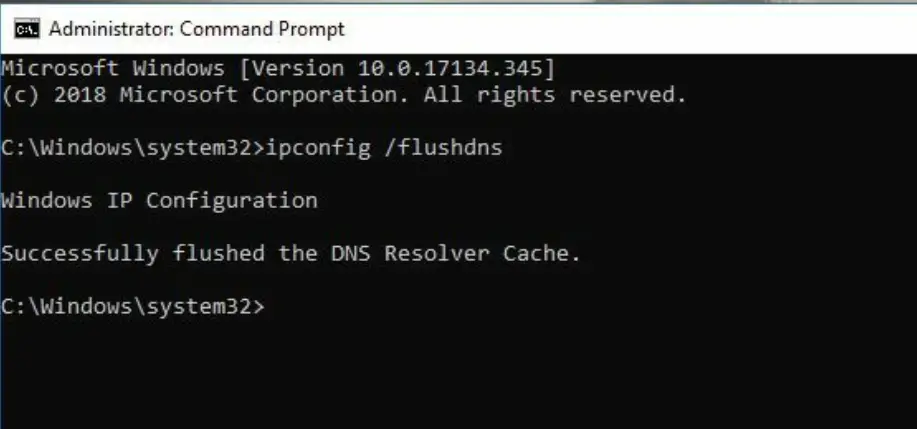
Verify cache clearance
Wait for the process to complete.
You should see a confirmation message indicating the successful clearing of the DNS cache.
Ubuntu clear dns cache
Press “Ctrl + Alt + T” on your keyboard to open the “Terminal”.
In the Terminal, type the following command
sudo service network-manager restart
Press Enter.
Enter your administrator password when prompted.
Press Enter again to execute the command.
Wait for the process to complete.
Linux clear DNS cache
Open up your terminal. Type and Execute the following command.
sudo /etc/init.d/nscd restart
Clearing the DNS cache is crucial for resolving network issues and accessing up-to-date DNS records.
How to reset network settings in Windows
How to clear cache&cookies

