Have you ever needed to type the degree symbol on your Mac but didn’t know how to do it? The degree symbol (°) is a commonly used symbol in various fields such as science, mathematics, engineering, and weather forecasting. In this post, we will show you how to type degree symbol on Mac using different methods.
How to type degree symbol on Mac
Method 1: Keyboard shortcut for degree symbol Mac
The easiest way to type the degree symbol on MacOS is by using a keyboard shortcut.
- Put your cursor where you want to appear degree symbol
- Now simply press the “Option key + Shift key + 8” on your keyboard, and the degree symbol (°) will appear wherever your cursor is located.
This degree symbol Mac shortcut works in most applications that support text entry, including text editors, web browsers, and other software.
Note: You need to use the number 8 key on the top row of your keyboard, not the number 8 key on the numeric keypad (if your keyboard has one).
Alternatively, you can use below keys, but they have a different purpose
- Option + K ˚ – ring above a diacritic
- Option + 0: º – masculine ordinal indicator
Method 2: Using the Character Viewer
If you can’t remember the keyboard shortcut or need to access other symbols, you can use the Character Viewer.
- To open the Character Viewer, click on the “Edit menu” in any application that supports text entry (such as TextEdit or Pages)
- Select the “Emoji & Symbols” option,
- Search for “degree” in the search bar. The degree symbol will appear, and you can click on it to insert it into your text.
You can also press “Control + Command + Space” to open Emoji Keyboard.
Method 3: Using the keyboard viewer
If your keyboard doesn’t have a numeric keypad, you can use the keyboard viewer to type the degree symbol on Mac.
- Click on the keyboard viewer icon in the menu bar,
- Select the “Show Keyboard Viewer” option, and press the Option key to reveal the degree symbol on the virtual keyboard.
- Click on the degree symbol to insert it into your text.
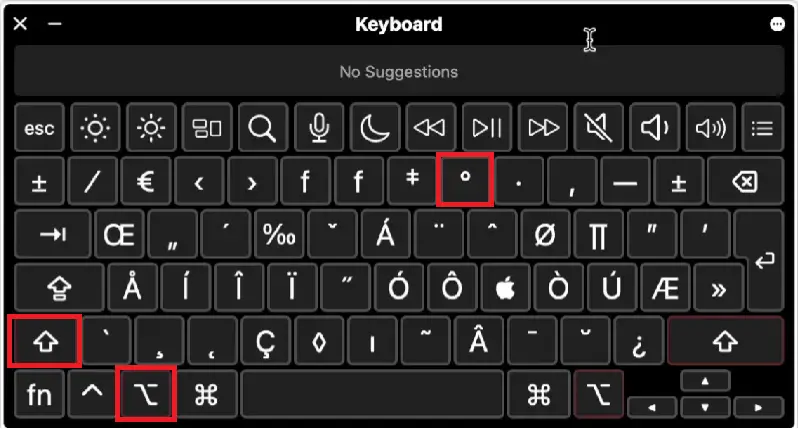
Method 4: AutoCorrect:
If you frequently type Mac degree symbol, you can set up AutoCorrect to automatically replace a specific text string with the degree symbol. To do this
Go to “System Preferences”, select “Keyboard,”
Click on the “Text” tab. Click on the “+” button to add a new shortcut, and then enter the text string you want to replace (such as “deg” or “degrees”) and the degree symbol (°) as the replacement.
How to type Fahrenheit symbol on Mac
Through Character viewer, you can type (°F) degree Fahrenheit symbol on Mac, follow the below steps-
- Press “Control + Command + Space” on your keyboard.
- Type “Fahrenheit” or “degree” in the search box
- Now Click on Fahrenheit symbol to insert it on Mac
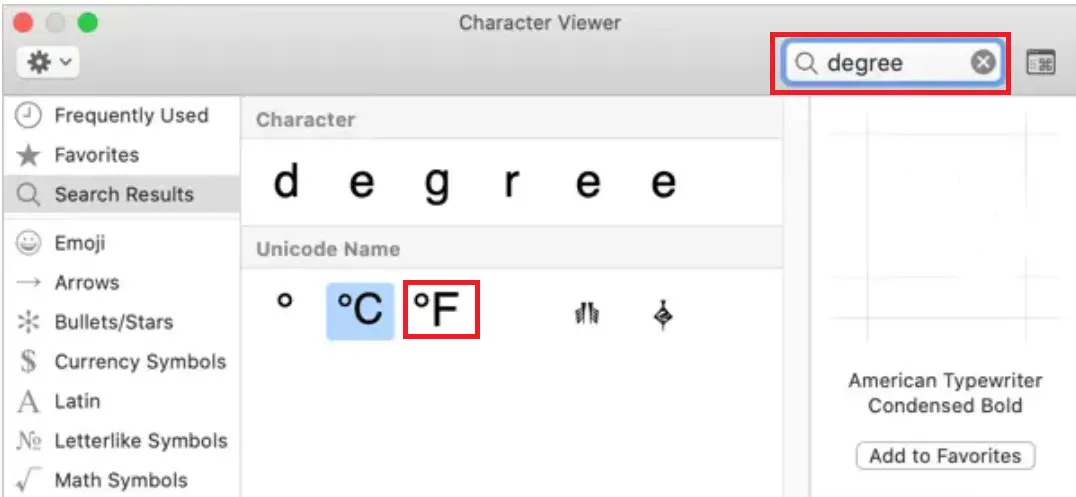
Similarly, you can insert Celsius Symbol also
How to use degree symbol on Mac in different applications
Once you know how to type degree symbol on Mac, you can use it in different applications. For example-
In text editors such as Microsoft Word, Google Docs, Pages, or TextEdit, you can use the degree symbol in temperature readings, angles, and geographic coordinates.
In web browsers such as Safari, Chrome, or Firefox, you can use it in search queries or to display temperatures and weather forecasts.
In other applications such as the Calculator or Calendar, you can use the degree symbol in calculations or to set reminders.
Troubleshooting tips
If you face any issues while typing the degree symbol on your Mac, there are some troubleshooting tips you can try.
For example, you can check your keyboard layout settings, use a different keyboard shortcut, or restart your Mac. Most of the time, these issues are easily fixable and shouldn’t prevent you from using the degree symbol on Mac.
Typing the degree symbol on a Mac is easy once you know the right methods. By using the keyboard shortcut, the Character Viewer, or the keyboard viewer, you can quickly insert the degree symbol into your text and use it in various applications.

