When you visit any website on your Mac computer, the Safari browser blocks the pop up and stops displaying you the required Window. But you can control and turn off pop up blocker on a Mac computer in both Safari and Chrome. You cannot remove the blocker, but you can disable pop up blocker in Mac.
Learn how to turn off pop up blocker on mac in Safari and Google Chrome web browser.
How to turn off pop up blocker on Mac Safari?
To disable pop up blocker on Mac just change common Safari default settings-
Open Safari Browser on your Mac computer.
Go to Safari > Preferences…,
Now select Websites from the top
Select Pop-up Windows from the left pane.
In the bottom choose “When visiting other websites” drop-down the menu and select Allow for disabling the pop-up blocker on every site.
How to turn off pop up blocker on Mac Chrome
Change Google Chrome settings on Mac to turn off a pop up blocker, Open Chrome Browser on Mac
Go to the Chrome menu (3vertical dot) on top right on the browser toolbar. Select Settings
Scroll down search for Advanced settings.
Under the “Privacy and Security” section, click the Site settings button.
Click “Pop-ups and redirect” section to change pop up setting in Chrome as shown below image
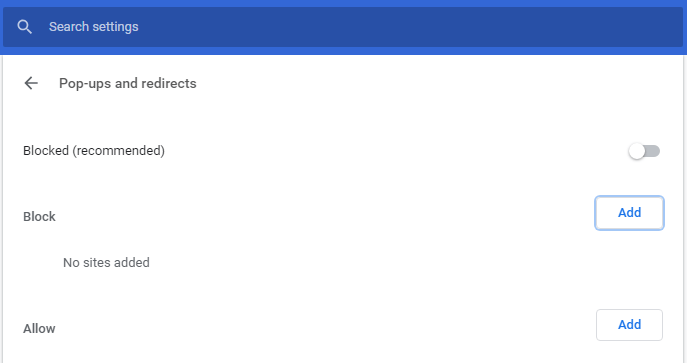
Turn On or Off to block pop-ups or to allow.
Conclusion
By following the above procedure you can allow pop up window blocked on Mac by Safari or Chrome by just changing Mac pop up blocker settings.

