How to Restore Tabs on Microsoft Edge (Guide for Windows & Mac)
If you’ve ever accidentally closed your browser and lost all your open pages, you’re not alone. How to Restore Tabs on Microsoft Edge is a question many users have, and the good news is that Edge offers several ways to restore tabs, recover closed pages, and even restore your previous session so you can continue exactly where you left off.
In this guide, we’ll walk you step-by-step through how to restore tabs on Microsoft Edge — whether it’s a single closed tab, all your tabs from the last session, or pages you visited recently.
Understanding How Microsoft Edge Handles Tabs
Before you restore anything, it helps to know how Edge saves sessions. This can make it easier to restore closed tabs Edge or recover an entire window after a crash.
- Single closed tab — Edge remembers it for the current session and can reopen it instantly.
- Entire session — If you closed the whole browser, Edge can restore all tabs from the last time you used it.
- Recently closed tabs list — This stores multiple tabs and windows from the last few sessions.
By default, Edge won’t always restore your last session automatically, but you can change that in settings. Once enabled, restore tabs in Edge becomes a one-click process.
How to Restore Tabs on Microsoft Edge Quickly
1: Using the Right-Click Context Menu
To restore tabs in Edge that closed most recently-
- Right-click on an empty area in the tab bar.
- From the context menu that appears, click “Reopen closed tab”.
- The most recently closed tab will be restored.
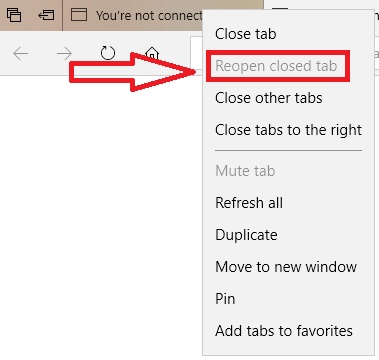
2: Keyboard shortcut
- Windows / Linux:
Ctrl + Shift + T– press once to reopen the last closed tab, press repeatedly to reopen earlier closed tabs in order. - macOS:
Command + Shift + T
By repeatedly clicking on “Reopen closed tab”, or pressing “Ctrl + Shift + T” will restore tabs in Edge previously closed in the order they were closed.
The same shortcut will work to restore tabs in Chrome.
3: Using the History Menu
You can also see the recently closed section under the History option. This method will help to restore edge tabs after crash.
- Click on the “History” button in the toolbar (it looks like a clock icon) or press “Ctrl + H”.
- From the dropdown menu, select “Recently closed.”
- A list of recently closed tabs will appear. Click on the tab you want to reopen.
How to Restore All Tabs from the Previous Session Automatically
If you want Microsoft Edge to restore everything the next time you open the browser — useful to prevent data loss in case of crashes and want your full workspace returned — set the startup option below.
- Open Edge and click the three dots (menu) → Settings.
- Choose Start, home, and new tabs (or On startup depending on your Edge version).
- Under When Edge starts, select Open tabs from the previous session (Edge may show this wording as Open tabs from the last session).
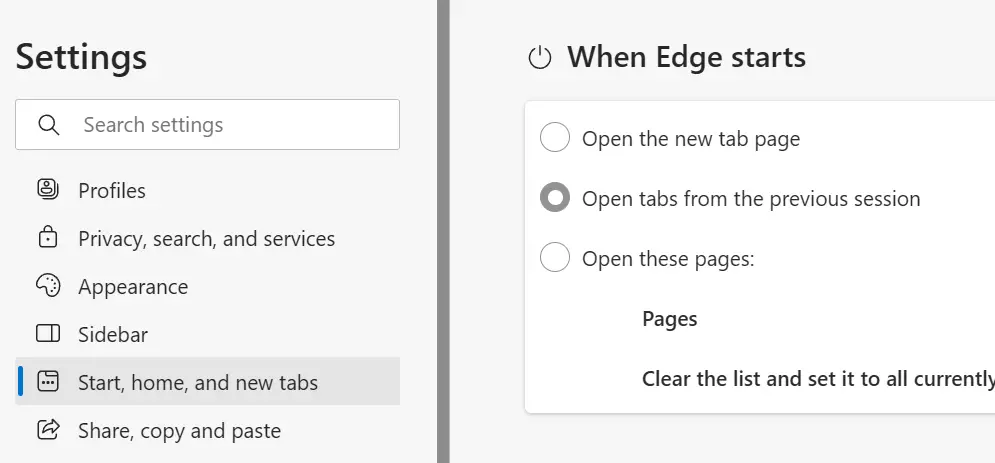
With this option enabled, Edge will automatically restore pages Microsoft Edge had open last time. It’s the simplest fix for “how to restore all tabs in Microsoft Edge” without extra clicks.
Restore Pages Using History & Recently Closed Tabs
When keyboard shortcuts or automatic session restore don’t help — for example, if you closed a tab hours ago — use History and Recently Closed lists are the best way to recover tabs in Edge.
Open the History pane
- Press
Ctrl + H(Windows) or open the menu and click History. - Browse the list for the page, or use the search bar to locate it by title or URL.
- Click any entry to reopen the page — this is the normal way to restore pages from older browsing activity.
Recently closed tabs and Windows
The History panel also shows a Recently closed section. That may group tabs from a single window closure so you can restore edge tabs or an entire closed window in one action. Click the group or individual items to reopen.
When you need to restore pages Microsoft Edge after an accidental close, History is often the most reliable fallback.
How to Recover Tabs After a Crash
Browser crashes happen. Microsoft Edge usually offers a restore UI on restart, but if you missed it:
- Open Edge → Menu → History.
- Look for a section that references the failed session or elements labeled Recovered Tabs / Recently closed.
- Use the keyboard shortcut (
Ctrl+Shift+T/Command+Shift+T) repeatedly to reopen closed tabs from the crashed session.
If the crash corrupted session files, you may need to rely on synced tabs (below) or Collections if you saved pages earlier.
Recover Tabs from Other Devices (Sync)
Edge’s Sync feature lets you reopen tabs that were open on another device — a laptop, desktop, or mobile. This is essential when you need to restore a page you had open on your phone.
- Sign in with the same Microsoft account in Edge on each device.
- Go to Settings → Profiles → Sync.
- Enable Open tabs (sometimes referred to as Tabs or Open tabs on other devices).
- On the device where you want to reopen a tab, go to History → Tabs from other devices and select the page.
This answers the common user goal of “how to recover tabs on Microsoft Edge” when you use multiple devices.
Advanced Tips to Prevent Losing Tabs
- Use Collections for Important Pages – If you’re working on a project with multiple tabs, save them in a Collection. Click the Collections icon → New Collection → Add current tabs. Even if you clear your browsing history, these saved links will still be there for later.
- Pin Frequently Used Tabs – Right-click any tab and choose Pin tab to keep it fixed on the left side of Edge. Pinned tabs reopen automatically, so you won’t lose them between sessions.
- Enable Automatic Session Restore – Go to Settings → Start, home, and new tabs and select Open tabs from the previous session. This ensures all your tabs reopen exactly as they were when you last closed Edge — perfect for avoiding accidental data loss.
Troubleshooting When Restore Options Don’t Work
If you can’t restore tabs, try these checks:
- Startup setting: Confirm Open tabs from the previous session is enabled in Settings.
- Sync: Confirm you’re signed into the same Microsoft account and Open tabs sync is toggled on.
- Beware cleanup utilities: Some privacy or cleaning tools erase session data; disable automatic clearing of browsing history or session files.
- Recover from other devices: If local session data is lost, check synced devices’ History → Tabs from other devices.
If these steps fail, consider exporting your Collections or bookmarking essential pages you want to protect over time.
How do I restore all tabs in Microsoft Edge at once?
Enable Open tabs from the previous session under Settings → Start, home, and new tabs (On startup). That will automatically restore all tabs from the last session when you open Edge.
How to restore closed tabs in Microsoft Edge using keyboard shortcuts?
Use Ctrl + Shift + T on Windows or Command + Shift + T on macOS to reopen recently closed tabs.
Can I restore recently closed tabs from last week?
Yes—if the History entry still exists. Open History (Ctrl+H) and search by keyword, title, or domain. If history was cleared, your only options are synced tabs from another device or Collections/bookmarks saved earlier.
How to reopen closed tabs from another device?
Sign in to Edge with the same Microsoft account, enable Tab Sync (Open tabs), then open History → Tabs from other devices on the device where you want to reopen them.
What if Edge won’t restore after a crash?
Open History and check the Recently Closed group. Also try the keyboard shortcut and check other devices for synced tabs. If session files are corrupted, you might be limited to history or Collections.
Now you know exactly how to restore tabs on Microsoft Edge — whether from a crash, last session, or another device. Keep these tips handy to avoid losing your browsing progress again.
Also check- How to Export Bookmarks from Edge
How to Restore Tabs on Chrome