How to Make Chrome Full Screen on Windows, Mac, and YouTube
Google Chrome is one of the fastest and most versatile browsers for web surfing, watching videos, and productivity tasks. While most people know the basics, Chrome full screen mode is a feature many users overlook.
With full screen, you can:
- Hide the address bar, tab bar, and taskbar.
- Watch YouTube videos without distractions.
- Take clean screenshots.
- Focus on work without clutter.
This guide will show you how to enter and exit Chrome full screen mode using shortcuts, menus, and alternatives on both Windows and Mac. We’ll also cover YouTube full screen tricks and what to do if F11 is not working.
How to Make Chrome Full Screen on Windows 10 & 11
Using Chrome Menu
- Open Google Chrome on your Windows PC.
- Click the three vertical dots (⋮) in the top-right corner.
- Next to the Zoom option, click the square full screen icon (⛶).
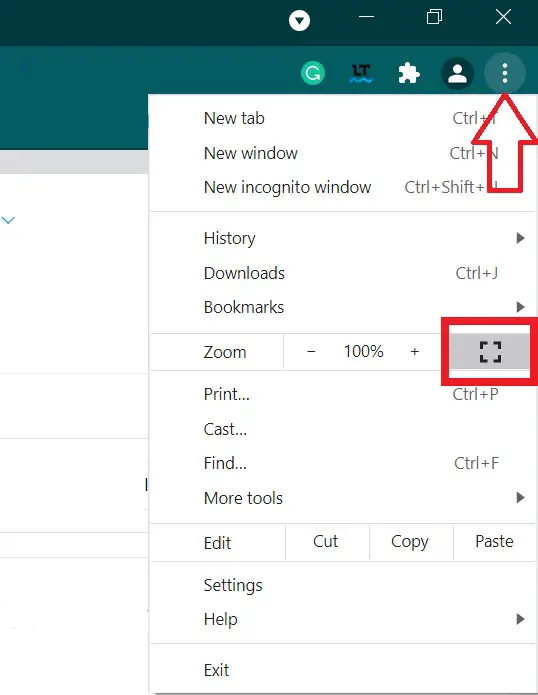
This hides your tabs, bookmarks, and address bar, giving you a distraction-free screen.
Chrome Full Screen Shortcut on Windows
Keyboard shortcut keys are very helpful to execute the command instantly.
- Windows Shortcut: Press F11 to enter full screen.
- Press F11 again to exit full screen.
- On laptops, use Fn + F11 if needed.
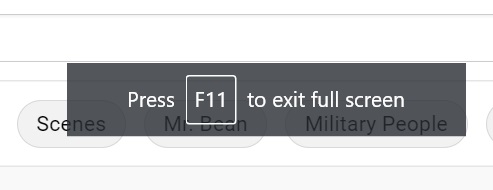
How to Make Chrome Full Screen on Mac
Mac users can also toggle full screen quickly.
- Shortcut: Press Control + Command + F.
- Menu Method: Go to View > Enter Full Screen in the top bar.
- Exit Full Screen: Press Control + Command + F again, or hover at the top and click the green window button.
Chrome Full Screen Shortcut for YouTube
YouTube in Chrome has its own video full screen mode. There are two options for YouTube full screen on the Chrome browser.
Option 1: Shortcut Key (F)
- Open any YouTube video in Chrome.
- Press the F key on your keyboard.
- The video will expand to fill the screen.
- Press F again → Exit full screen.
Option 2: YouTube Full Screen Button
- Start playing a video.
- At the bottom-right corner of the video, click the square full screen icon (⛶) (next to Theater Mode).
- To exit, press Esc or click the same button again.
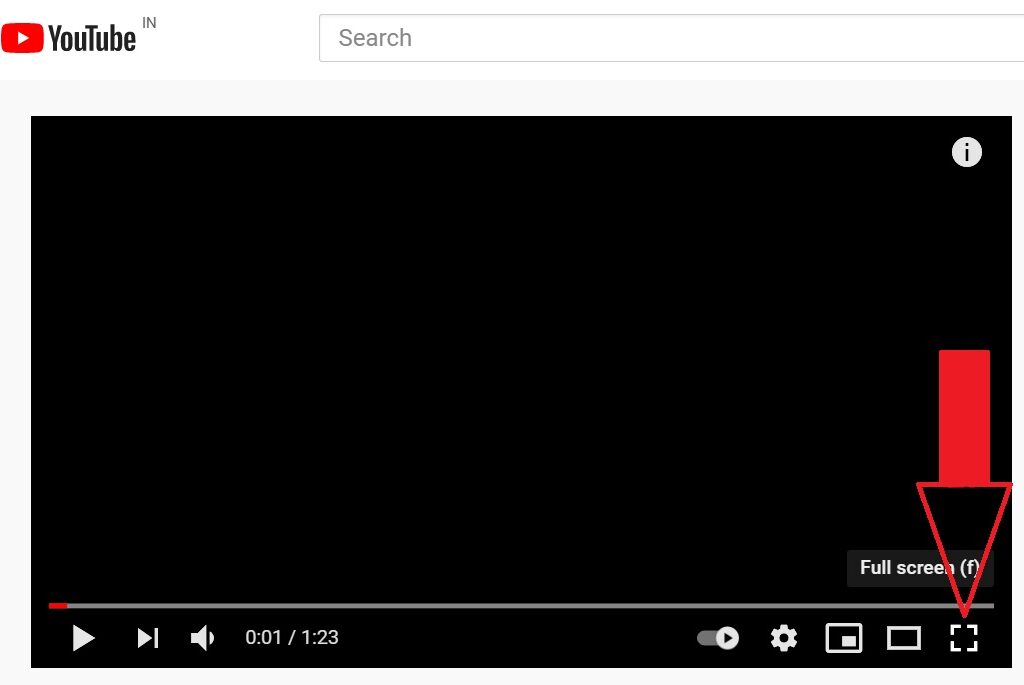
How to Exit Full Screen in Chrome Without F11
If your F11 key isn’t working or your keyboard is broken, don’t worry — you can still exit Chrome full screen using alternative methods such as the menu bar or mouse cursor.
Method 1: Mouse Cursor
- Move your mouse to the top of the screen.
- An “X” (exit full screen) button will appear.
- Click it to return to normal mode.
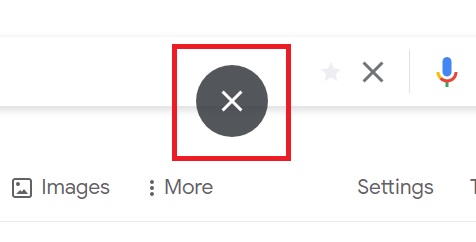
Method 2: Chrome Menu
- Hover at the top to reveal the menu bar.
- Click the three dots (⋮).
- Uncheck the full screen option under Zoom.
Method 3: Shortcut (Mac Only)
- Use Control + Command + F to exit.
How to Make Chrome Full Screen on Android
- Open Chrome and visit any website.
- Tap the menu (⋮) > choose Add to Home Screen (creates a standalone full screen app-like view).
- For videos (like YouTube), tap the full screen icon (⛶) inside the video player.
Chrome Full Screen Troubleshooting
If Chrome full screen is not working:
- Check your keyboard: Make sure F11 isn’t disabled or mapped to another function.
- Disable extensions: Some extensions block full screen video.
- Update Chrome: Go to
chrome://settings/helpto ensure the latest version. - Restart your PC: Sometimes a system glitch prevents proper full screen.
How do I exit full screen if F11 doesn’t work?
Move your mouse to the top and click the X, or use Chrome’s menu.
Can I make YouTube full screen in Chrome?
Yes, either press the F key or click the full screen icon on the video player.
Why is my Chrome not going full screen?
Check your keyboard settings, extensions, and Chrome updates.
Using Chrome full screen mode is a quick way to enjoy videos, work without distractions, and capture clean screenshots. Whether on Windows, Mac, or YouTube, the right shortcuts and menu options make the process seamless.
Next time you want distraction-free browsing, press F11 (Windows) or Control + Command + F (Mac) and enjoy Chrome in full screen.
Also Read: How To Switch Tabs In Chrome In Full Screen Mode
Taskbar in Windows 10
Degree Symbol on Mac