A geometrical rectangle shape can be inserted with the help of the drawing tool in Google Docs. You can make a rectangle, a rectangle with soft edges, or rounded corners rectangle, etc in Google Docs.
You can customize the rectangle box with text, add color background, font style, etc. So let us see how to insert rectangle in Google Docs–
How to insert rectangle in Google Docs
Open Google Docs on your desktop computer
To insert a rectangle, in the “Menu Bar” click “Insert” option Click on “Drawing” option
Click on “+New”. It will open a new window called Drawing Panel.
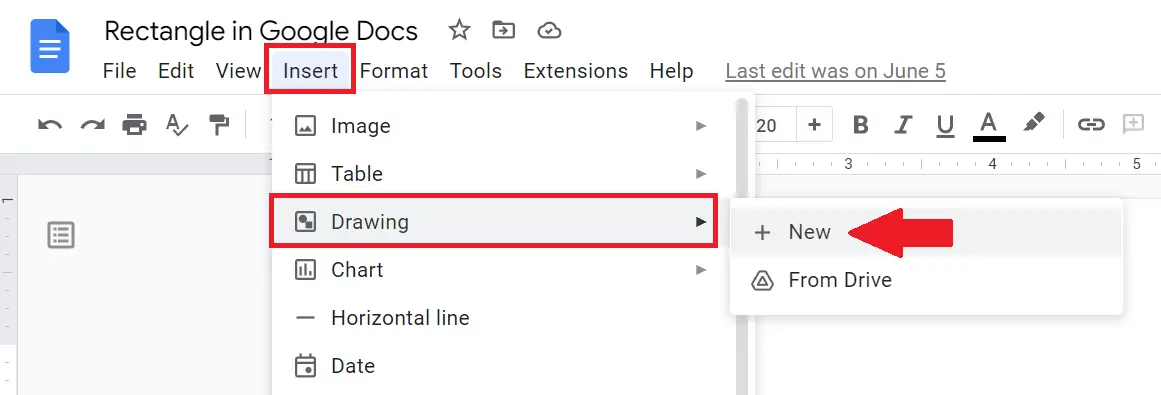
In the Google Docs Drawings panel, select the “Shapes” option from the toolbar. Then select the rectangle shape that you want to draw in Google Docs.
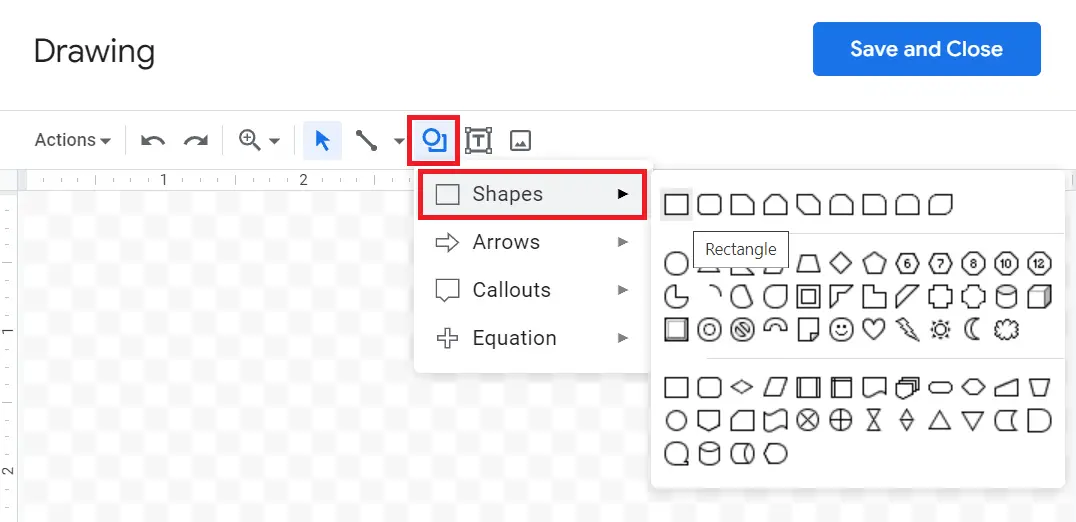
With the help of a mouse draw the rectangular size box according to the need to insert rectangle in Google Docs. See below example
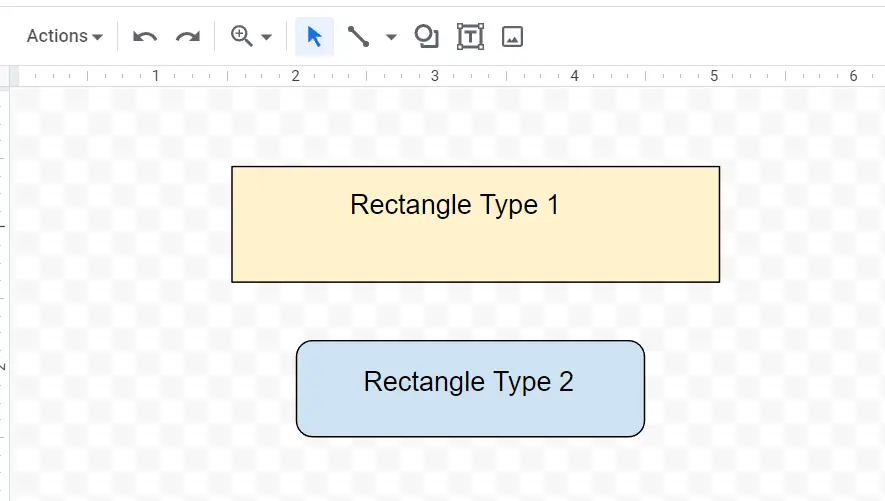
After making the rectangle you can customize it by changing its size, border, and fill color. Click on the “Save and Close” button to save it. Your Google Docs rectangle will automatically appear in the document.
That’s it! You have successfully inserted a rectangle in your Google Docs document. You can now customize it further by changing its position, size, and other properties.
Adding shapes such as a rectangle to your Google Docs document can help make your content more visually appealing and easier to read.

