In Google Maps and Google Earth finding the place through its name is easy. You can also find the place with the coordinates.
But when typing the coordinates in the search bar of Google Maps and Google Earth, people find it difficult of putting the degree symbols in both PC and Android app.
Let us see how to put the degree symbol in Google Earth and Google Maps.
How to enter degree symbol in Google Maps
In Windows PC
A hidden emoji menu can be used to enter the Google Maps degree symbol if you have Windows 10.
Windows users, put the cursor on the search box of Google Maps and then press the “Windows logo key” and “period sign” from the keyboard to open the emoji menu
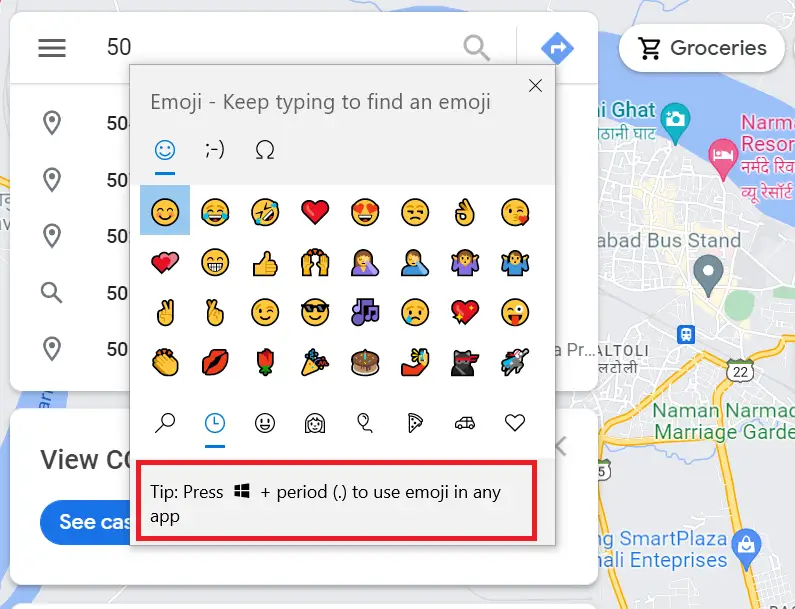
Click on the “Ω” symbol and scroll down to find the degree symbol
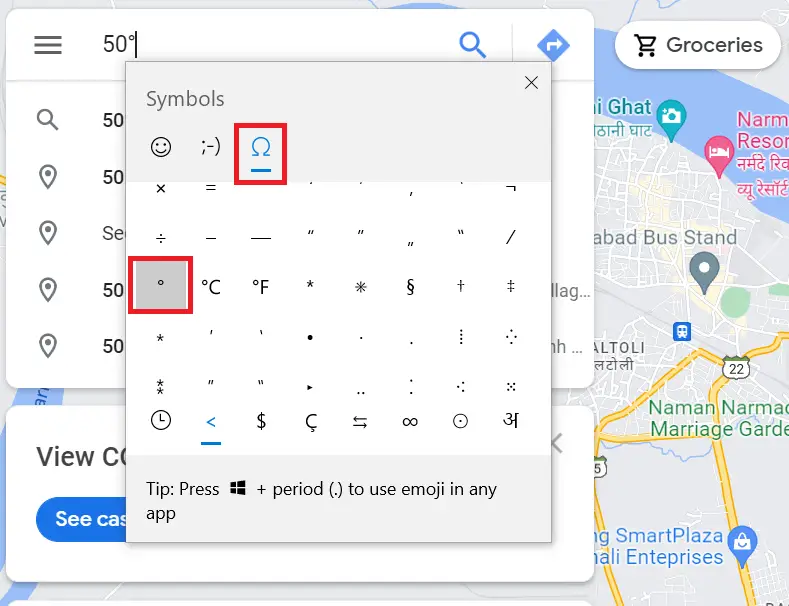
As you find the degree symbol simply click it to insert the degree symbol in Google Maps and type the coordinates.
Use Alt Code
Hold down the left side Alt key from the keyboard and press “0176” from the numeric keypad simultaneously i.e., “Alt + 0176“, your degree symbol will get entered in the search box of Google Maps.
Alt code will work for both desktop and laptop.
How to insert degree symbol in Google Earth
Windows 10 users can use the emoji menu to insert degree symbol in Google Earth web version.
Put the cursor in the search box of Google Earth and start typing the coordinates,
To insert degree symbol press “Windows logo + period (.)” from the keyboard
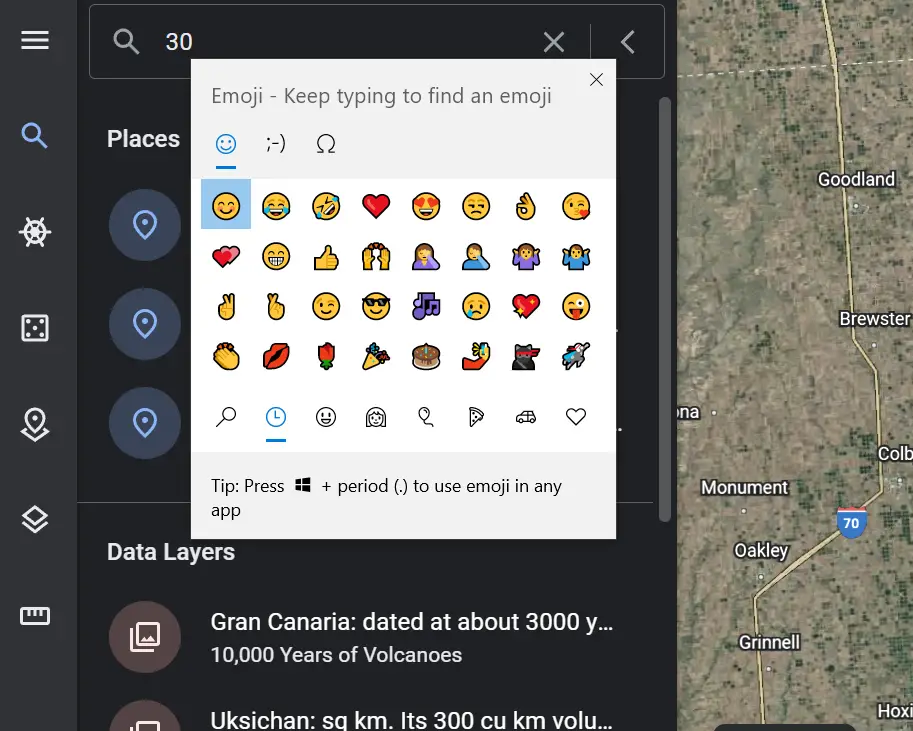
Click on the “Ω” symbol and scroll down the list to find the degrees symbol
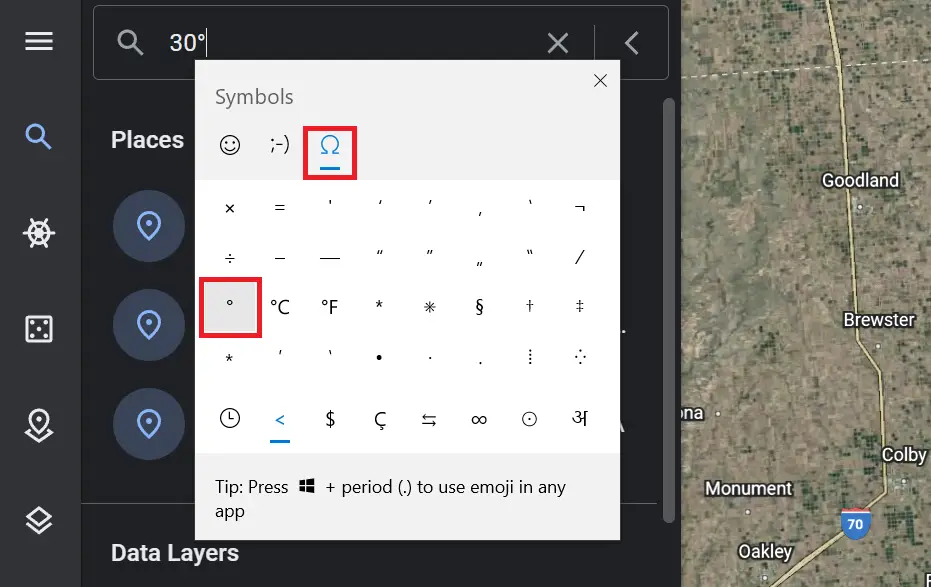
Simply click the degree icon and type the coordinates in Google Earth.
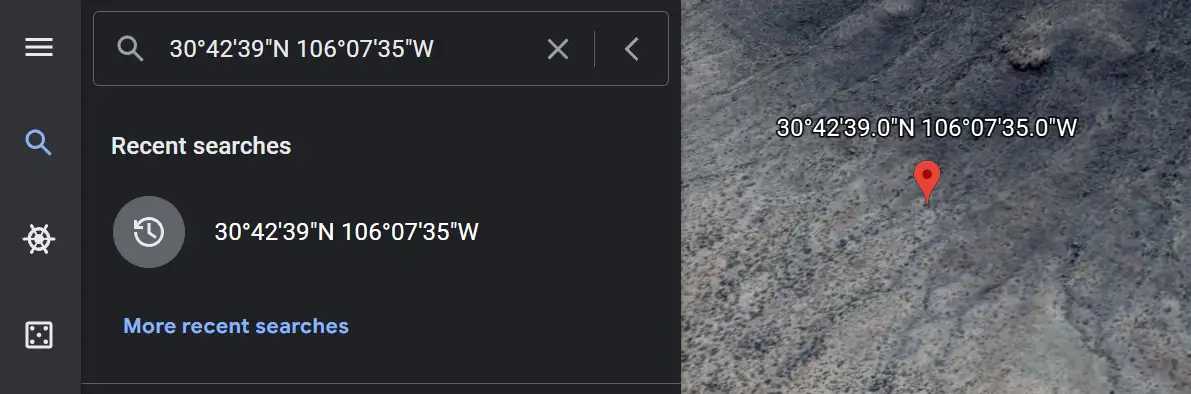
If any of the above methods do not work for you then simply copy the symbol from here and paste it-
°

