Dark theme or Windows 10 High Contrast mode is mostly used for reading purpose at night or in low light so that the screen light does not affect your eyes. So on Windows, there is an option to change Windows 10 theme into high contrast mode.
By default, it is set to a Light theme. You can change it into a dark theme. You can also change Windows 10 style for a particular app into dark mode. Let us see How to turn high contrast mode ON or off in Windows 10, iPhone.
How to turn off high contrast mode Windows 10
First, you need to open “Settings” in Windows 10 by either using the shortcut “Windows + I” or click the Windows logo and choose Settings
Click on the “Personalization” icon
On the left-hand side select Colors
Scroll down select default app mode to Light and default Windows mode to Light to turn off high contrast mode.
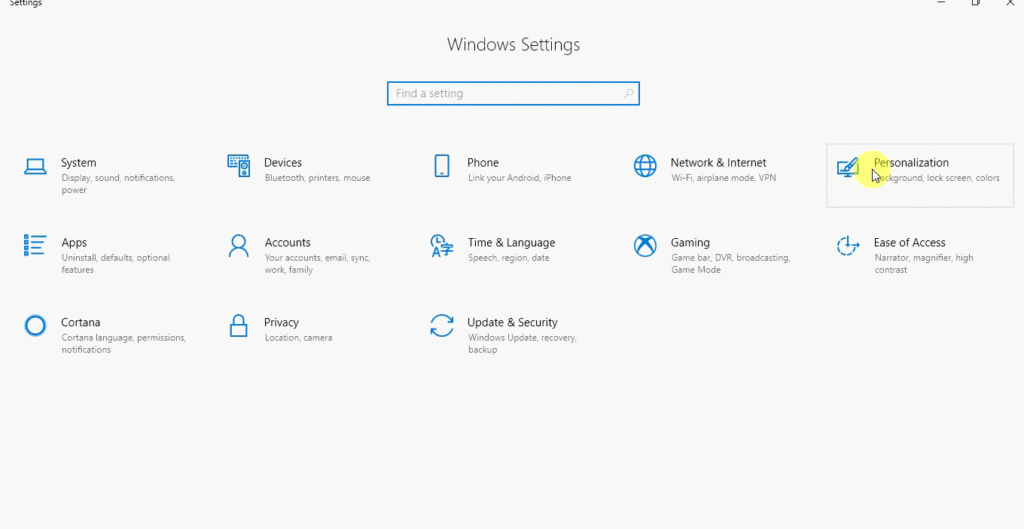
Turn off high contrast mode for both Settings and apps
High Contrast also works like Windows dark theme not only in Settings but also in Apps. If you’re facing problems with not being able to enable dark theme because of having an old version of Windows 10 then you can go for either High Contrast Settings or Update Windows 10 to use reader mode.
How to turn ON high contrast mode
First, you need to Open “settings by either using the shortcut “Windows + I” or clicking the Windows logo and choose Settings.
Click the “Personalization” icon
On the left-hand side Select Colors
On the right-hand side, you will see High Contrast Settings under Related Settings
Open High Contrast Settings > Turn On high contrast

In most cases dark themes in file explorer not working in Windows 10. By enabling this High Contrast Mode Settings, File Explorer also will be set as a dark mode.
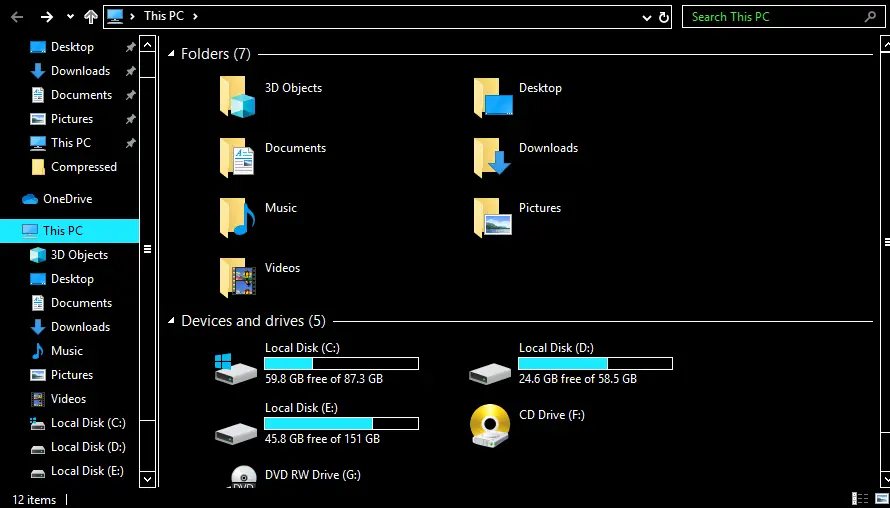
How to change contrast on computer in Microsoft Office
You can also set up Microsoft Office in dark mode. Follow below steps
Open Word, Excel which you want to enable dark
Click File on top right corner then, Go to Options
Open General Tab > Color Scheme > Select Black
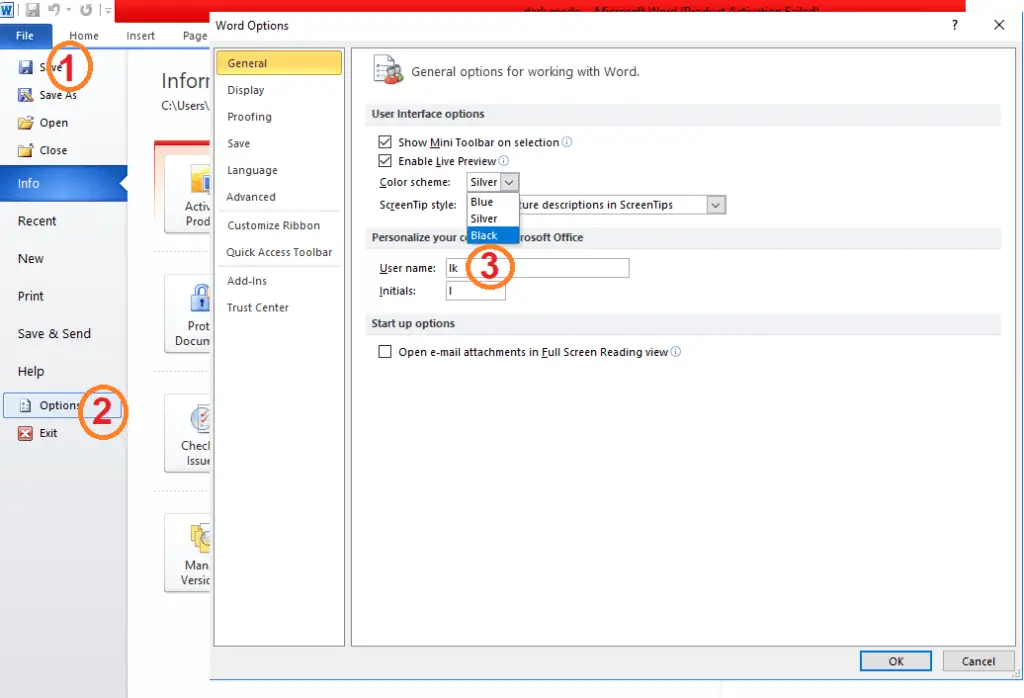
Press Ok to save your Settings.
How to turn OFF high contrast mode on iPhone
Follow the steps to turn off High Contrast mode on an iPhone.
- Open the Settings app on your iOS device.
- Tap on “Accessibility.”
- Under the “Vision” section, select “Display & Text Size.”
- Toggle off the “Smart Invert” or “Classic Invert” option to disable High Contrast mode.
- Close the Settings app, and High Contrast mode will be turned off.
The steps may be differed slightly based on your device model, operating system version, and any customizations made to your device.

