Toggle High Contrast Mode Easily Windows 10 & 11 – Turn On/Off, Shortcut & Settings
High Contrast Mode is one of the most powerful Windows accessibility features, designed to make on-screen content more readable by using distinct color combinations. Unlike Dark Mode, which is mostly aesthetic, high contrast mode transforms your entire interface into bold, high-contrast colors — making text, buttons, and icons stand out more clearly.
In this complete guide, we’ll cover:
- What high contrast mode is and why it’s useful
- How to turn High Contrast display Mode on and off in Windows 10 and Windows 11
- The keyboard shortcut to toggle High Contrast instantly
- How to customize contrast themes for better readability
- Differences between High Contrast Mode and Dark Mode (including File Explorer & Office apps)
- Troubleshooting tips if it causes display issues
- Bonus: iPhone alternatives to High Contrast
What is High Contrast Mode in Windows?
High Contrast Mode is an accessibility setting in Windows found under Ease of Access. Instead of just tweaking brightness or switching to dark mode, this display option transforms the entire color scheme with bold, simplified tones for maximum readability.”
Instead of gradients and soft shades, it uses bold colors like black, white, yellow, and bright greens to maximize legibility.
For example:
- Text becomes white or yellow on a black background.
- Links and buttons are highlighted with distinct colors.
- Borders around elements become sharper for easier recognition.
This mode is especially useful for:
- Users with low vision or visual impairments.
- Those who need maximum text clarity for extended screen time.
- People working in low-light environments where glare is an issue.
How to Turn On High Contrast Mode in Windows 10 & 11
Turning on high contrast mode in Windows can be done in several ways, depending on whether you’re using Windows 10 or Windows 11.
Using Keyboard Shortcut
Windows provides a quick toggle for high contrast mode:
- Press Left Alt + Left Shift + Print Screen
- A confirmation window will appear
- Choose Yes to enable the contrast display mode.
This method is especially popular since it allows you to toggle high contrast mode easily in Windows without navigating through menus.
Through Settings in Windows 10
- Press Windows + I to open Settings.
- Go to Ease of Access > High contrast.
- Toggle Turn on high contrast.
- Choose your preferred contrast themes from the dropdown menu.

If Dark Mode in File Explorer isn’t working in Windows 10, enabling high contrast mode will force File Explorer to appear in a dark, high-contrast style.
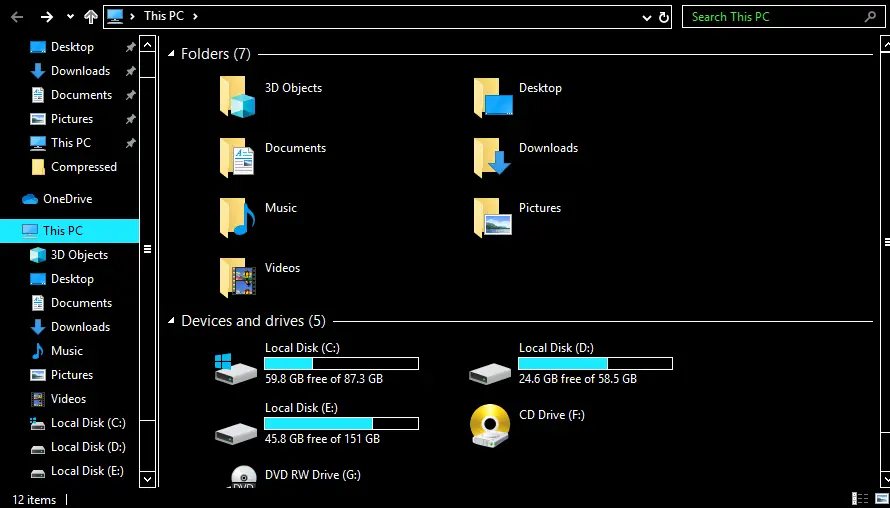
Through Settings in Windows 11
- Open Settings with Windows + I.
- Navigate to Accessibility > Contrast themes.
- Select one of the four built-in themes: Aquatic, Desert, Dusk, or Night sky.
- Click Apply.
How to Turn Off or Disable High Contrast Mode
If you accidentally enabled high contrast mode or no longer need it, here’s how to turn off high contrast mode in Windows.
Keyboard Shortcut
Press Left Alt + Left Shift + Print Screen again, and select No when prompted.
Windows 10 Settings
- Open Settings (Windows + I).
- Go to Ease of Access > High contrast.
- Switch Turn on high contrast to Off.
Windows 11 Settings
- Open Settings.
- Go to Accessibility > Contrast themes.
- In the dropdown, select None.
- Click Apply.
High Contrast Settings & Contrast Themes in Windows
High contrast mode isn’t limited to the built-in themes. You can customize contrast settings to fit your preferences:
- Change text color (default: white or yellow)
- Change background color (default: black)
- Set hyperlink color (often bright cyan or magenta)
- Customize button and border colors for better visibility
In Windows 10, this customization is under Ease of Access > High contrast > Choose a theme > Edit colors.
In Windows 11, it’s under Accessibility > Contrast themes > Edit.
High Contrast Mode vs. Dark Mode
Many users confuse High Contrast Mode with Dark Mode. While both reduce screen brightness, they serve different purposes:
| Feature | Dark Mode | High Contrast Mode |
|---|---|---|
| Purpose | Aesthetic, eye comfort | Accessibility, maximum readability |
| Colors | Subtle dark backgrounds, softer text | Bold, distinct colors (white/yellow text, black background) |
| Scope | Apps & UI with dark theme support | Entire system, regardless of app |
| Best For | General users at night | Users with vision difficulties |
File Explorer and Office Dark Mode (App-Specific)
Some apps like File Explorer and Microsoft Office also have their own dark themes, separate from high contrast mode.
Dark Mode in File Explorer (Windows 10/11)
- Go to Settings > Personalization > Colors
- Under Choose your color, select Dark
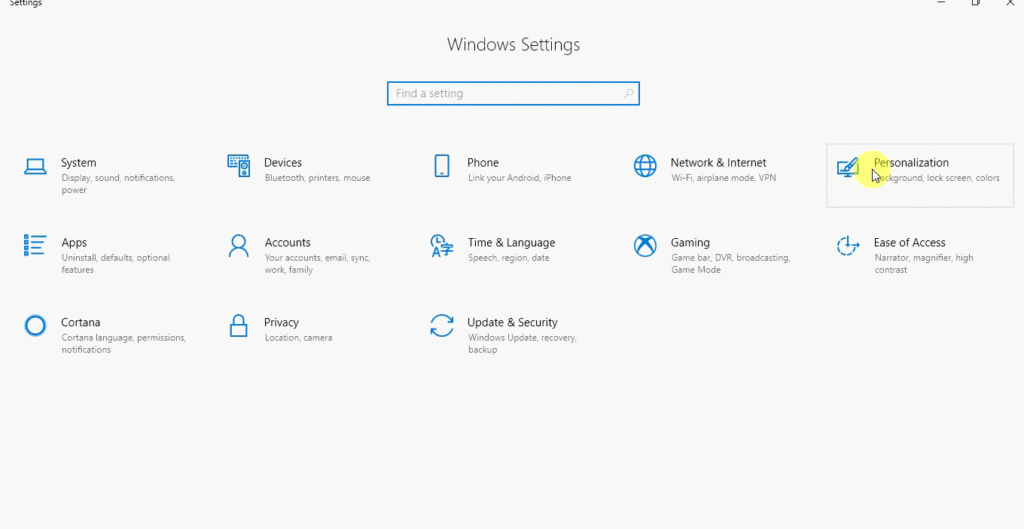
Dark Mode in Microsoft Office
- Open Word, Excel, or PowerPoint
- Go to File > Options
- Under General > Personalize your copy of Microsoft Office
- Change Office Theme to Black
- Click OK
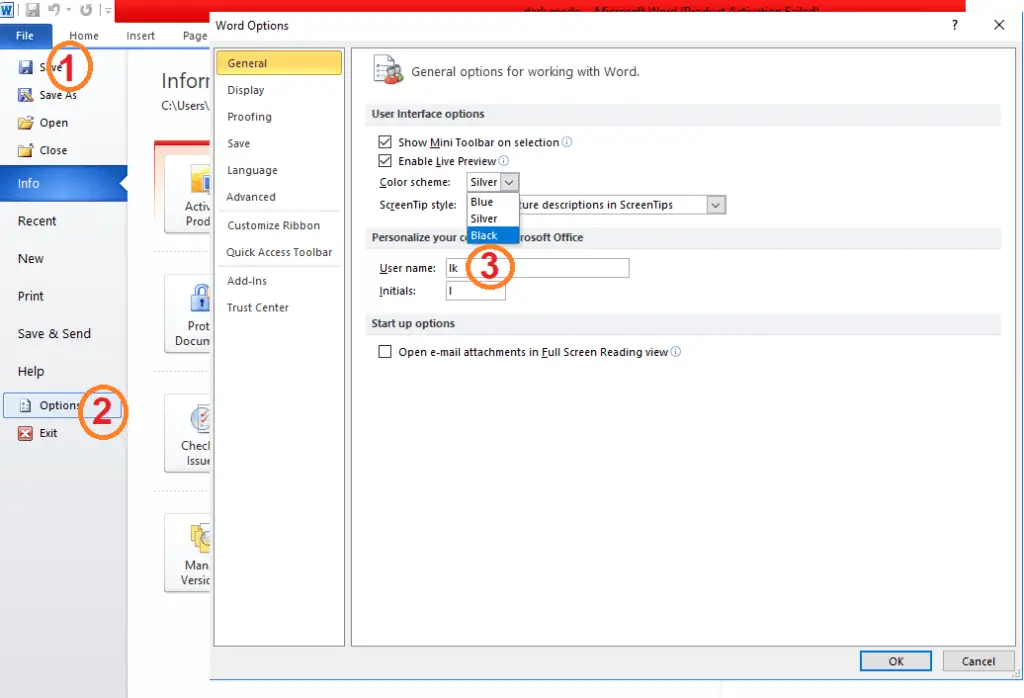
These app-specific modes are useful if you want a dark look without enabling full High Contrast Mode.
High Contrast Mode in Windows 10 vs. Windows 11
| Feature | Windows 10 | Windows 11 |
|---|---|---|
| Location in Settings | Ease of Access > High contrast | Accessibility > Contrast themes |
| Theme Names | High Contrast #1, #2, Black, White | Aquatic, Desert, Dusk, Night Sky |
| Customization | Direct color selection | Theme-based with editable options |
| Shortcut | Alt + Shift + Print Screen | Same shortcut |
Troubleshooting High Contrast Issues
- Website looks strange → Some websites don’t fully support High Contrast. Switch back to normal or use Dark Mode instead.
- Apps look broken → Not all apps are optimized for High Contrast themes.
- Accidentally enabled Contrast Mode → Use the keyboard shortcut to toggle it off.
- Still stuck in High Contrast → Restart your PC after disabling it in Settings.
Bonus: High Contrast Alternatives on iPhone
- Open Settings on iPhone/iPad
- Go to Accessibility > Display & Text Size
- Options to adjust:
- Smart Invert → Inverts screen colors, but keeps images and media normal
- Classic Invert → Inverts all colors
- Increase Contrast → Improves visibility of text against backgrounds
This helps reduce strain or increase readability, similar to Windows High Contrast Display Mode.
Final Thoughts
Windows High Contrast Mode is more than a cosmetic change — it’s a lifeline accessibility tool. Whether you’re using it to enhance readability, reduce strain, or adapt to low vision, knowing how to turn on, customize, and turn off high contrast mode is essential.
And if you’re just looking for a darker interface, you can use contrast themes, Dark Mode, or app-specific themes (like Office) instead.
What is high contrast mode?
High Contrast is a built-in Windows accessibility feature that replaces the usual color scheme with bold, simplified tones. This makes text, buttons, and icons stand out sharply against the background, improving overall readability.
Who needs high contrast mode?
High contrast mode is especially useful for people with low vision, color blindness, or light sensitivity. It also helps anyone who struggles to read small or low-contrast text on a screen.
What is the purpose of high contrast?
The main purpose of high contrast mode is to improve visibility and reduce visual strain. It makes digital content more accessible by removing distracting details and enhancing text clarity.
What changes when high contrast is turned on?
When you enable high contrast mode, Windows replaces its normal colors with a simplified color palette. Backgrounds become solid (often black), text becomes white or yellow, and links/buttons use bright highlight colors.
What is the difference between normal contrast and high contrast?
Normal contrast uses a wide range of colors, gradients, and design effects. High contrast eliminates these extras, replacing them with sharp, distinct colors that maximize legibility.
What does high contrast mode look like?
High contrast mode typically shows white or yellow text on a solid black background, with bright colors for links and buttons. It looks very different from the default Windows theme, with bold outlines and simple color blocks.
Is high contrast better for your eyes?
It depends. High contrast reduces strain for users with vision impairments or sensitivity to glare, but some people may find it harsh. For general use, Dark Mode is usually more comfortable, while High Contrast Mode is best for accessibility needs.
Is high contrast mode bad for your eyes?
No, it’s not harmful to your eyes. However, if you don’t need it, the sharp contrasts may feel uncomfortable or tiring after long use. For most people, a softer Dark Mode or Light Mode is easier on the eyes.
How do I tell if I have high contrast?
If your screen shows bold white/yellow text on a black background, with buttons and links in vivid colors, high contrast mode is active. You can confirm this in Windows Settings under Accessibility > Contrast themes.
Also Learn: Windows Keyboard Shortcuts Cheat Sheet
Winver: How to Check Windows version from Winver Command