How to Count Characters in Google Docs
How to Check Character Count in Google Docs
In Google Docs, user can see how many characters and letters are in the Google Docs document. Google Docs character limit tool not only helps in counting characters but also users can set the character limit by enabling the display character count while typing option.
How to Count Characters in Google Docs
Open Google Docs on your computer
In the “Menu bar” click on “Tools” and then click on “Word Count” option
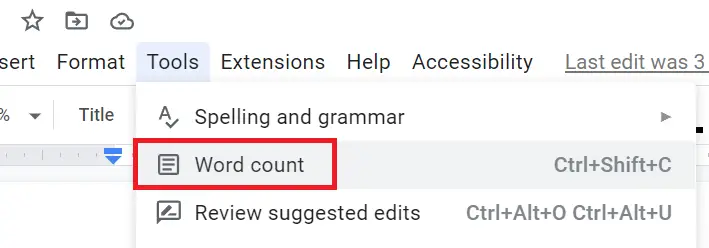
A character counting box will appear in Google Docs that shows how many characters are there in the Google Docs document with characters excluding spaces.
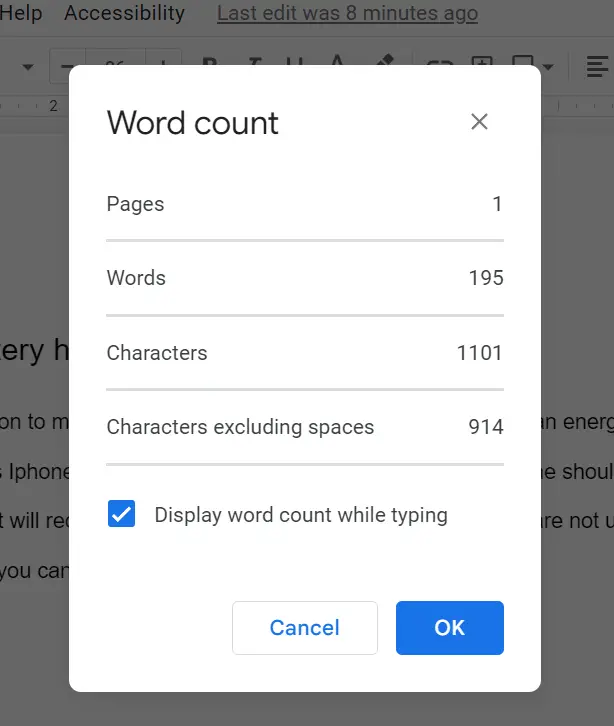
Furthermore, user can also check the character count while typing in Google Docs, simply enable the checkbox “Display word count while typing”.
How to see how many characters in Google Docs
“Ctrl+Shift+C” (in Windows) and “Cmd+Shift+C (in Mac) is the shortcut to count characters in Google Docs. Whether the document is imported or created, just press “Ctrl+Shift+C” keyboard shortcut for viewing the characters count.
Google Docs Character limit?
Google Docs documents can be up to 1.02 million characters. When you convert a normal text document into Google Docs format, it can reach up to 50 MB.
Does Google Docs count spaces as characters?
Yes, Google Docs counts spaces as characters. Google Docs also counts other white space characters like tabs, new lines, and paragraph breaks as characters.