Canva Spell Check: How to Spell Check in Canva
Canva is a popular graphic design platform used by millions to create visuals for presentations, resumes, marketing materials, and social media. But even the most stunning design can lose its impact if it contains spelling mistakes.
Unlike Microsoft Word or Google Docs, Canva does not have a built-in spell checker. That’s why many creators look for a reliable Canva spell check solution.
Fortunately, you can still proofread your designs using browser tools and writing assistants.
What is Canva Spell Check?
Canva spell check isn’t an official Canva feature. Instead, it refers to using browser-based spell checkers or extensions like Grammarly and ProWritingAid to catch spelling and grammar errors while editing text inside Canva.
How to Spell Check in Canva
You can check spelling in Canva with tools like Grammarly, ProWritingAid, or Chrome’s built-in spell checker. Here’s how each works:
Use Grammarly
Grammarly is a popular free writing tool that checks spelling correction, grammar, and punctuation errors. It also gives suggestions for sentence improvement, tone, and style. You can use the free Grammarly browser extension for Canva spell check.
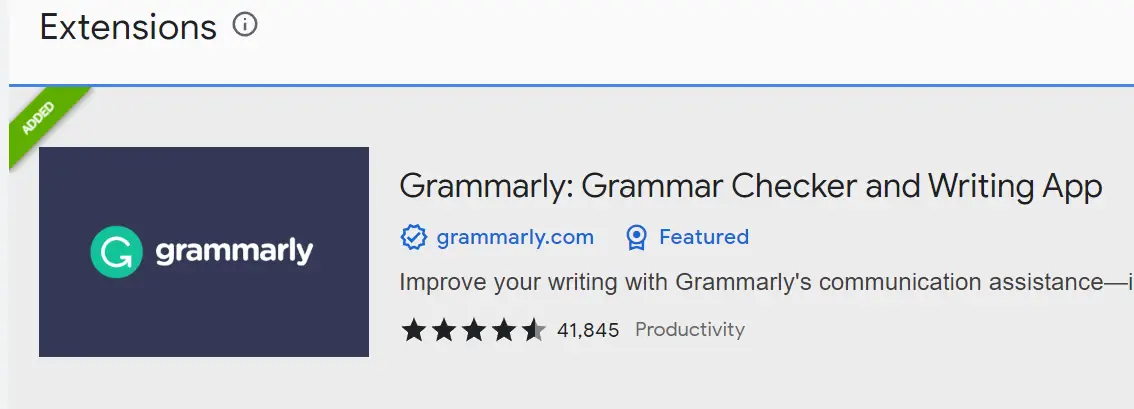
You can even use it anywhere like on Google Docs, Microsoft Word, Facebook, Instagram. Try Free Grammarly.
- After installing Grammarly enter text into a text box in your design.
- If there are any spelling or grammar errors, Canva will highlight them with a red underline.
- Click on the underlined word to see suggested corrections.
- Choose the correct word from the suggestion or manually correct the error.
- Repeat the process for any other errors in the text.
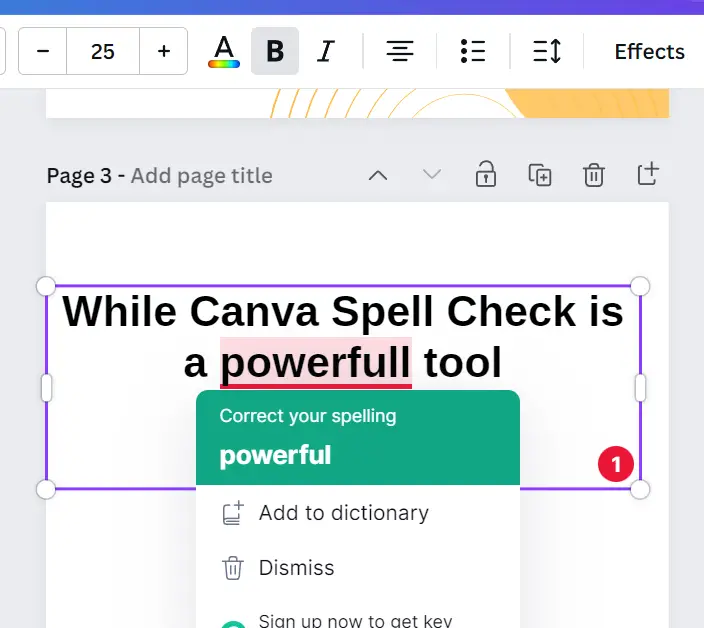
Use ProWritingAid
ProWritingAid is another writing tool that checks for spelling and grammar errors. You can use it for spell check in Canva for free. It also provides detailed reports on readability, style, and overused words. The ProWritingAid browser extension can be used to check your text in Canva.

ProwritingAid features are similar to Grammarly but, Grammarly gives some extra like a plagiarism checker. Because we are using it for normal spell check then both are sufficient.
Use Chrome Spell Checker
Google Chrome comes with a built-in spell checker that works inside Canva. To enable it:
- Type
chrome://settings/languagesin your browser bar. - Toggle ON “Spell Check.”
- Select “Basic spell check.”
- Misspelled words will now be underlined in Canva.
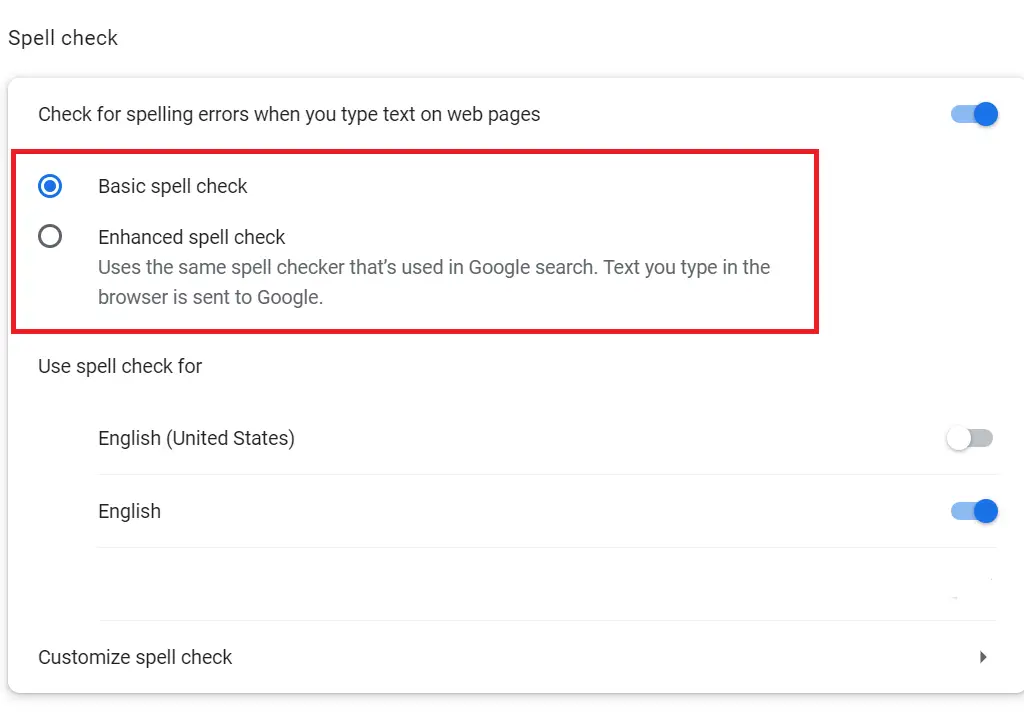
Tips for Maximizing the Effectiveness of Canva Spell Check:
While Chrome Spell Check is a powerful feature, it’s important to use it correctly to get the most out of it. Here are some tips to help you maximize the effectiveness of Canva Spell Check
- Check your text carefully before and after using Chrome spell check to ensure that all errors are caught.
- Use the correct language setting to ensure that spell check can accurately check your text.
- Manually proofread your text to catch any errors that spell check in Canva may have missed.
Other Proofreading Tools
There may be times when the tool misses errors, or you need a more advanced tool that checks for more than just spelling errors. In such cases, you can use external tools, check a list of the best online writing tool.
Using these external tools along with Canva spell check feature can help ensure that your designs are error-free and polished.
Using spell check in Canva is useful for catching and correcting spelling errors in your designs. However, it’s not perfect, and you may need to use additional tools like Grammarly and ProWritingAid to ensure that your designs are error-free and polished.
By using these tools, you can create designs that not only look great but also convey your message effectively without any errors.
Does Canva Have Spell Check
Canva does not have a built-in spell-checker, but you can add spell-checker tools like Grammarly and ProWritingAid to ensure that your designs are error-free and polished.