How to Send and Receive Files via Bluetooth in Windows 10
If you don’t have a USB cable handy or want to quickly share files between devices, Bluetooth can be a convenient solution. With Windows 10, you can send and receive documents, music, photos, and other files between PCs, laptops, and Android smartphones.
Before starting, make sure Bluetooth is turned on and paired on both devices. Once connected, you can use the built-in Send or receive files via Bluetooth feature.
How to Send Files via Bluetooth Windows 10 from PC to Android
First, ensure the Bluetooth connection between Android and Windows 10 computer,
On the Windows 10 PC, click on the “Send or receive files via Bluetooth” option on the right-hand side of the Bluetooth settings.
Now it will show two option: Send files and Receive files, select Send files to transfer files via Bluetooth from pc to smartphone,
Now another window will open in which you can see devices that are connected to the computer, from which you have to select a device to which the file will be sent. As shown in the below image-
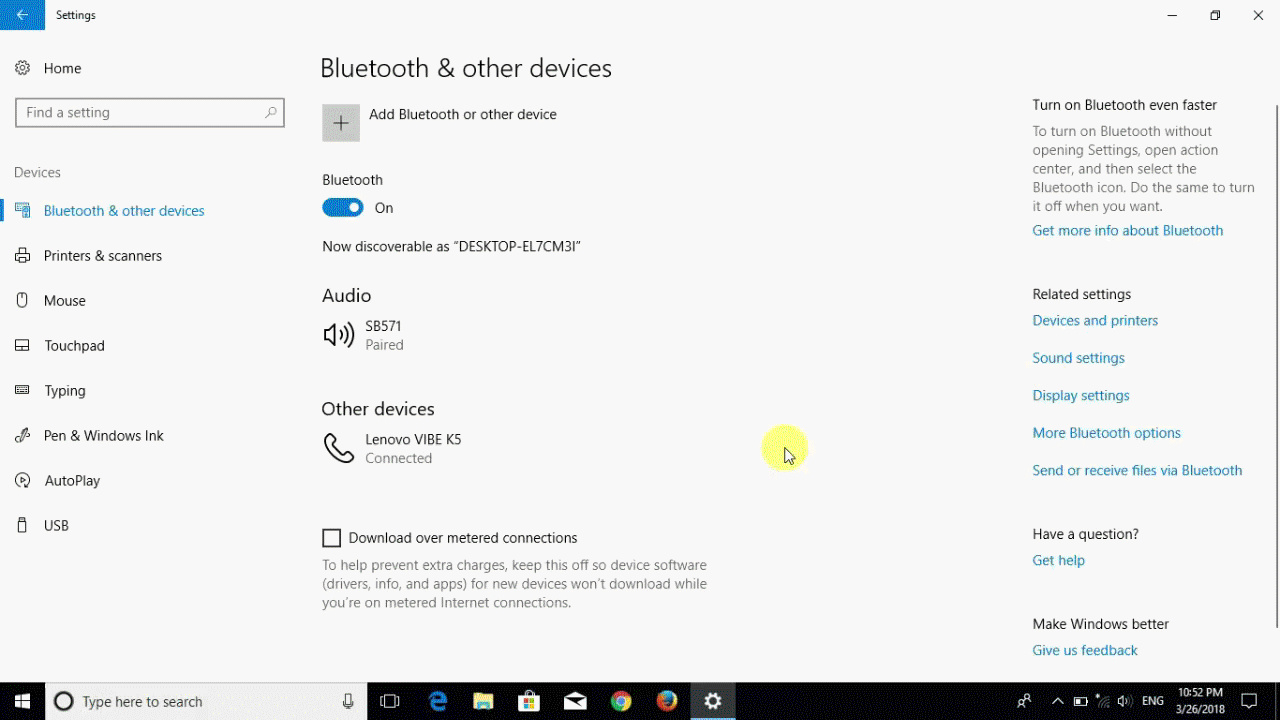
Select the device and click Next to continue.
Now Send files via Bluetooth after browsing and selecting the files from your computer. You can also send multiple files at a time by pressing Ctrl.
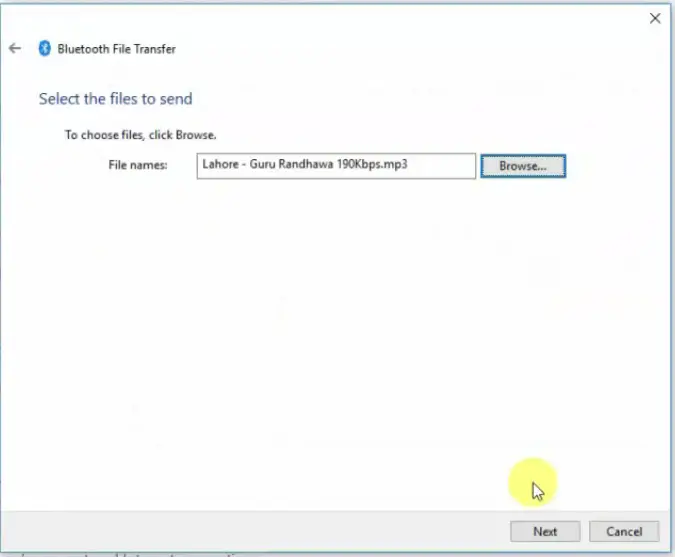
Click “Next”. Now check your smartphone it will ask you permission for Accepting files.
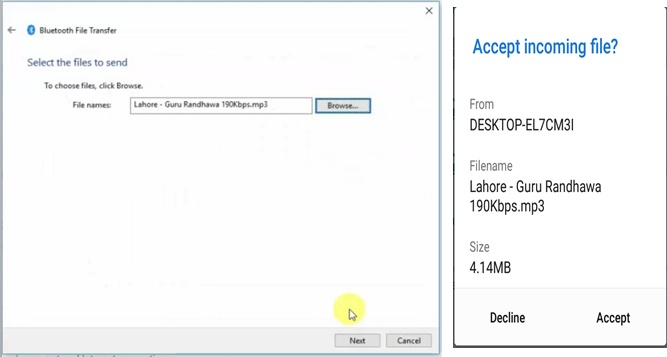
After accepting, the files will be sent from your PC to the smartphone. That’s simple.
How to Receive Files via Bluetooth Windows 10 from Android
To receive files on your PC from an Android device make Bluetooth pair between android and PC, click “send or receive files via Bluetooth” on Windows 10 on the right-hand side
Select the “Receive files” option to be ready to accept incoming files.
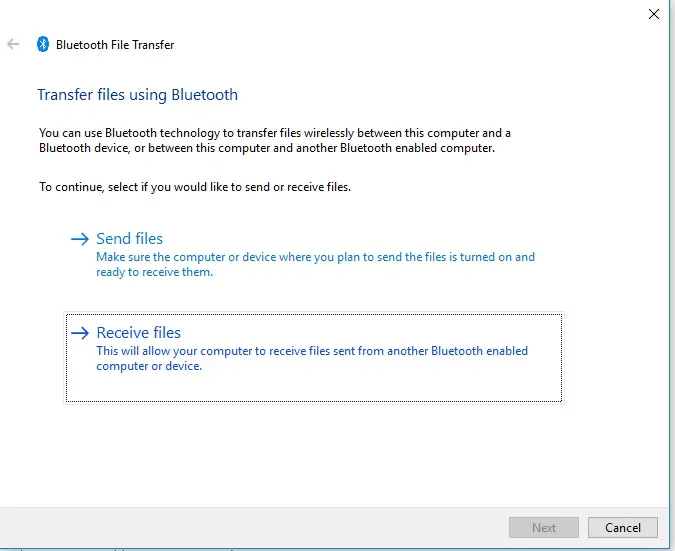
Select a file from an Android smartphone and share it via Bluetooth. The below image is from a smartphone which is showing how to share it
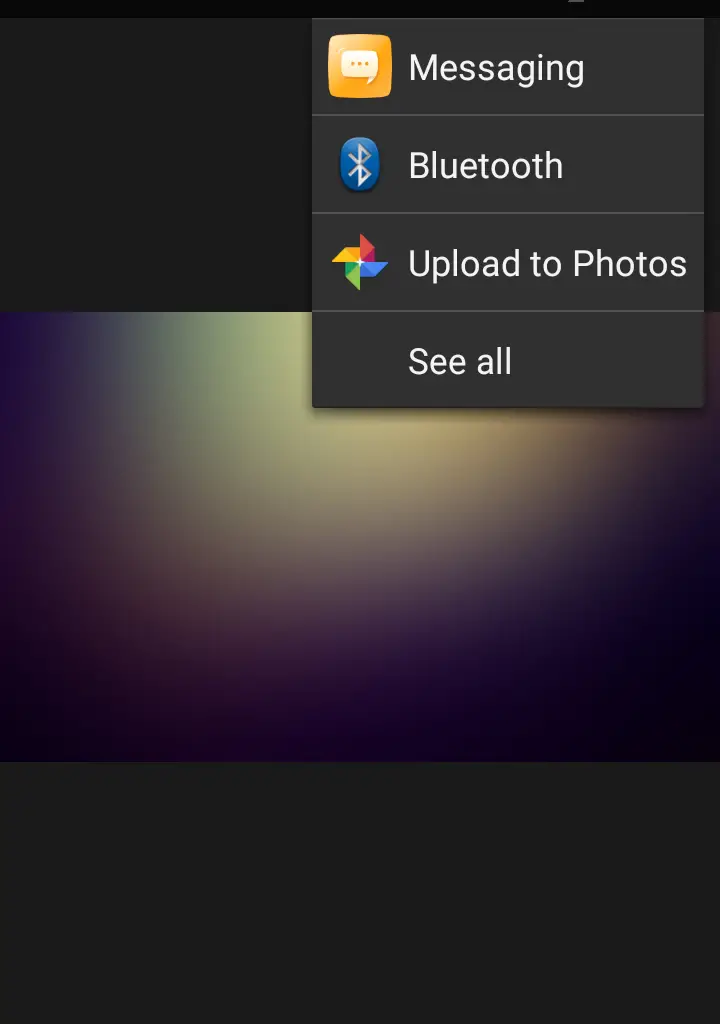
Points to be remembered
- Your Windows 10 should be updated Bluetooth driver should be installed and updated
- Bluetooth should be ON in both smartphone and PC
- Make sure Bluetooth should be ON in both devices and Paired.
Can I send files from PC to Android via Bluetooth?
Yes. Pair the devices, then use Send files via Bluetooth on your Windows 10 PC.
Can Windows 10 receive files from iPhone via Bluetooth?
No. iPhones don’t support Bluetooth file transfer with Windows PCs. Use iCloud or third-party apps instead.
What file types can I send via Bluetooth?
Images, documents, music, and other small to medium-sized files. Large files may take longer to transfer.
Why isn’t my PC finding nearby devices?
Ensure the other device has Bluetooth on and is discoverable. Restarting both devices often fixes this.
Final Thoughts
With Bluetooth in Windows 10, sending and receiving files is simple, fast, and wireless. Whether you are transferring PC → Android, Android → PC, or PC → PC, the built-in Bluetooth features make it easy to share photos, documents, music, and more.
Keeping your drivers updated, devices paired, and Bluetooth turned on ensures a smooth transfer every time.
Interesting stuff! I’ll probably share this with some of my friends. Thanks again for posting it.