How to Uninstall Microsoft Edge on Windows & Mac
Microsoft Edge is Microsoft’s official web browser, pre-installed on every Windows computer. While it has improved a lot over the years with a Chromium-based engine, vertical tabs, Collections, and security features, many users still prefer Google Chrome, Mozilla Firefox, or Brave.
That’s why many people search for how to uninstall Microsoft Edge or even delete Microsoft Edge browser completely.
The answer is not simple because Microsoft Edge is deeply integrated into Windows 10 and Windows 11. In fact, Microsoft doesn’t want you to remove it at all — which is why the normal “Uninstall” option is often missing.
If you want to uninstall Microsoft Edge browser from Windows 10 or Windows 11, this guide covers every method.
Why can’t you uninstall Microsoft Edge normally?
Unlike Chrome or Firefox, Microsoft Edge isn’t just a standalone browser — it is treated as a system component. Windows uses it for:
- Opening some help pages.
- Powering the Start Menu search and widgets.
- Running apps that display web content inside Windows.
That’s why Microsoft locks the Uninstall option in Settings → Apps. If you want to remove Edge, you have to use workarounds like Command Prompt or PowerShell.
Method 1 — Uninstall Microsoft Edge Using Settings (Only Works Sometimes)
If you installed a test version of Edge (Beta, Dev, or Canary), you might see an uninstall option.
This option is one of the easiest ways to remove Microsoft Edge if it appears, but most users won’t see it.
- Press Win + I to open Settings.
- Go to Apps > Installed apps (Windows 11) or Apps > Apps & Features (Windows 10).
- Find Microsoft Edge in the list.
- If an Uninstall button is shown, click it and follow the steps.
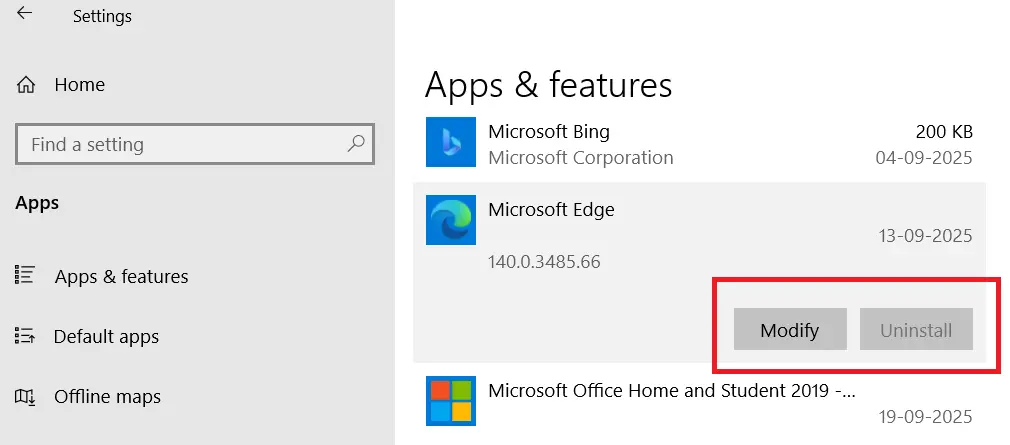
Note: For most users with the preinstalled, system-level Edge, this Uninstall option will be greyed out or not present.
Method 2 — Uninstall or Remove Microsoft Edge via Command Prompt (Most Reliable)
This method works for the preinstalled system version of Edge on Windows 10 and Windows 11.
Steps
- Open File Explorer and navigate to:
C:\Program Files (x86)\Microsoft\Edge\Application - You’ll see one or more folders with version numbers (example:
124.0.2478.80). - Open Command Prompt as Administrator:
- Press Win, type
cmd - Right-click Command Prompt, then choose Run as administrator.
- Press Win, type
- Change the folder to the Edge installer directory (replace the version with the one on your PC)
cd "%PROGRAMFILES(X86)%\Microsoft\Edge\Application\124.0.2478.80\Installer"- Run the uninstall command:
setup.exe --uninstall --system-level --verbose-logging --force-uninstall- Restart your PC.
Notes:
- The command uses
--force-uninstallto remove the system-level installation. - If you see permission errors, double-check you opened the command prompt as Administrator and that the version folder path is correct.
- This method is often used when you want to delete Edge browser completely from Windows 10 or 11.
Method 3 — Uninstall Microsoft Edge Using PowerShell
If you’re looking for how to uninstall Microsoft Edge Windows 11 with PowerShell, these steps also apply directly.
- Open PowerShell as Administrator (press Win, type
powershell, right-click, choose Run as administrator). - Change to the installer directory:
cd "C:\Program Files (x86)\Microsoft\Edge\Application\124.0.2478.80\Installer"- Run the uninstall command:
.\setup.exe --uninstall --system-level --force-uninstallRestart your PC.
Method 4 — Disable Microsoft Edge with Group Policy (Windows Pro/Enterprise)
If you don’t want to fully uninstall Edge but just stop it from running, use Group Policy.
Steps
- Press Win + R, type
gpedit.msc, press Enter. - Navigate to:
Computer Configuration > Administrative Templates > Windows Components > Microsoft Edge. - Explore policies like:
- Allow Microsoft Edge — set to Disabled.
- Prevent Microsoft Edge from running — set to Enabled.
- Run
gpupdate /forcein Command Prompt or restart to apply changes.
Group Policy is non-destructive and reversible, making it a safer option for admins who want to restrict Edge without uninstalling it.
Method 5 — Prevent Microsoft Edge from Auto-Starting
If Edge opening automatically is your main issue, disable it from startup and background tasks.
If Edge keeps opening by itself:
- Press Ctrl + Shift + Esc to open Task Manager.
- Go to the Startup tab.
- Find Microsoft Edge and set it to Disabled.
Inside Edge, also check:
- Open Settings > System.
- Turn off Continue running background apps when Microsoft Edge is closed.
Method 6 — Block Microsoft Edge from Reinstalling
After uninstalling Edge, Windows Update or other Microsoft update mechanisms might attempt to reinstall it. To reduce this:
- Use Microsoft’s official “Show or Hide Updates” troubleshooter tool to hide Edge feature updates.
- Use Group Policy or registry keys (for advanced users/admins) to block reinstallation attempts.
Example registry path you may use with caution:
HKEY_LOCAL_MACHINE\SOFTWARE\Microsoft\EdgeUpdateAdvanced users sometimes add a DWORD like DoNotUpdateToEdgeWithChromium = 1, but editing the registry has risks — always export a backup of keys before changing them.
This method is helpful if you want to uninstall Microsoft Edge update versions that keep coming back after Windows Update.
Method 7 — Uninstall Edge from Mac
On macOS, Edge is a normal app and removal is straightforward. That means you can simply delete Microsoft Edge browser from Mac without using terminal commands.
- Open Finder > Applications.
- Find Microsoft Edge.app.
- Drag it to Trash or right-click and choose Move to Trash.
- Empty Trash to permanently delete.
If you also want to remove profile data, check ~/Library/Application Support/Microsoft Edge and remove that folder (careful: this deletes all browser data).
Method 8 — Reinstall Microsoft Edge (If Needed)
If you uninstall and then decide you need Edge back:
- Visit the official download page: https://www.microsoft.com/edge
- Choose Windows, Mac, or Linux.
- Download and run the installer.
What Happens If You Uninstall Microsoft Edge?
Concerns about breaking Windows are common. Here’s what to expect:
- Windows core functions generally continue to work. The Start menu, File Explorer, and the OS will operate normally.
- Some features may degrade: Widgets, certain help pages, or features that expect an embedded browser could fall back to other components or show limited behavior.
- Third-party applications that embed Edge components may be affected. (Edge itself is separate from embedded runtimes, but in some builds apps may rely on installed browser components.)
In short: uninstalling Edge is safe for most users, especially if you use another fully featured browser and do not rely on Microsoft-specific embedded web features.
Is It Safe to Uninstall Microsoft Edge?
- Yes, for most people. If you use Chrome, Firefox, or another browser, you can safely uninstall Edge.
- Not always, if you rely on Microsoft apps or services that use Edge in the background.
- If you’re unsure, disabling it instead of uninstalling is a safer choice.
Common Problems & Fixes
- Uninstall option is greyed out → Use Command Prompt or PowerShell instead.
- Edge reinstalled after Windows Update → Block updates with the “Show or Hide Updates” tool or Group Policy.
- Permission denied error → Make sure you’re running Command Prompt/PowerShell as Administrator and using the right folder path.
Final Thoughts
Uninstalling Microsoft Edge isn’t as simple as removing other browsers because Microsoft treats it as a core part of Windows. However, with Command Prompt, PowerShell, or Group Policy, you can either uninstall it completely or disable it from running.
For most users, the safest approach is:
- Install your preferred browser (Chrome, Firefox, Brave).
- Set it as the default browser.
- Disable Edge auto-launch instead of completely uninstalling it.
But if you’re determined, the methods above will help you fully uninstall Microsoft Edge from Windows 10, Windows 11, and even Mac.