Page breaks in Google Docs are useful for formatting a document, and it is easy to insert them. But sometimes you may need to remove a page break that is causing layout problems.
Because page break is not visible like section break, it can be difficult to remove them.
There are several ways to remove a page break in Google Docs, depending on your needs and preferences. So how to delete page break in Google Docs or how to remove page break in Google Docs.-
How to remove page break in Google Docs
Method 1: Using the Backspace
Open Google Docs on your PC
Click on the “First line” of the paragraph remove page break Google Docs.
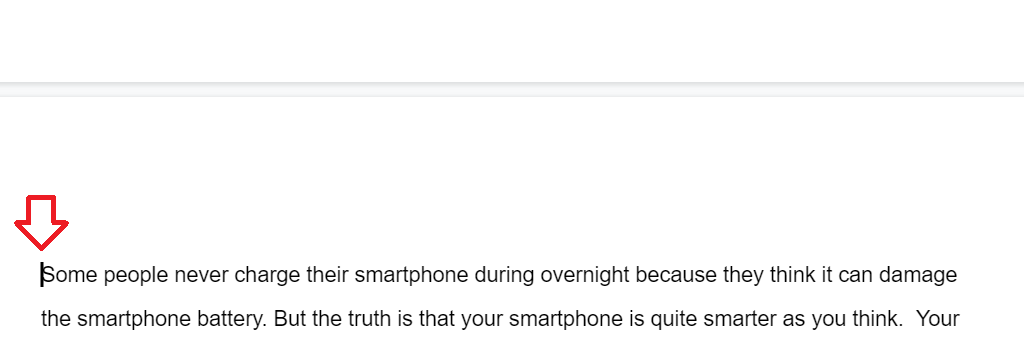
On your keyboard press the “Backspace key” till you get the result. This will remove the page break and merge the two pages.
Method 2: Using the Delete Key
Open Google Docs on your PC
Click on the “Last line” of the paragraph remove page break.
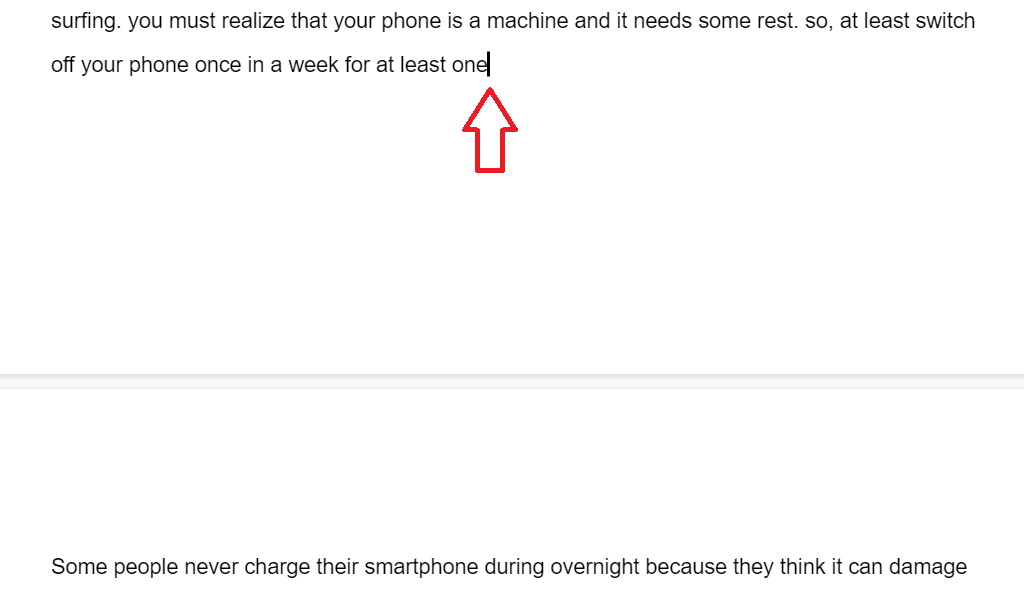
On your keyboard press the “Delete key” This will delete the page break in Google Docs.
Method 2: Using the Pageless Format
Google pageless format allows you to view the page breaks in Google Docs-
Open Google Docs
From the “Menu bar” click on the “File” option then “Page Setup”.
Click on “Pageless” then Ok to save it.
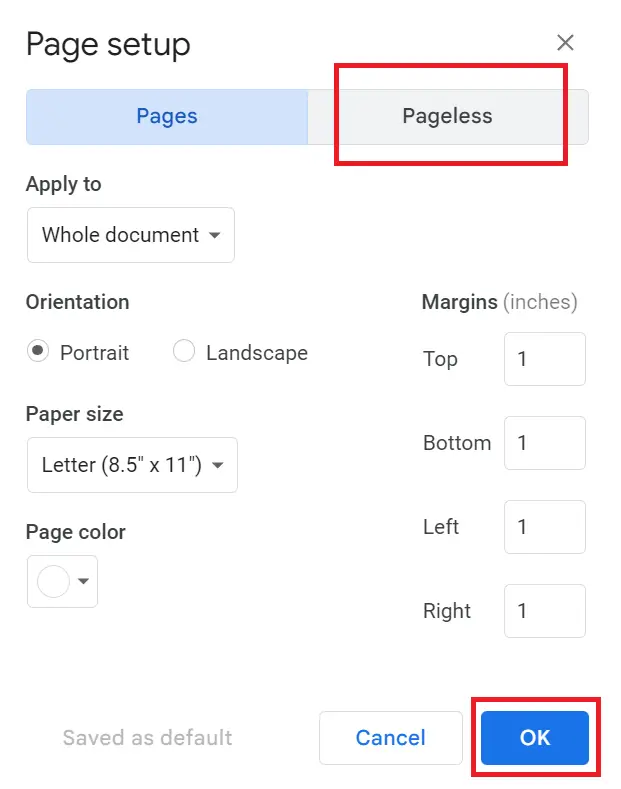
This will show page breaks in Google Docs.
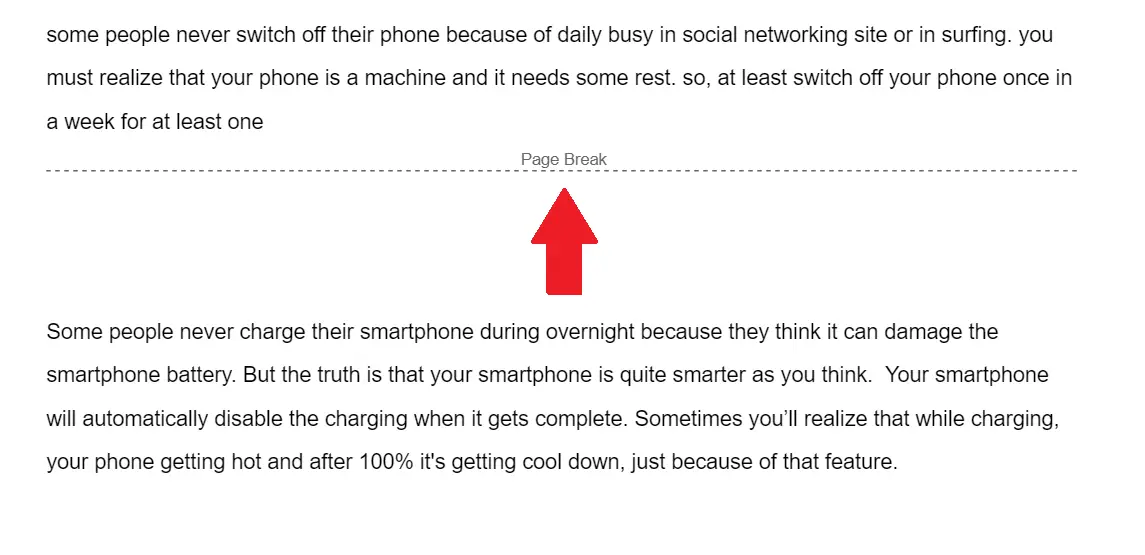
Now click on the page break you want to remove.
Press the Backspace or Delete key from your keyboard to remove the page break.
Here we have seen how to remove page break in Google Docs by using these different methods, you can easily delete page breaks and section breaks in Google Docs and improve the formatting of your document.
How to show page breaks in Google Docs
The user must switch to the pageless format of the document if you want to display page breaks in Google Docs.

